WEIGHT AND BALANCE
Setting up the aircraft weight and load distribution is very important as it's a key factor in the Microsoft Flight Simulator flight model and will determine a lot of how the aircraft will finally handle (note that you can find a lot of this information - like the center of gravity and loading station positions and weights - in the POH). The first parameters we'll discuss on this page will be set through the Aircraft Editor Weight And Balance section of the Flight Model tab, or through the [WEIGHT_AND_BALANCE] section of the flight_model.cfg file:
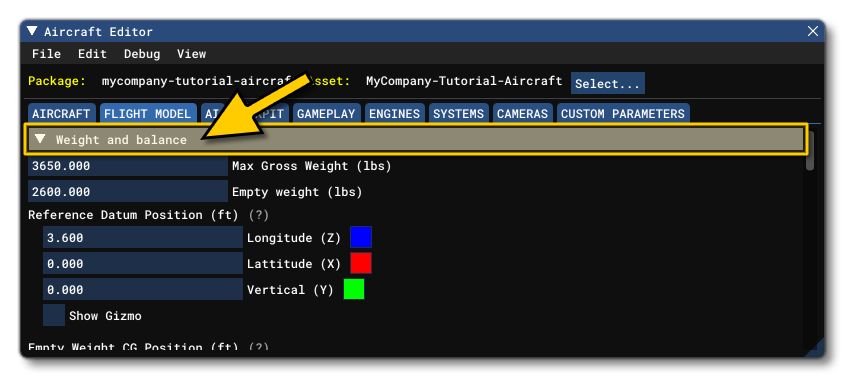
By default, clicking this will change the debug visualisation to show basic shapes for weight and distribution. This can be toggled on and off using the Debug menu in the Aircraft Editor and selecting Weight. In this visualisation, the empty CG will be displayed as a two green boxes, the pilots will be represented by grey boxes, fuel tanks will be brown boxes and the engines will be represented as red boxes.
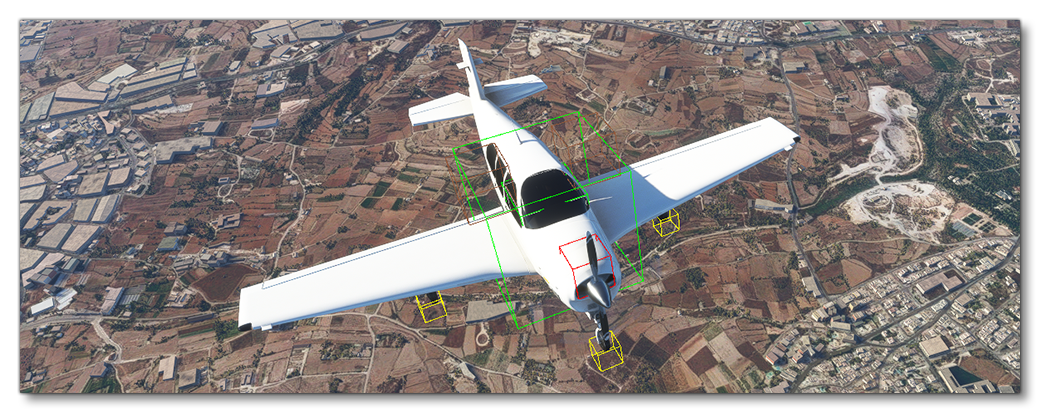
Another window will open which can be used to help debug the weight and balance of the aircraft: the Sim Tuning window.
IMPORTANT! For the debug views to update and show the correct positions of the various debug cubes, you must use Save And Resync after changing any values.
Aircraft Weight And Center Of Gravity
The minimum information required here would be the Max Gross Weight and the Empty Weight, named max_gross_weight and empty_weight in the CFG file.
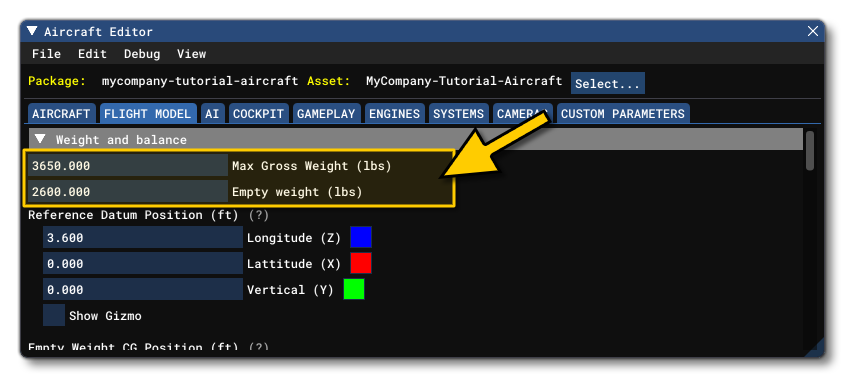
The empty weight is different for each aircraft depending on the avionics and configuration, so the information in the POH will generally be good enough. For a more precise data, you will have to find the weight and balance load sheet for the specific aircraft. Also not that for the max gross weight, bigger aircraft could have a max ramp weight allowing more weight than the takeoff weight, because of the few hundred pounds of fuel burned on the ground for taxi and run up.
You should also define the position of the CG of the empty plane through Empty Weight CG Position, relative to the The Reference Datum Position. In the flight_model.cfg, this would be the empty_weight_CG_position.
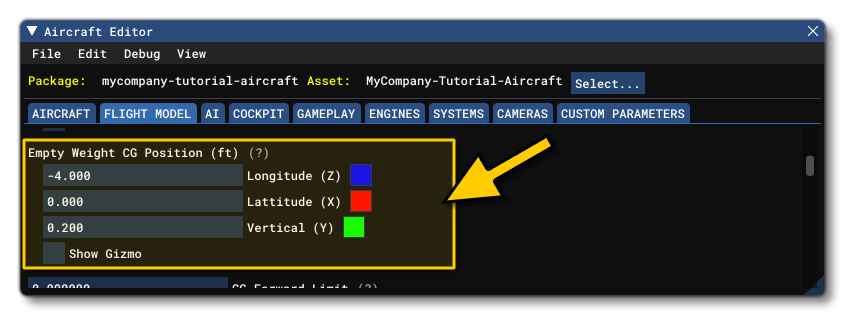
If you have the actual data for the aircraft, then you can mathematically calculate the CG position using the following formula:
$$\frac{Moment}{Weight} = CG Arm$$
Where the moment is in inches/lbs, the weight is in lbs and the CG arm is in inches. Usually you can find the empty weight value in the POH, as shown in the following example:
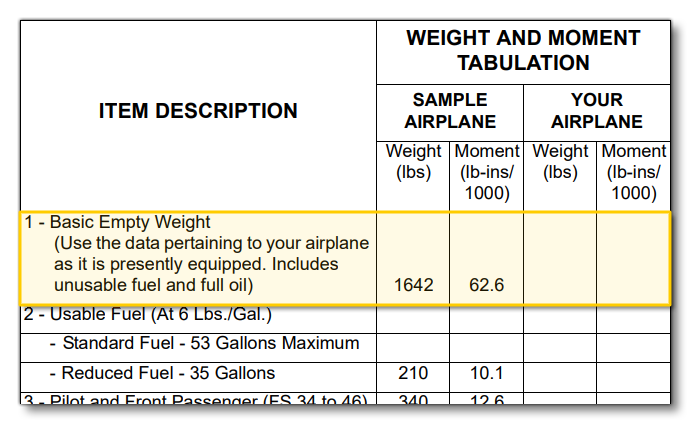 Using this example POH and the formula given above we get this calculation:
Using this example POH and the formula given above we get this calculation:
$$\frac{62600}{1642} = 38.12$$
So, the CG arm is 38.12 inches from the reference datum.
Unfortunately, data is not always available to position the empty CG on an aircraft, but the correct positioning of the CG is critical for the plane to fly normally. Here are a few tricks to help with setting this up:
- The lateral (x) component of the empty CG position is usually zero.
- The vertical (y) component of the empty CG is usually located close to the middle of the fuselage on the vertical axis. For a high wing, it will be a little higher, for a low wing, a little lower.
- To position the longitudinal (z) component of the empty CG, the best is to use the % MAC. If that information is available, use it directly. If not, usually, the empty CG will be located at around 20% MAC. The % MAC of the empty CG is displayed in the debug window of the weight debug screen. A % MAC outside of the 10% to 35% range may result in an uncontrollable aircraft.
Fuel Tanks
A major factor when dealing with the aircraft weight and center of gravity is the weight and positioning of the fuel tanks. To set these up, you will be using either the Fuel section or the Fuel System section of the aircraft editor - both will be explained below. In either case you should go ahead and set the Fuel Type in the Fuel section (the fuel_type parameter in the CFG file), as it is used by both of the systems.
NOTE: At this point you only want to set up the fuel tanks position and weight. The rest of the fuel system will be setup later.
It is worth noting that when the Weight debug window is open, fuel tanks will be shown using brown rectangles, making it easier to see where they are being positioned:
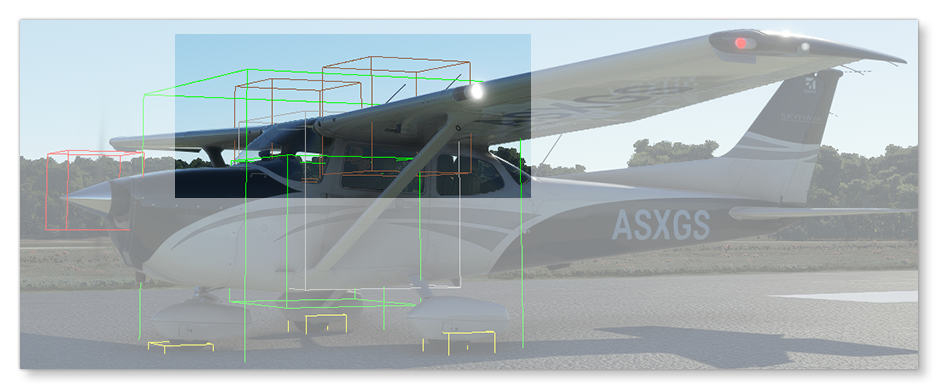
Also note that all positions are relative to the The Reference Datum Position.
Legacy / Simplified Fuel
If you have selected the Use Legacy Fuel checkbox in the Aircraft Editor, then you will be able to define the fuel tanks for your aircraft from the Fuel section (for the flight_model.cfg, there is no parameter for this and you would simply add in the appropriate tank parameters under the [FUEL] header). This section is only for very simple aircraft as it uses a greatly simplified fuel simulation system, or for aircraft that were created before the more modern Fuel System was available.
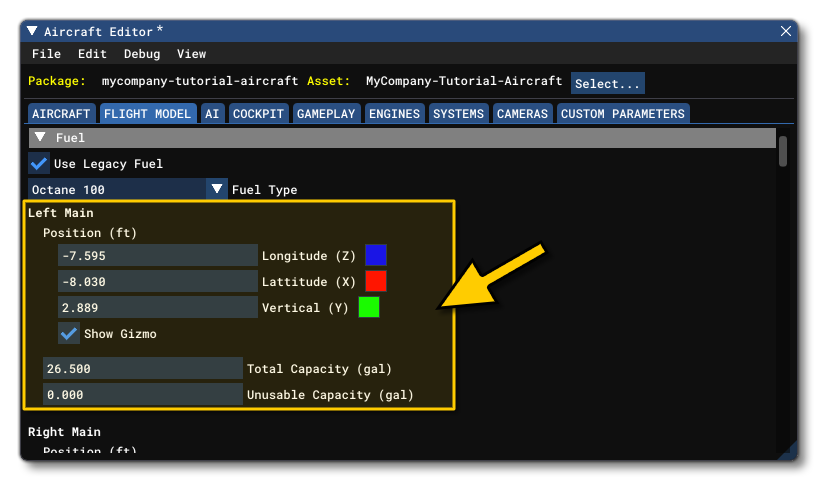 You should also set the Total Capacity and the Unusable Capacity of the tank(s). These values are set as part of the fuel tank definition, as explained here.
You should also set the Total Capacity and the Unusable Capacity of the tank(s). These values are set as part of the fuel tank definition, as explained here.
Fuel System
For most aircraft with engines, you will want to set up a full Fuel System to correctly simulate the flow of fuel from the tanks to the engines, and this is done through the Fuel System section of the Flight Model tab in the Aircraft editor, or using the [Fuel System] section of the flight_model.cfg file.
NOTE: This section will not be visible in the aircraft editor when the Use Legacy Fuel checkbox is checked.
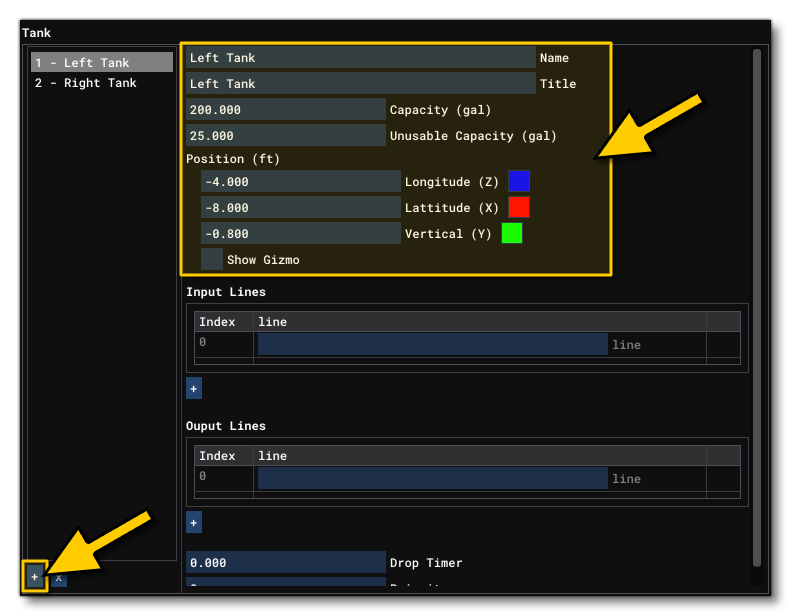
From this section, you add a tank with the + button at the bottom, then set up the Capacity and Useable Capacity as well as the Position. This can be edited using the Tank.N parameter in the CFG file.
Station Loads
Another important part of balancing the aircraft is setting up the various station load points. These are the positions of the pilots and other load stations - such as luggage - within the aircraft, and can be set from the Station Load Factory Mass part of the Weight And Balance section:
NOTE: Pilot, copilot and passenger stations are automatically limited to 220 lbs in the UI to avoid overweight.
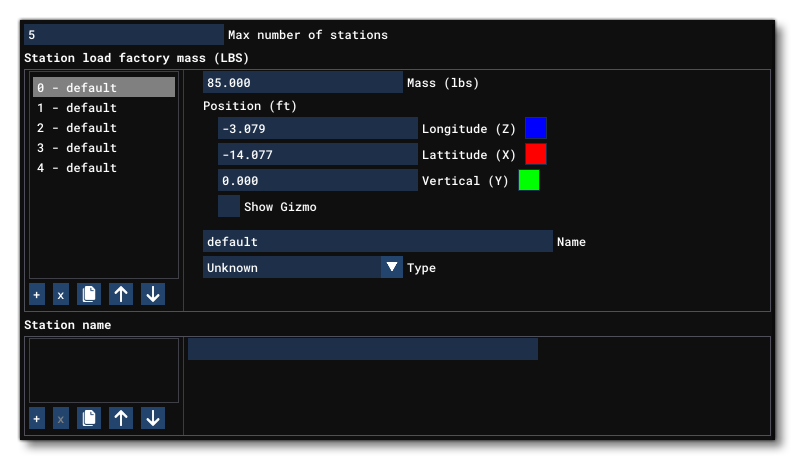
As with other weight and balance options, you can position these extra weights using Long, Lat and Vert position (in ft) relative to the center of the model, and also give them a name and a mass (mass here is measured in lbs). Note that you can add entries into this list using the + button at the bottom, if required. Also note that you should supply a Station Name that corresponds to each of the load stations. This parameter defines a name that will be used in the payload dialog, and has a 15 character limit. Omission of this will result in a generic station name being used. These parameters are named as follows in the flight_model.cfg, in the [WEIGHT_AND_BALANCE] section:
When positioning these stations, it can be useful to check the Show Gizmo option and manually place them in the simulation, and if you have the Weight debug window open, they will be shown as grey boxes in the simulation.
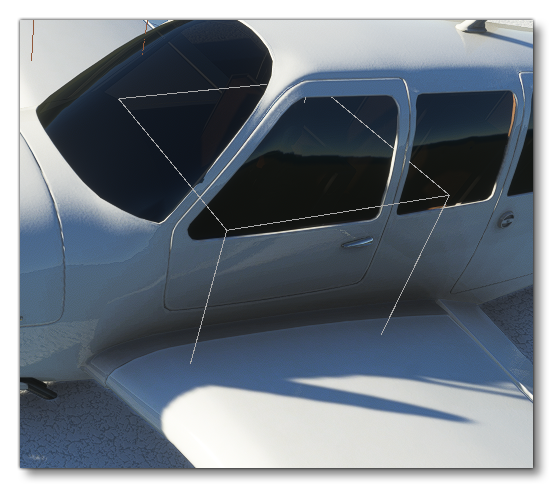
Engine
The last important thing to set regarding the weight and balance of the aircraft is the position of the engines. This is done from the Engines tab of the Aircraft Editor, in the General Engine Data section:
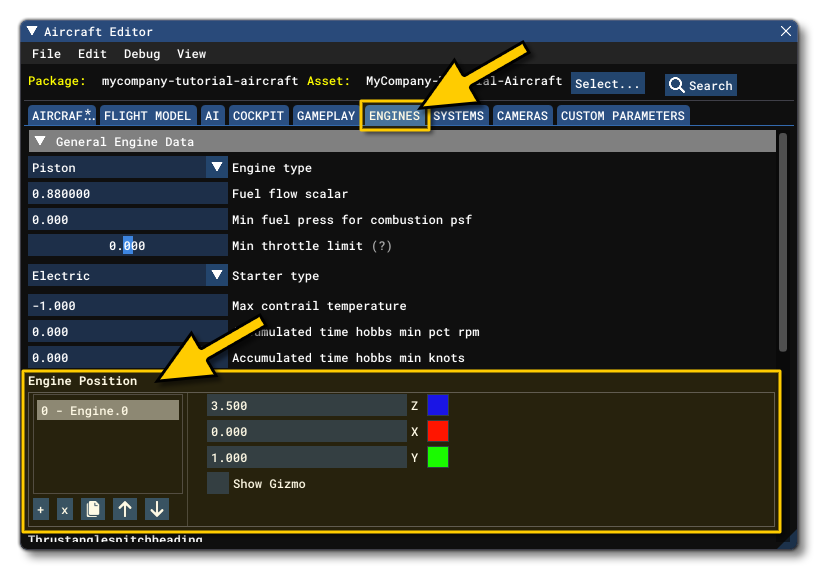 As with other things mentioned on this page, you can add an engine by clicking the
As with other things mentioned on this page, you can add an engine by clicking the + button underneath, and then you can position it using the z/x/y inputs, or by checking Show Gizmo and then positioning them visually in the simulation. Positioning the engine can be made easier when the Weight debug window open as the engine position will be shown using a red cube, permitting you to exactly visualise where it's going to be:
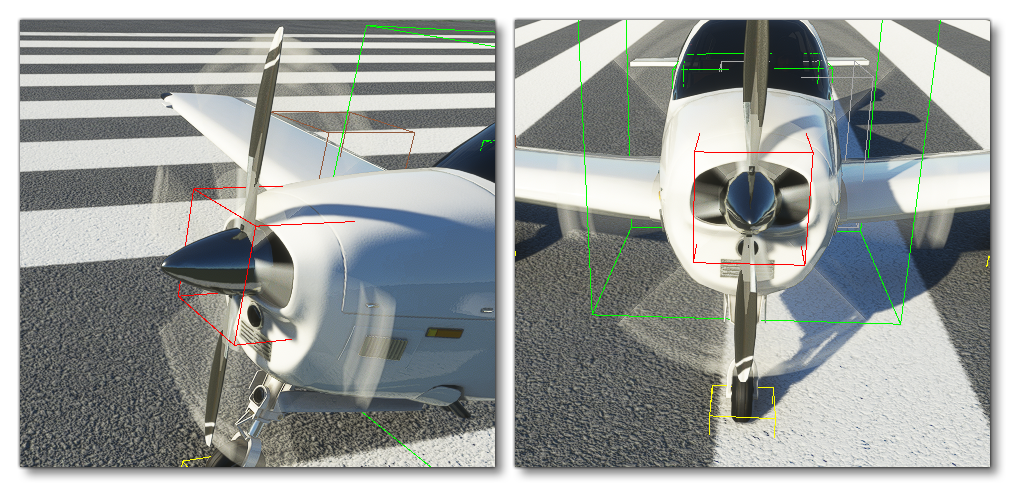 The red box should be positioned where the thrust force will apply, generally at the center of the propeller or at the exhaust of a jet engine.
The red box should be positioned where the thrust force will apply, generally at the center of the propeller or at the exhaust of a jet engine.
If you want to edit the engine position in the CFG file, you would change the Engine.N values in the [GENERALENGINEDATA] section of the flight_model.cfg.