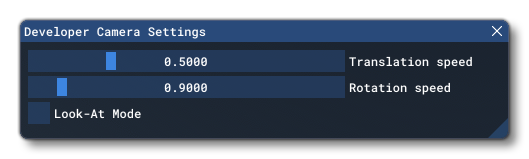CAMERA
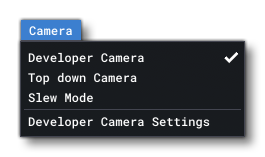
This menu is used to setup and change the camera when using Developer Mode. It has the following options:
-
Developer Camera
This is used to enable or disable the Developer Camera. When enabled you can use the controls listed in the Camera Controls page to move the camera around. Note that enabling this camera will disable Slew Mode and the Top Down Camera. By default this is off.
-
Top Down Camera
This is used to enable or disable the Top Down orthographic camera. When enabled, the camera will be locked in an orthographic position, with the "top" always orientated towards true north. You can use the controls listed in the Camera Controls page to move the camera around. Note that enabling this camera will disable Slew Mode and the Developer Camera. By default this is off.
-
Slew Mode
When enabled, this can be used to re-position the aircraft using the simulator camera. Activating it is the same as activating it using the simulator controls, and will deactivate the Developer and Top Down cameras (if enabled). See the Camera Controls page for more details. By default, this is off.
-
Developer Camera Settings
This opens up the Developer Camera setting window where you can set the sensitivity for the translation speed and the Rotation Speed. You can also activate "Look At" mode, however this will be activated/deactivated automatically when you use the
Altkey and the mouse left/right/middle buttons to move the camera around. Default settings are 2.0 for translation and 0.9 for rotation.