SIMCONNECT INSPECTOR
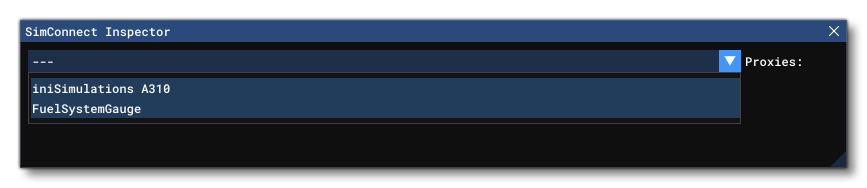
This window is where you can inspect and debug certain elements related to the SimConnect SDK. Initially the window will be blank with a single option: Proxies. Clicking this will present you with a list of available SimConnect proxies to inspect. When you have selected one, the window will change to show you various tabs, each of which is explained in more detail, below.
Statistics
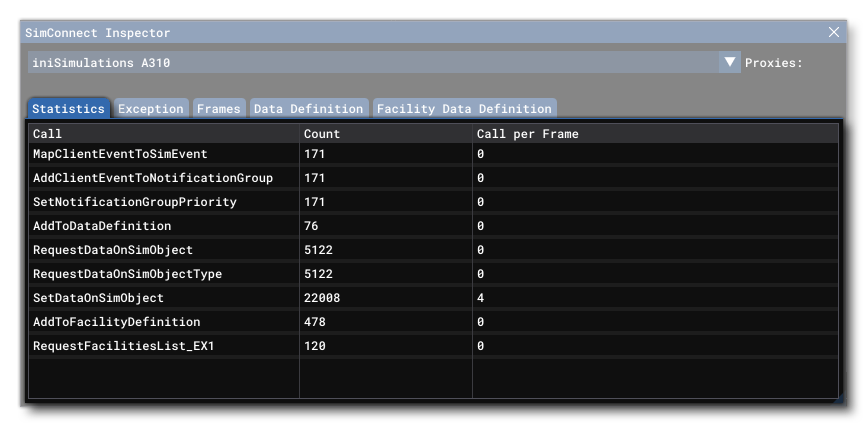 This tab simply shows the current statistics for the SimConnect API, since the tool was activated. Ideally, you want to use this to try to reduce the number of calls per-frame as much as possible.
This tab simply shows the current statistics for the SimConnect API, since the tool was activated. Ideally, you want to use this to try to reduce the number of calls per-frame as much as possible.
Exceptions
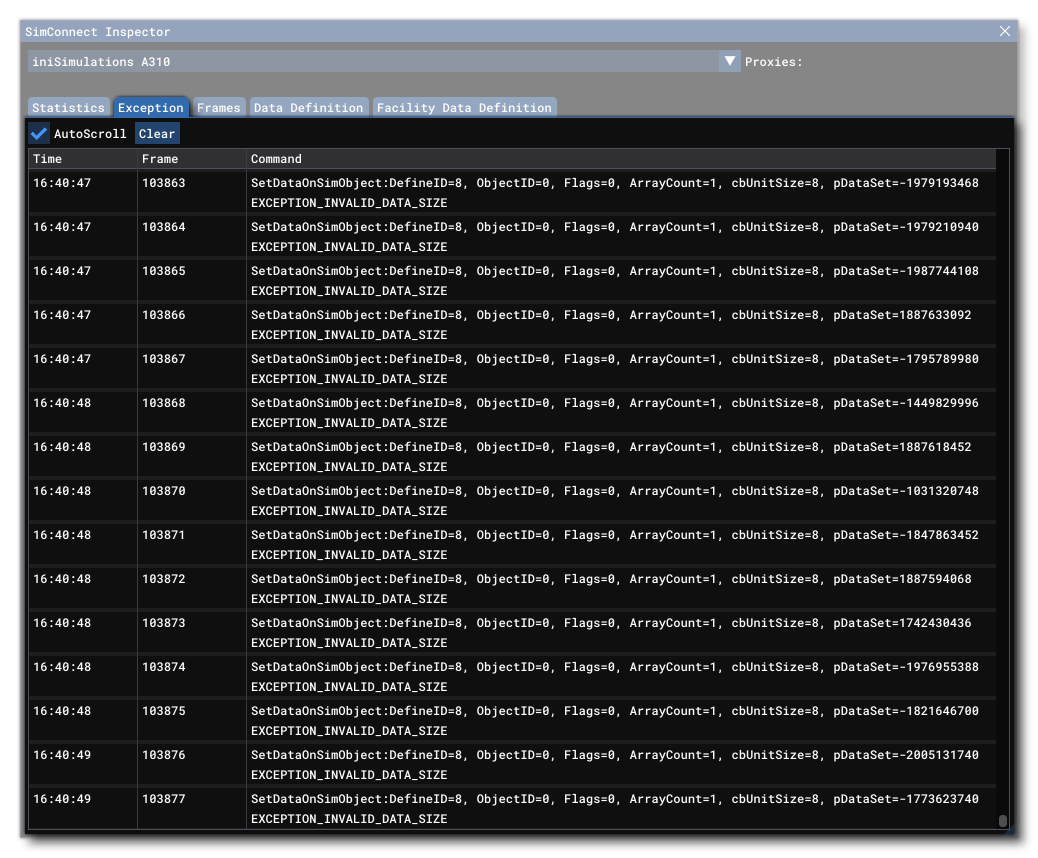 This window will show any exceptions that API your calls have caused. If one of your call triggers an exception, it will generate a message here, showing:
This window will show any exceptions that API your calls have caused. If one of your call triggers an exception, it will generate a message here, showing:
- The time at which the exception occured.
- The frame number so you can inspect what happened (using the Frames tab, explained below).
- The arguments that were part of the call.
- The type of exception that has been thrown.
Depending on the exception, there may additionally be a message shown, giving further information about the exception that was thrown.
Note that the tab has two options at the top:
- AutoScroll: When checked, the tab contents will scroll up automatically as new exceptions are thrown. Unchecking this will prevent this behaviour (making it easier to view any exceptions in particular).
Clear: Clicking this button will clear the contents of the tab.
Frames
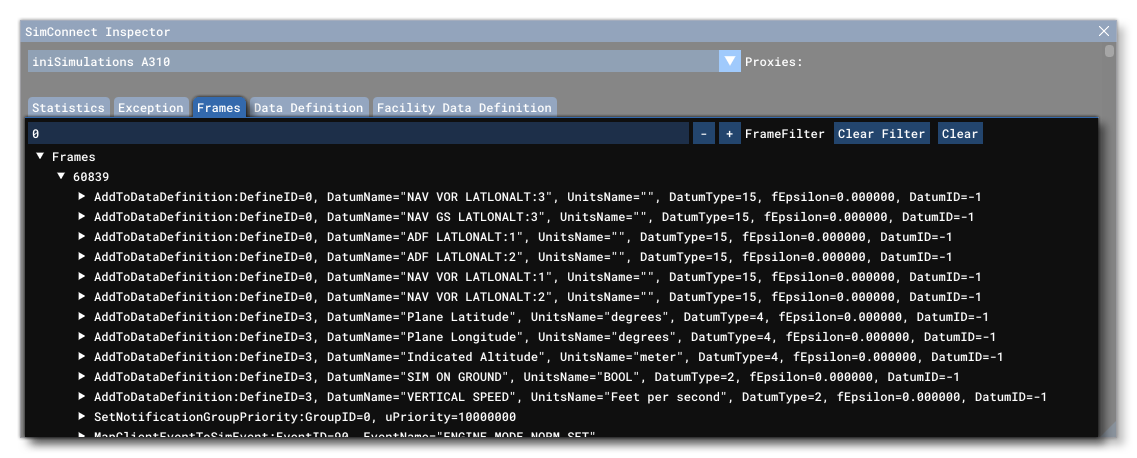 From this window you can see a complete history of the client calls by frame. This is particularly useful when an exception is thrown so you can match the exception with the call based ont he frame number (as explained in the Exception section above). There will normally be a great number of frames listed, however you can filter for any particular frame using the Filter option at the top of the tab, and also use the
From this window you can see a complete history of the client calls by frame. This is particularly useful when an exception is thrown so you can match the exception with the call based ont he frame number (as explained in the Exception section above). There will normally be a great number of frames listed, however you can filter for any particular frame using the Filter option at the top of the tab, and also use the + / - buttons to step forward / back through the frames.
Data Definition
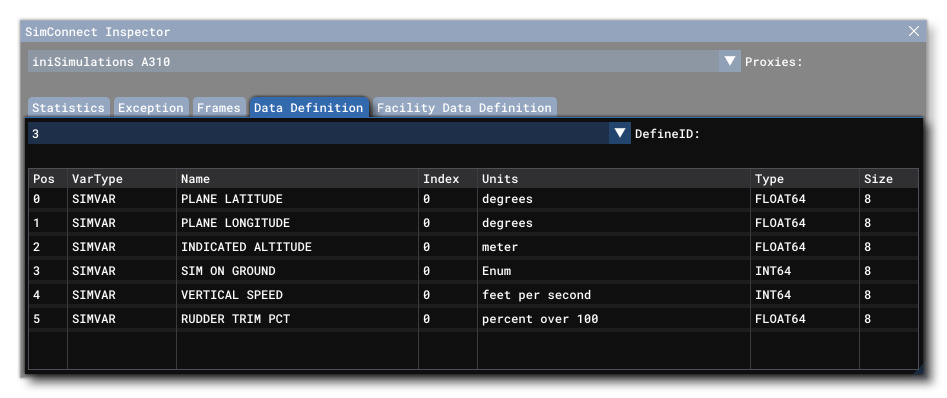 This tab simply shows the contents of any current data definitions, and you can select which one to view from the DefineID menu at the top of the tab.
This tab simply shows the contents of any current data definitions, and you can select which one to view from the DefineID menu at the top of the tab.
Facility Data Definition
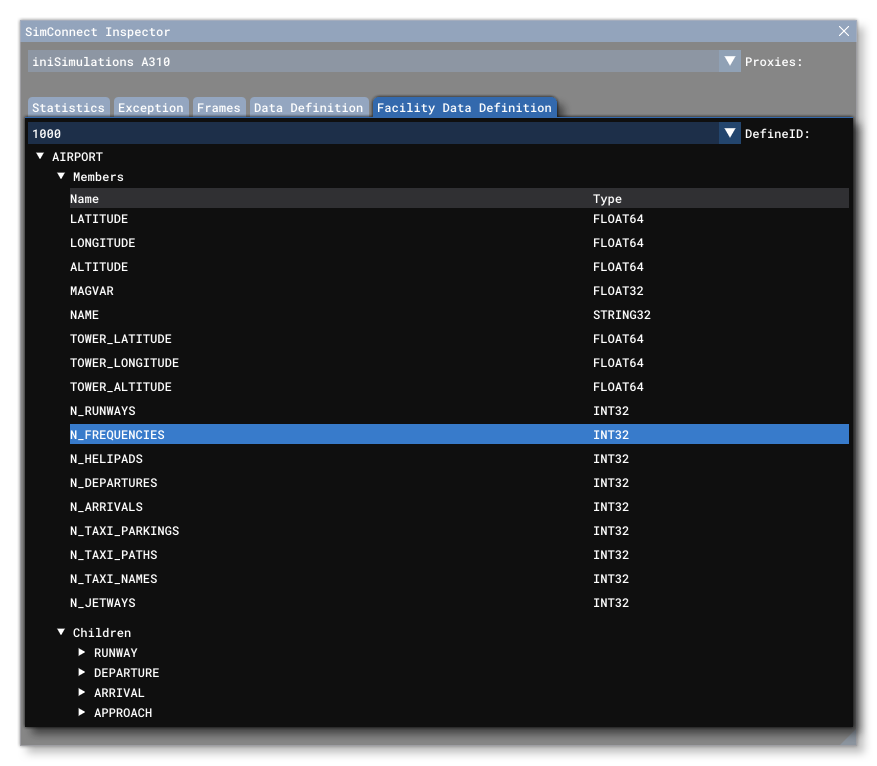 This tab simply shows the contents of any current facilities definitions, and you can select which one to view from the DefineID menu at the top of the tab.
This tab simply shows the contents of any current facilities definitions, and you can select which one to view from the DefineID menu at the top of the tab.