DEBUGGING WASM GAUGES
It's inevitable that while you build and test your WASM module, you will encounter bugs that you will need to fix. Note that before debugging your WASM modules, you should have installed the WASM Debug Exyension for Visual Studio, as that resolves certain issues that VS has when dealing with web assembly. You can find more information here:
Additionally, within the simulation you may open a debug window that can help with resolving issues. This can be found from the DevMode Debug Menu:
Debug Guidelines
The list below outlines the basic steps that you need to follow to correctly debug a WASM module using Visual Studio:
- Open your project in Visual Studio.
- Build it and copy the WebAssembly module to the panel folder of your SimObject.
- Launch Microsoft Flight Simulator.
- When the game is running, use the Debug > Attach to process command of Visual Studio.
- In the processes list, select
Microsoft Flight Simulator.exeand press theAttachbutton. - Once in the main menu, open your project.
- Build the package.
- Launch a flight with your SimObject.
- Once the game has loaded your SimObject, the breakpoints set in the project become active and you can step into your code.
Edit And Continue
It is possible to recompile some parts of your project while it is executing (and it will keep the same memory). To be able to do this, you must use Edit And Continue compatible WASM in Debug mode. In this case "compatible" means the most up-to-date version supplied with the most recent SDK release.
The general workflow for Edit And Continue is as follows:
- Make some changes to your C++ code.
- Open the WASM Debug Window and select your package.
- Click on the "Experimental" node with the Recompile button and press it.
- Your new code will be compiled, and the WASM will be patched. Note that some logs and popups will tell you exactly what has happened (ie: success, failure, descriptions...).
Keep in mind that there are some limitations:
- You can't update an existing type.
- You can't add a new member to a class, for example, but you can add functions/methods.
- If you want to make a lot of changes, it is safer to make a clean new WASM.
Known Issues And Limitations When Debugging
The following are a list of potential known issues and limitations that you may come across when debugging your modules:
- The Watch windows work with global variables and memory address. For local variables, use the Locals and Autos windows.
- Stepping into a function may display the Disassembly window instead of the original C/C++ source code.
- If you have any function in the WASM module that does not call another function (ie: it's the last function call in the stack), this function needs to have the macro
WASM_FORCE_DEBUGwithin it, otherwise any debug output for the function will, essentially, be garbage. The image below shows an example of this:
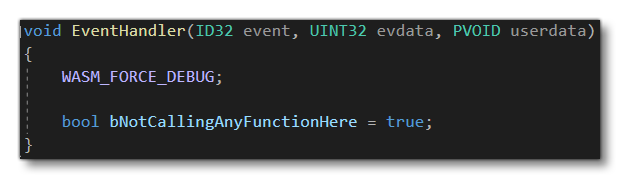
Note that this is only required if you are not using the VS Wasm Debugger Extension.
- When a WASM module is being compiled by MSFS, the following error can appear in the console:
WASM: ERR_VALIDATION_ERROR (-4095 / fffff001)
It usually means that a function declared as "imported" in the WASM module is not found when linking the compiled module with the MSFS libraries. So, keep in mind that:- When compiling C/C++ to WASM through the MSFS Platform Toolset in Visual Studio, functions that are declared but not implemented in the C/C++ code are automatically flagged as "imported".
- When MSFS recompiles the WASM module it must resolve all these "imported" functions (i.e. find them in the MSFS libraries)