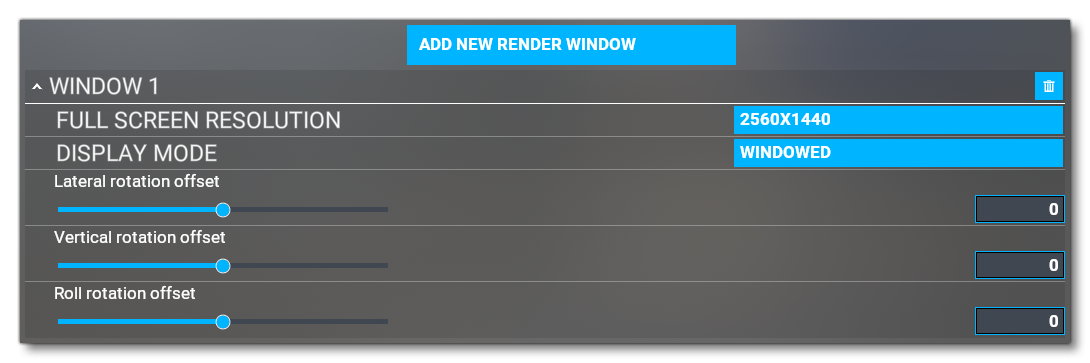EXPERIMENTAL FEATURES
IMPORTANT! Features placed in this section are those which may - or may not - become final features within Microsoft Flight Simulator. Using these features is done at your own risk as they may impact the stability of the simulation and the DevMode tools. This page documents the experimental features available to you within Microsoft Flight Simulator itself. These tools do not directly impact the creation of add-ons with the SDK or when DevMode is enabled, however they may still need to be taken into account and you should be aware that they exist and are available.
To find these features, you need to go to the General options, then select Experimental from the list on the left:
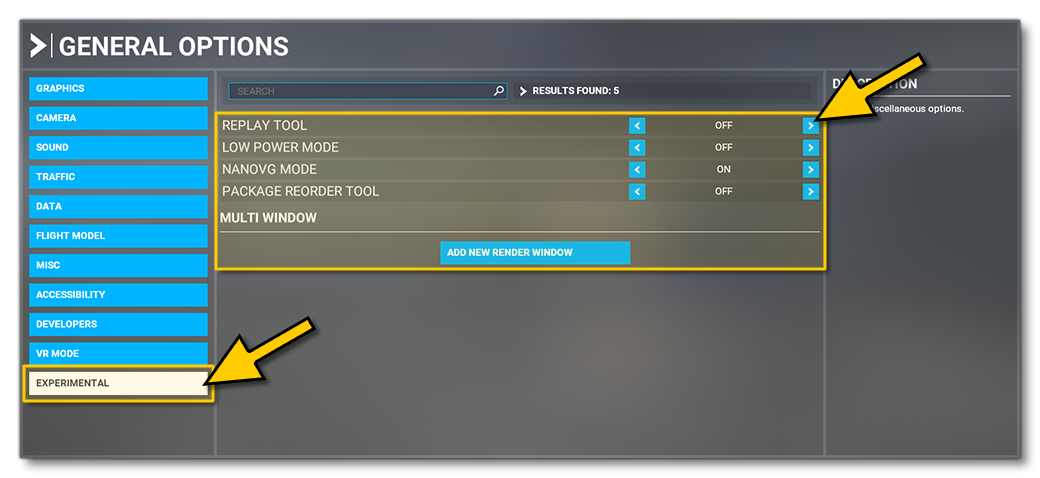
-
Replay Tool
This option will enable the in-game Replay Panel. Please see the following link for more information: MSFS Forums - New Replay Feature.
-
Low Power Mode
Enabling this option will lower the amount of screen refresh in the menus to save power.
-
NanoVG Mode
This option will change the way XML gauges are rendered by the simulation, switching from the windows GDi render engine to NanoVG, which is the default on Xbox. This option is included to permit you to test that your XML gauges render correctly when the package is installed on an Xbox, and - in general - you should see little difference between the two render formats. It is worth noting that in the future NanoVG will be the default renderer for both platforms (PC and Xbox), so it's worthwhile testing your gauges even if you are not planning on releasing a package for Xbox.
-
Add New Render Window
This button permits you to add one or more additional render windows for the simulation, ideal for setting up multi-monitor displays. When you click the button, a new render window will be listed underneath with various options for positioning the window, setting resolution, and also setting the mode (fullscreen or windowed).