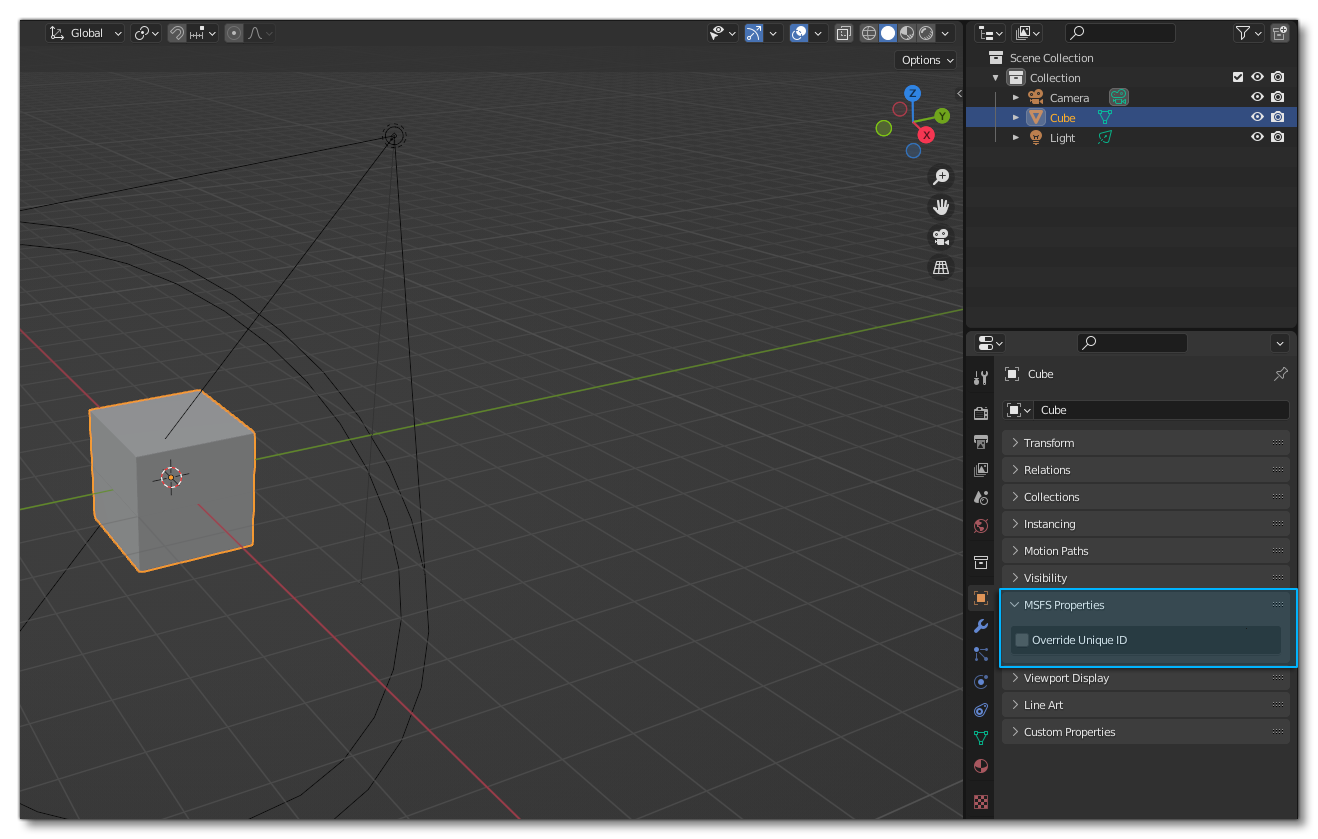BLENDER PLUGIN PROPERTIES
This page outlines the main properties of the Blender add-on for Microsoft Flight Simulator.
Materials
When you select an object in Blender, you can access the material properties from the Object Ribbon on the right, under the Material Properties button.
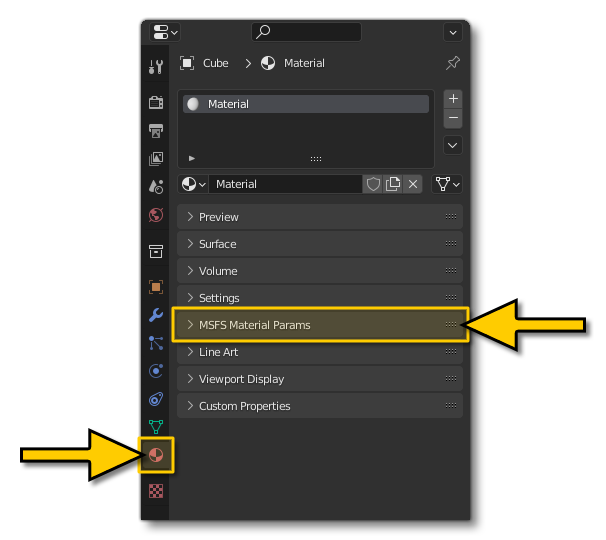
Expanding this section will permit you to choose from the available materials, and then configure the available options based on the material type. You can find all the information these materials from the following page:
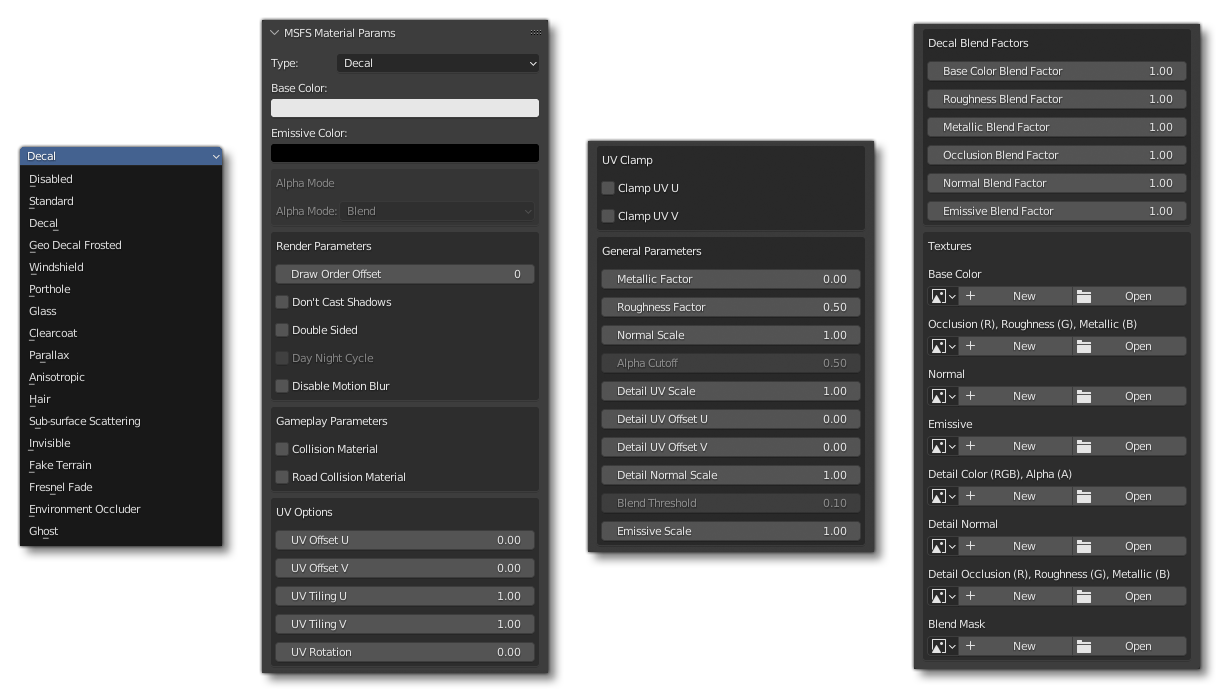
When you want to export a model specifically for Microsoft Flight Simulator, you need to ensure that it is set to a dedicated Flight Simulator material, for example:
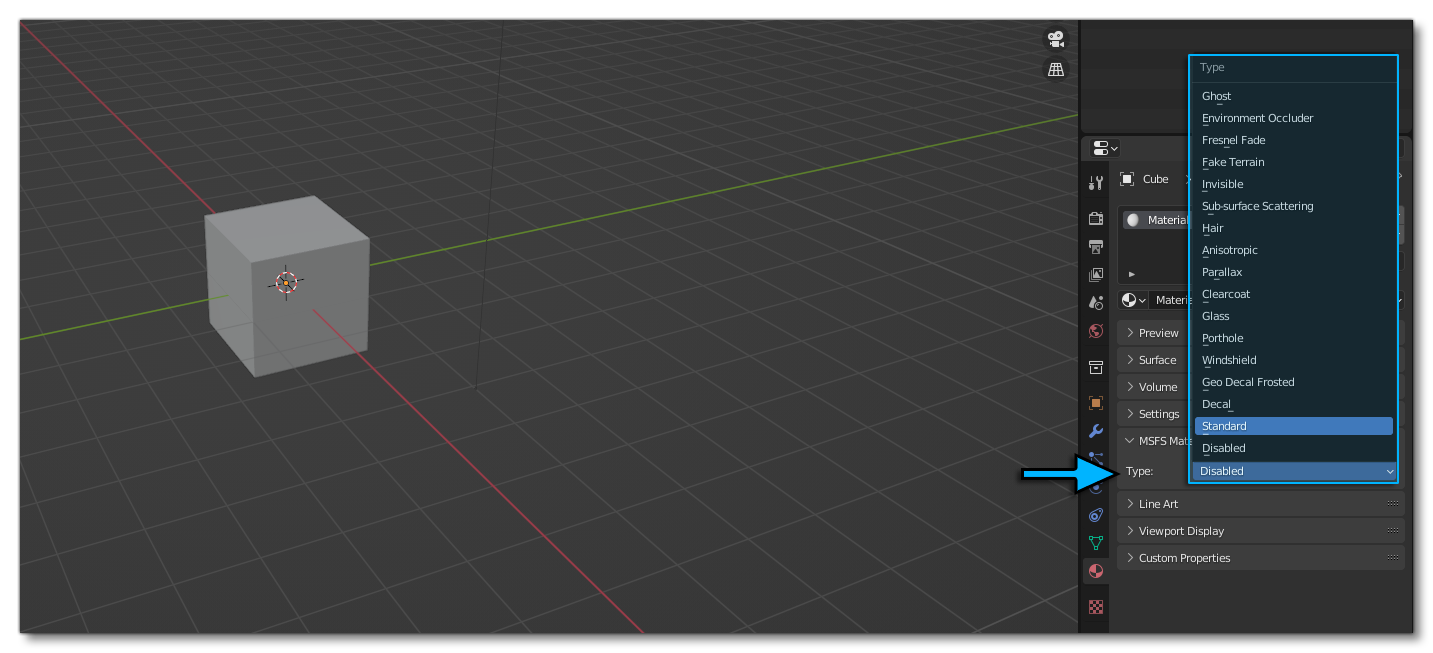
When you set a Flight Simulator material, you have to edit the material properties from the MSFS material parameters only:
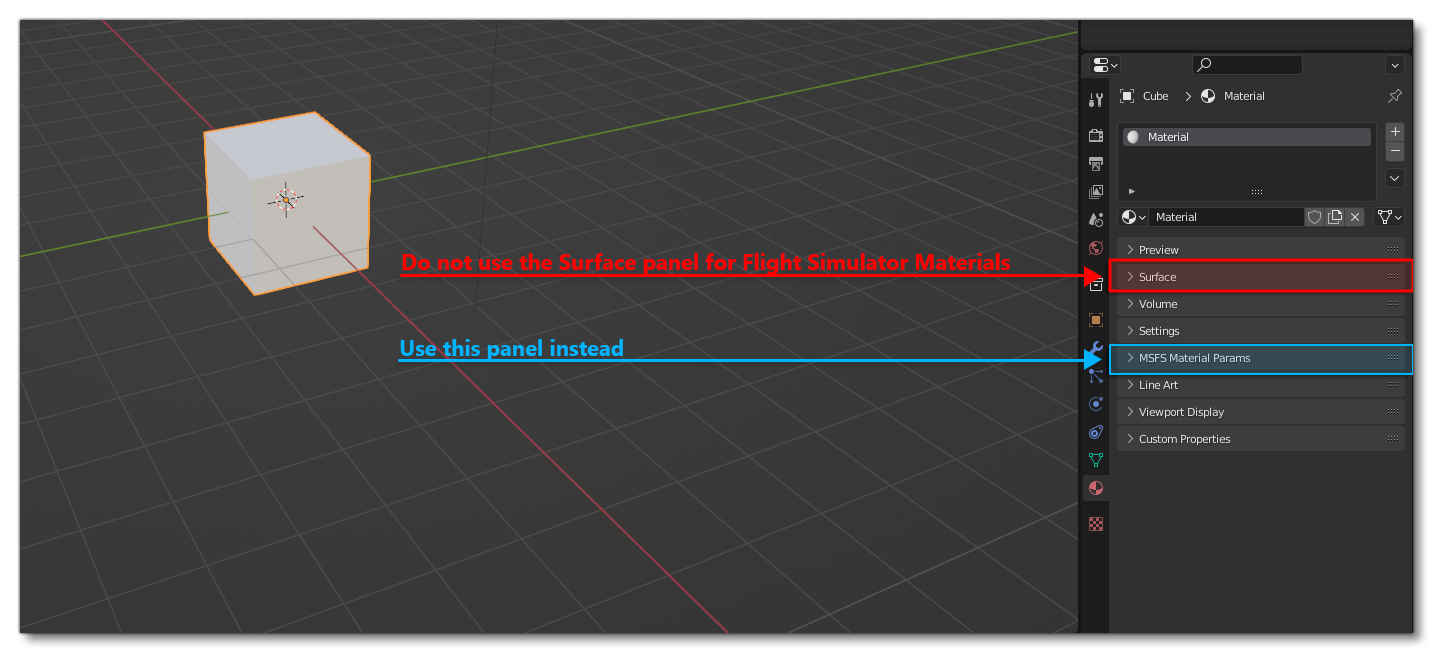
Do not edit the shader nodes graph directly, as it will break the model export.
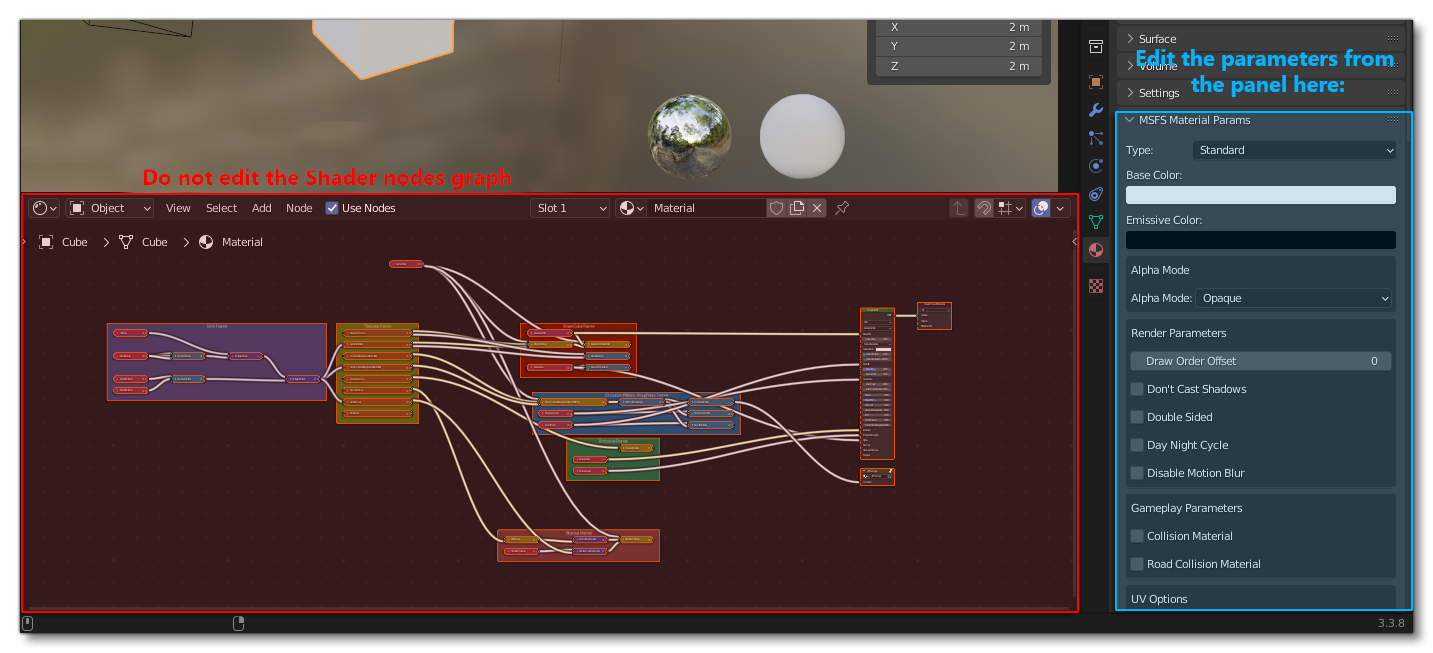
Light Properties
When you are ready to start adding lights to your model in Blender, you'll see that there are number of parameters in the MSFS Properties that can be set:
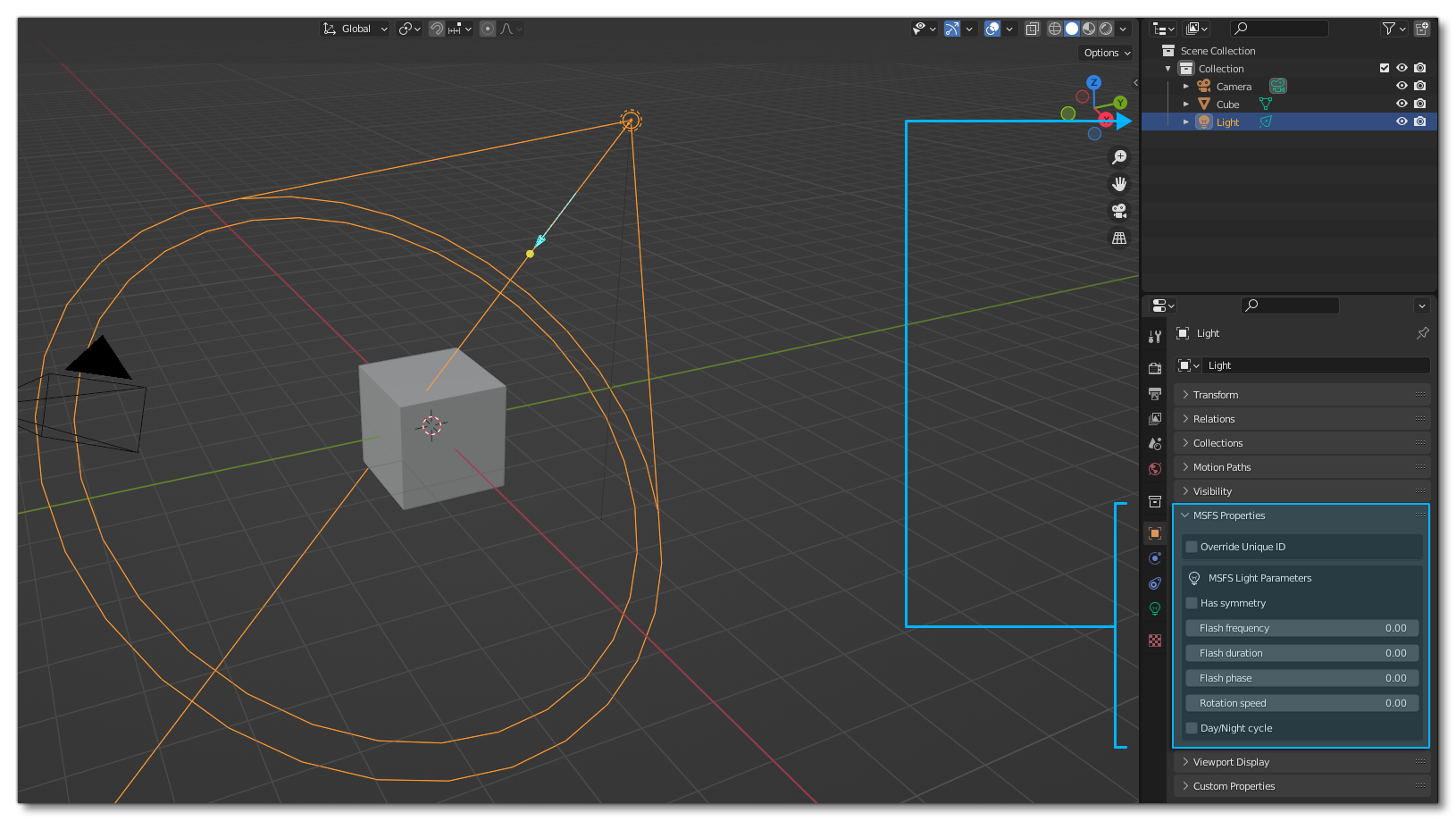
To find out more about these parameters, please see the following page:
Objects Properties
When you select an object, you can override the Unique ID that will be interpreted in the simulation using the Override Unique Id checkbox, as shown here: