THE VIRTUAL FILE SYSTEM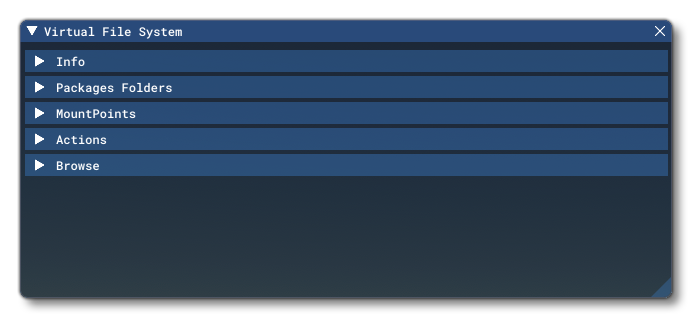
This window shows the status of various aspects of the VFS and can be opened from the Tools menu. It has the following sections:
-
Info
This section shows information about the status of the VFS.
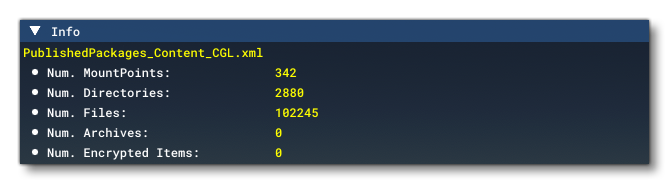
-
Package Folders
This section shows the following two buttons:

Open Official Folder: This will open a file explorer window on the location of the official add-on packages downloaded from the Microsoft OneStore.Open Community Folder: This will open a file explorer window on the location of the community add-on packages that have been added to the simulation. See The Community Folder section for more information.
-
MountPoints
This section shows the different Mount Points for add-on packages.
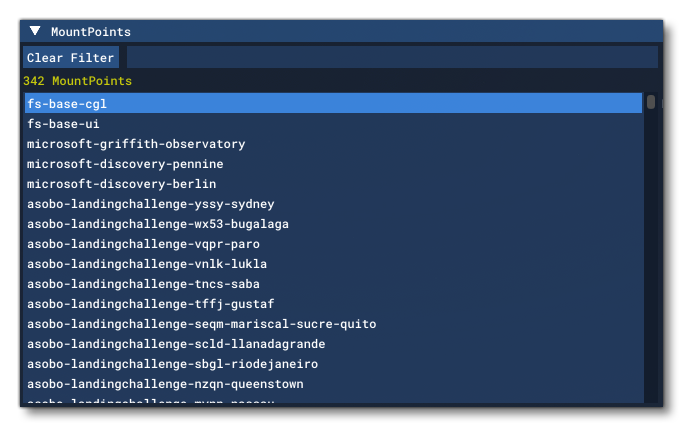 It is worth noting that you can filter the Mount Points that are visible in the list using the input field at the top of this section, and you can clear the filter using the
It is worth noting that you can filter the Mount Points that are visible in the list using the input field at the top of this section, and you can clear the filter using the Clear Filterbutton.
-
Actions
This section has "action" buttons that can be used to perform different things. Currently only theCopy Layout To Clipboardbutton is available, which copies the current VFS layout to the clipboard so you can debug any issues.

-
Browse
This section permits you to browse every single file currently related to the VFS.
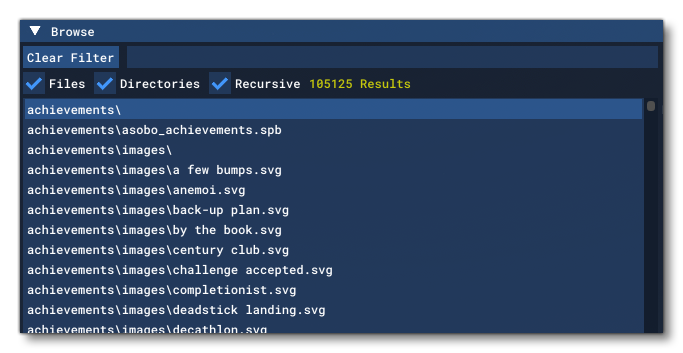 There are a number of filter options at the top of the section to show only Files or Directories or to use Recursive search or not. You can also add a custom filter using the input box at the top, and clear the filter using the
There are a number of filter options at the top of the section to show only Files or Directories or to use Recursive search or not. You can also add a custom filter using the input box at the top, and clear the filter using the Clear Filterbutton.