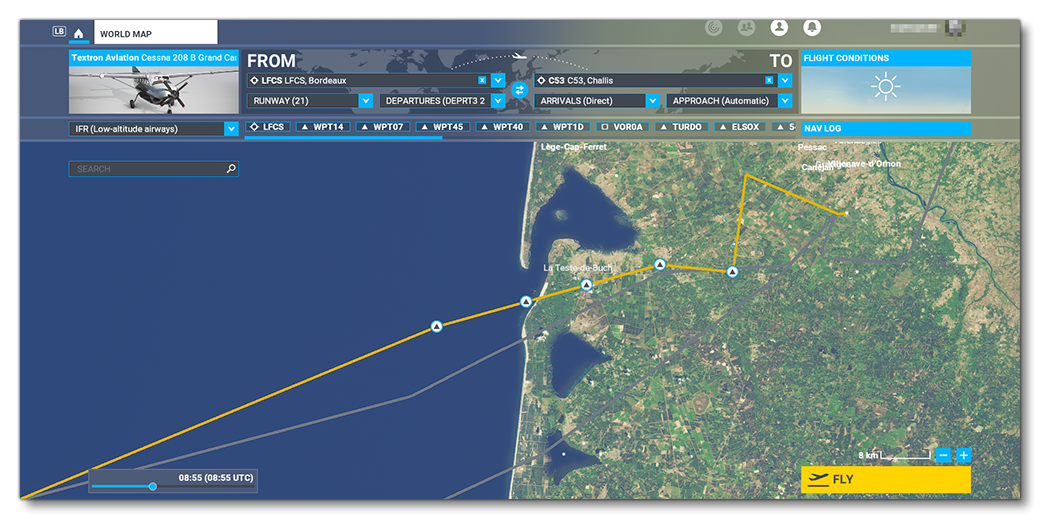SimpleNavData
This sample project is designed to show you some of the ways you can create Navigation Data (NavData) for flights in the simulation. The sample does two things when built:
- Removes ALL NavData from the world (waypoints , terminal NDB, ILS, approaches, departures, etc...)
- Adds in NavDat for the Bordeaux Saucats Airport LFCS (frequencies, departures, routes, etc...
The sample is intended to be studied and understood so you can create your own packages with NavData included.
IMPORTANT! The sample shows the NavData being cleared for the world using the <DeleteNavigation> tag in the XML, outside of the <Airport> tag. This is not standard practice and should not be done by your own packages. This has been done to illustrate how that tag works, and to make it easier/more obvious to see the new NavData added at LFCS. See the section Debugging Navigation Data Using <DeleteNavigation /> for more information.
You can expand the link below to see the SimpleNavData file and folder structure:
|---+ SimpleNavData
|---+ PackageDefinitions
| |---+ mycompany-navdata
| | |---+ ContentInfo
| | |---- Thumbnail.jpg
| |---- mycompany-navdata.xml
|---+ PackageSources
| |---+ data
| |---- SimpleNavData.xml
|---- NavDataProject.xml
Loading And Building The Project
In order to load and build the project in Microsoft Flight Simulator, you must have previously enabled Developer Mode (see here for more information). Once enabled, simply follow these steps:
- Use the Open project... command from the File menu.
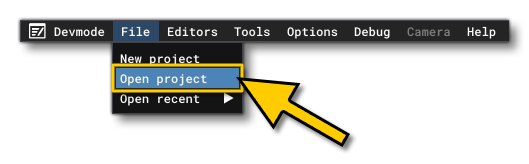
- Select the file
NavDataProject.xmlfrom theSimpleNavDatasample project folder:
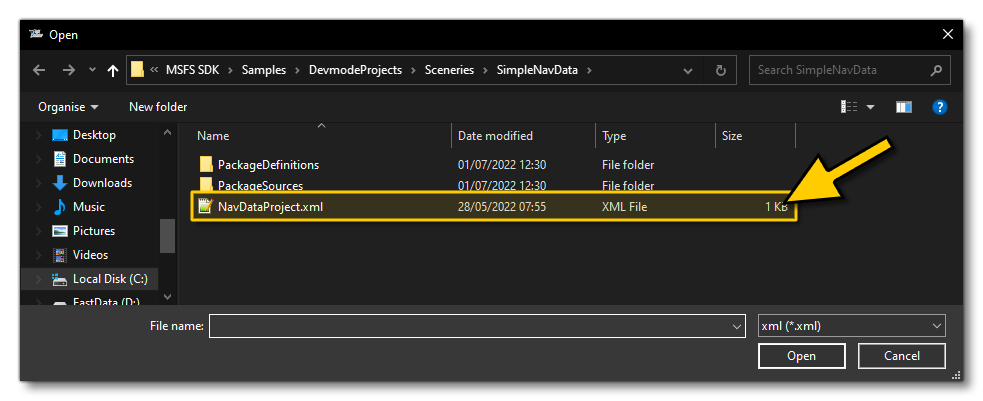
- The Project Editor should open automatically and show you the project
mycompany-airport(if the Project Editor doesn't open, then you can open it from the Developer Mode Tools menu):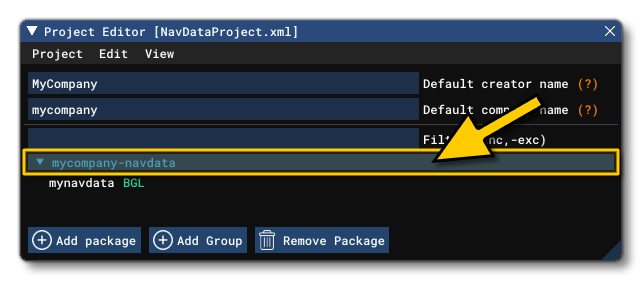
- Clicking on the project in the Project Editor will open the Inspector Window, and here you need to click the Build Package button (if the Inspector Window does not open automatically, go to the View menu in the Project Editor and open it from there):
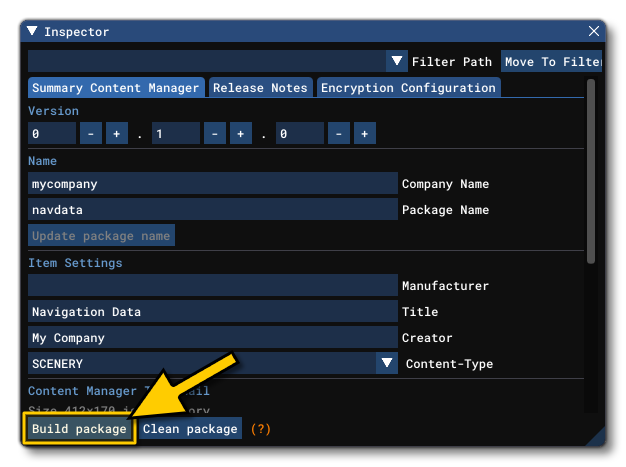
- This will build a package from the files specified in your project. This package will be named
mycompany-navdataand will be output in the Packages folder created in the same directory asNavDataProject.xml:
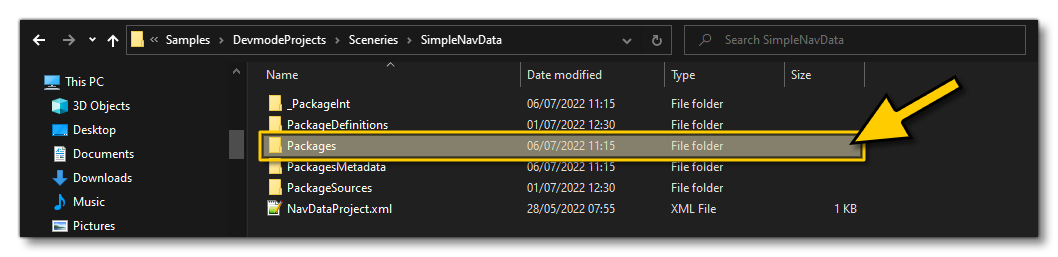
Once the package has been built, you can see the results by going to the world in Free Flight. If you check the different airports and options you'll see that there are no more routes, frequencies, etc...
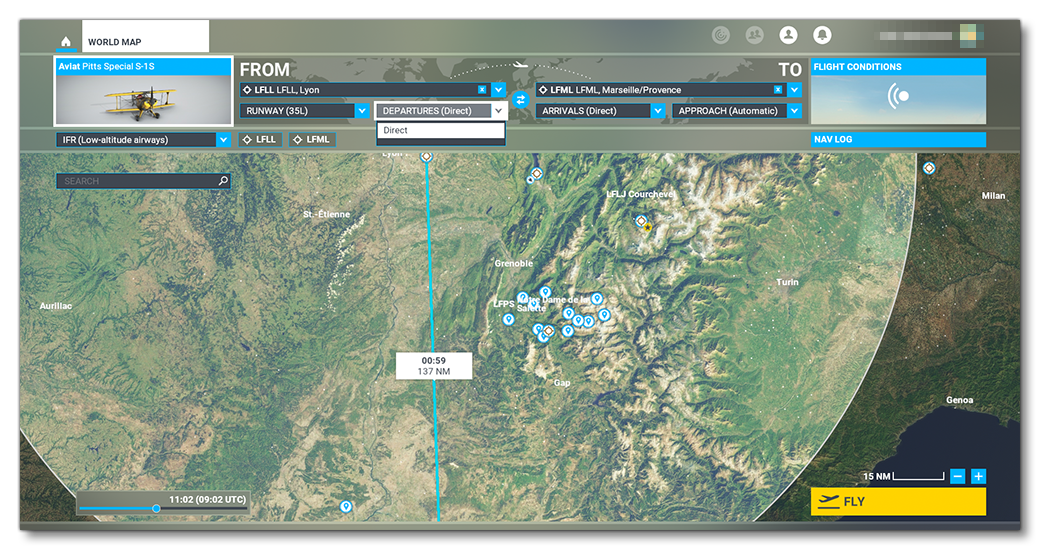
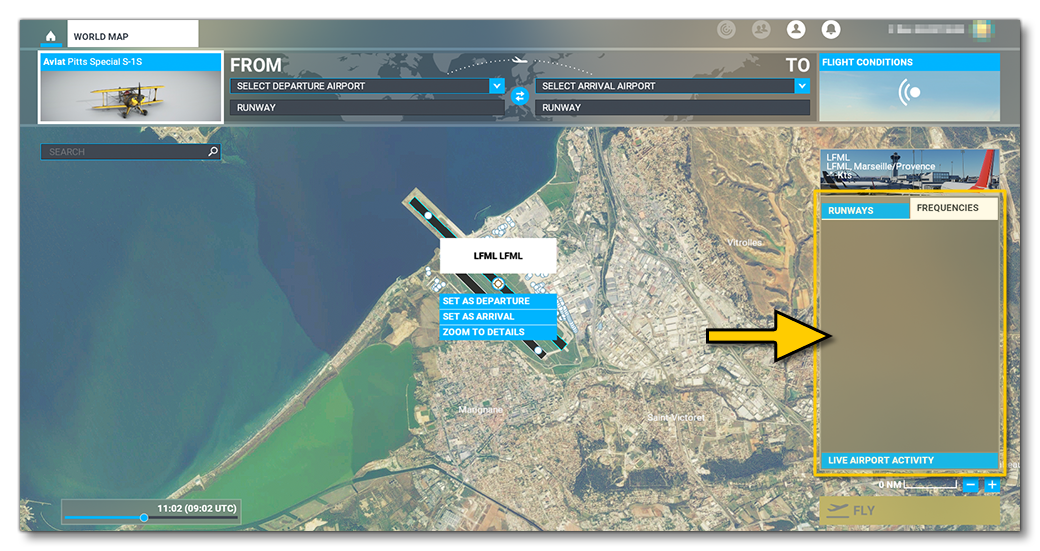
Once you've checked that all NavData has been removed from the world, you can then go to Bordeaux Saucats Airport LFCS and see that the custom NavData from the package has been added. For example, frequencies:
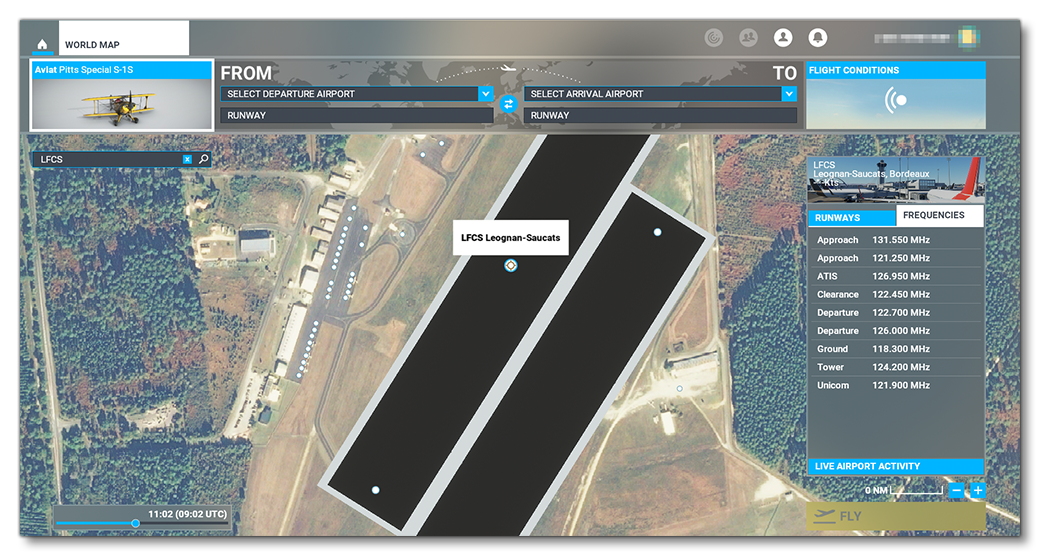
Departures:
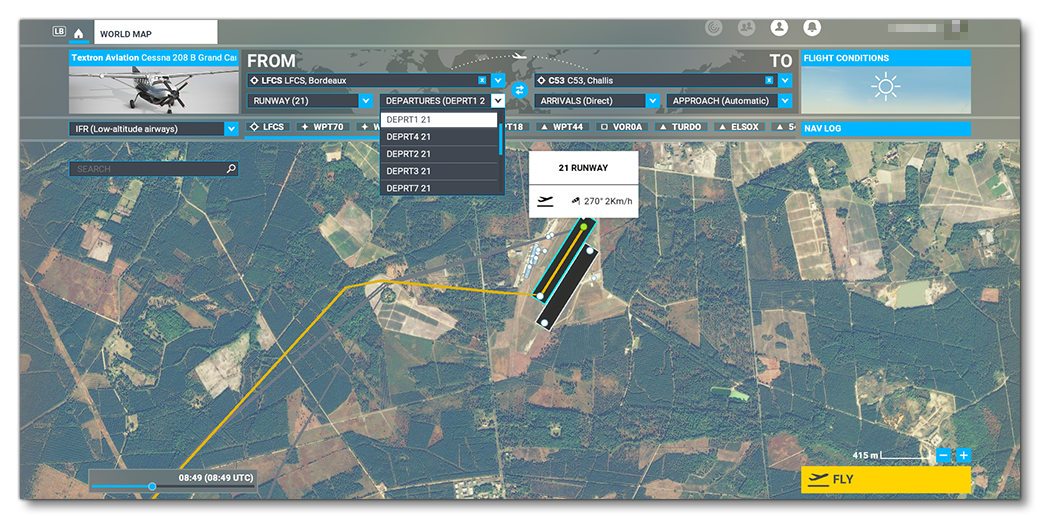
Routes: