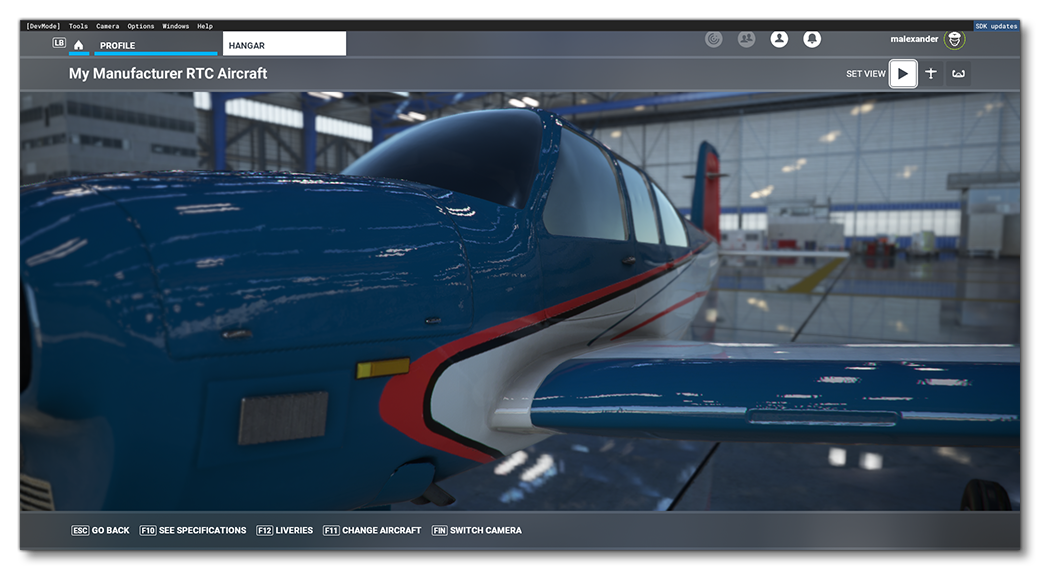RTCAircraft
The RTCAircraft sample includes a minimal set of files that define an aircraft as described in the Aircraft Configuration section of this document, as well as an additional folder that contains a custom RTC Camera. To view the custom camera, you have to build the project then go to the hanger, as the camera animation is used to show off the aircraft in the hangar (this is fully explained below). It is important to note with this example the folder structure and the requirements for RTC's, since you will need to have the exact same structure in your own projects for them to work correctly.
You can expand the link below to see the RTCAircraft file and folder structure:
+ RTCAircraft |---+ PackageDefinitions
| | | |---+ mycompany-aircraft-rtc
| | | | | |---+ ContentInfo | | | |---- Thumbnail.jpg
| | | | | |---- PackageMetadata.json
| | | |---- mycompany-aircraft-rtc.xml
| |---+ PackageSources
| | | |---+ SimObjects
| | | |---+ Airplanes
| | | |---+ MyCompany_RTC_Aircraft
| | | |---+ model | | |---- model.cfg | | |---- SimpleAircraft.xml | | |---- SimpleAircraft_LOD00.bin | | |---- SimpleAircraft_LOD00.gltf | | |---- SimpleAircraft_LOD01.bin | | |---- SimpleAircraft_LOD01.gltf | | |---- SimpleAircraft_LOD02.bin | | |---- SimpleAircraft_LOD02.gltf | | |---- SimpleAircraft_LOD03.bin | | |---- SimpleAircraft_LOD03.gltf | | |---- SimpleAircraft_LOD04.bin | | |---- SimpleAircraft_LOD04.gltf
| | | |---+ panel | | |---- panel.cfg
| | | |---+ rtc | | |---+ animations | | | |---- PlaneShowcase_TEST.bin | | | |---- PlaneShowcase_TEST.gltf
| | | | | |---+ definitions | | |---- RTC_Hangar.xml
| | | |---+ sound | | |---- MyCompany_Simple_Aircraft.PC.PCK | | |---- sound.xml
| | | |---+ soundAI | | |---- MyCompany_Simple_Aircraft_AI.PC.PCK | | |---- soundAI.xml
| | | |---+ texture | | |---- < various PNG files > | | |---- texture.cfg
| | | |---+ texture.01 | | |---- SimpleAircraft_FUSELAGE_albd_000.png | | |---- SimpleAircraft_WINGS_albd_000.png | | |---- texture.cfg
| | | |---+ texture.02 | | |---- SimpleAircraft_FUSELAGE_albd_000.png | | |---- SimpleAircraft_WINGS_albd_000.png | | |---- texture.cfg | | |---- thumbnail.jpg
| | | |---+ texture.base | | |---- < various PNG files >
| | | |---- ai.cfg | |---- aircraft.cfg | |---- Approach.flt | |---- apron.flt | |---- cameras.cfg | |---- Climb.flt | |---- cockpit.cfg | |---- Cruise.flt | |---- engines.cfg | |---- Final.flt | |---- flight_model.cfg | |---- gameplay.cfg | |---- hangar.flt | |---- runway.flt | |---- systems.cfg | |---- taxi.flt
| |---- RTCAircraft.xml
Loading and building the project
In order to load and build the project in Microsoft Flight Simulator, you must have previously enabled Developer Mode (see here for more information). Once enabled, simply follow these steps:
- Before entering a flight, on the main menu, use the Open project command from the File menu.
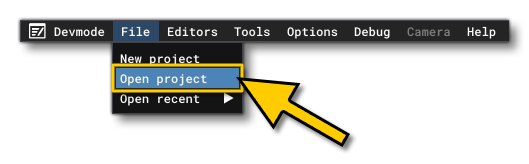
- Select the file
RTCAircraft.xmlfrom theRTCAircraftsample project.
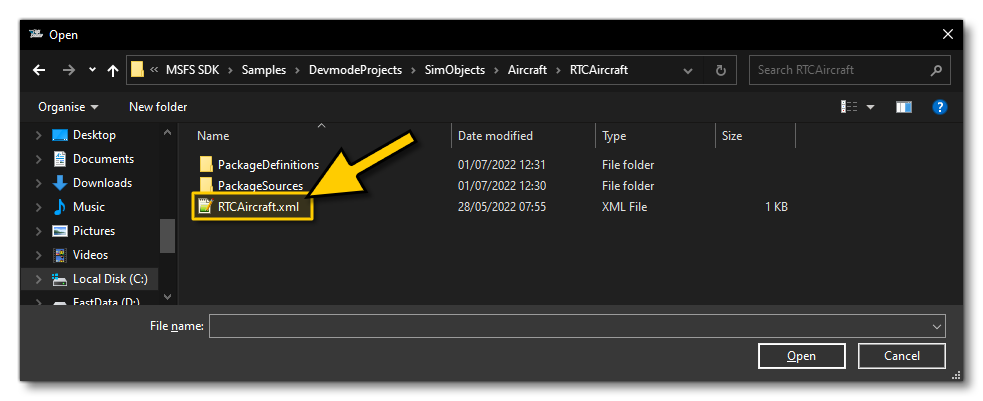
- The Project Editor should open automatically and show you the project
mycompany-aircraft-rtc(if the Project Editor doesn't open, then you can open it from the Developer Mode Tools menu)
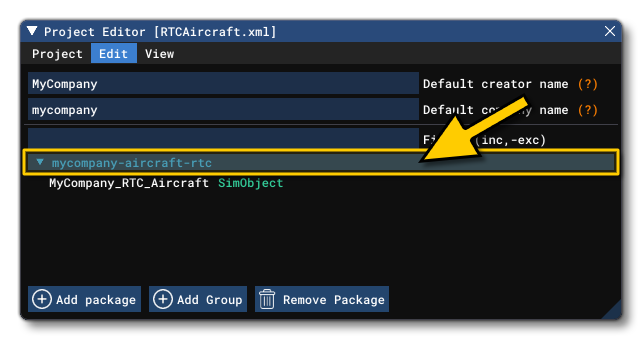
- Clicking on the project in the Project Editor will open the Inspector Window, and here you need to click the
Build Packagebutton (if the Inspector Window does not open automatically, go to the View menu in the Project Editor and open it from there).
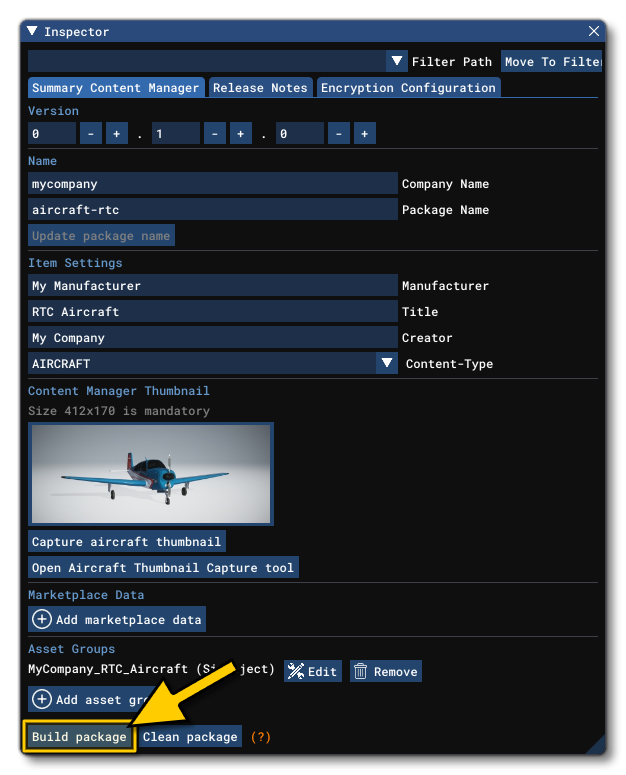
- This will build a package from the files specified in your project. This package will be named
mycompany-aircraft-rtcand will be output in the Packages folder created in the same directory asRTCAircraft.xml:
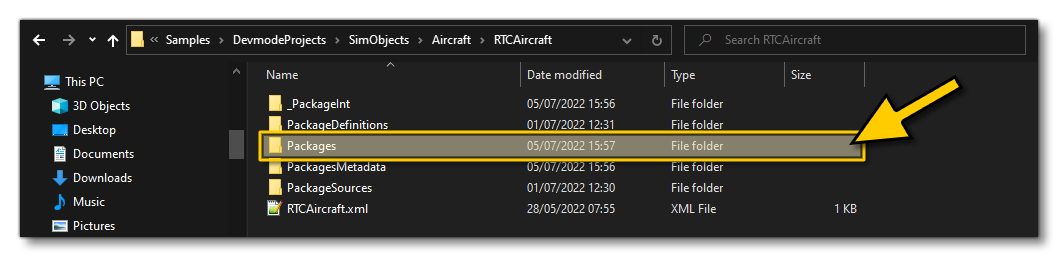
- Building the package will also install it into Microsoft Flight Simulator and so you can now proceed to the aircraft hangar and select the aircraft. You'll see your newly created plane and the camera will use the animation in the RTC glTF file: