PARALLAX WINDOWS
An important optimisation that is available for larger airframes is the ability to use a parallax effect to "fake" an aircraft interior using specifrically set up window textures. This effect is ideal for airliners, as it means you do not have to model the airliner interior, saving time on the modelling process and also improving overall performance for the aircraft.

The Porthole Material
Since we will are creating the parallax effect for the aircraft portholes, we will need to make a dedicated "porthole" FlightSim material:
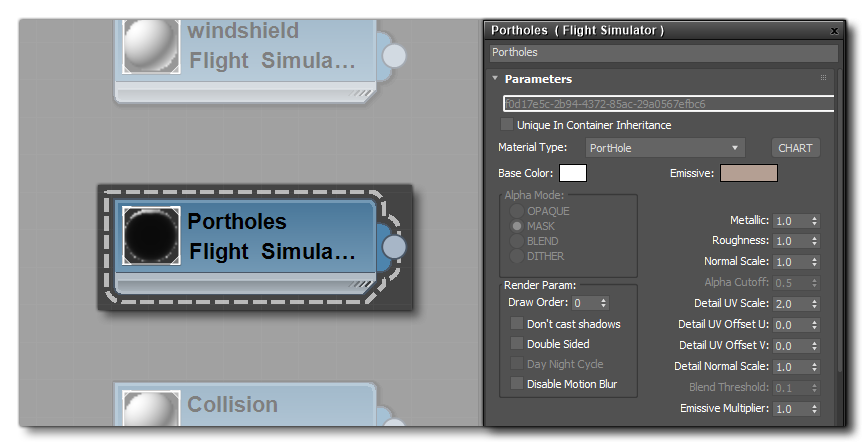
The important things to note about this material are that the material type must be set to "PortHole", and that the Emissive colour is used to give a global "tint" to the interior prallax effect. For example, the following image shows a Boeing 737 with a bluish emissive colour, which you can compare to the example at the top of the page:

Texture Slots
For this material to work correctly you will need four textures:
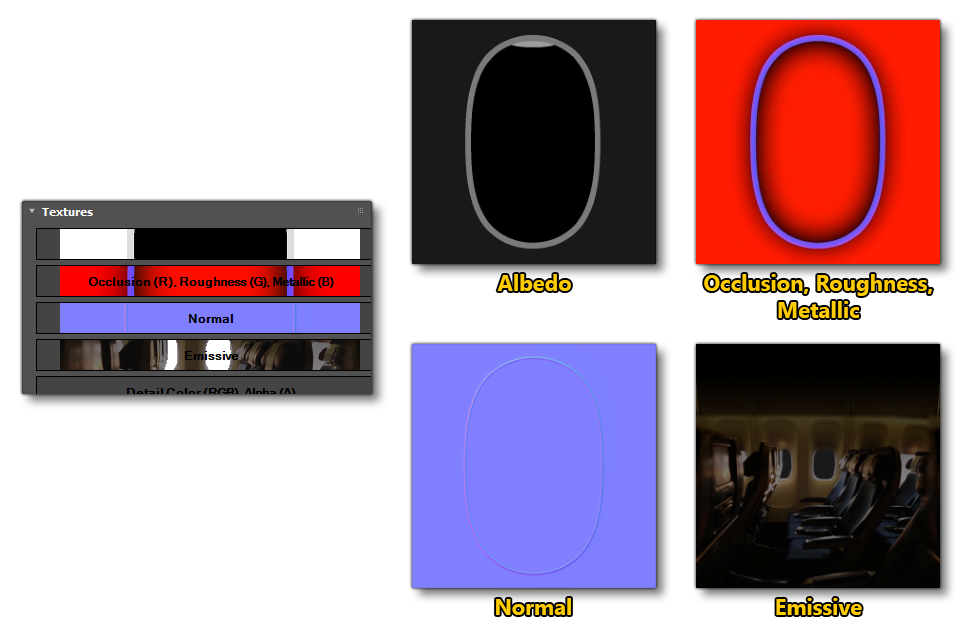
- Albedo:
- Occlusion, Roughness, Metallic:
- Normal:
- Emissive:
Editing
Known Issues