TRANSLUCENT ELEMENTS
Within the cockpit and cabin you will have various elements that require translucent materials (glass or plastic coverings, sun visors, etc...). This page outlines recommendations for creating these elements.
Some general notes on these elements:
- In some case it may be better to have translucent objects as separate objects to avoid flickering when they overlap each other on the screen.
- Object rendering is sorted from back to front using the mesh center. As such, it's more convenient to have each transparent part as a separate object for the sort to work correctly. Note that by mesh center we mean the actual mesh bounding box center, not the pivot position (pivot position does not affect the draw order sort algorithm).
The Glass Material
The material used for translucent/transparent elements is the Glass material preset. Do not use the Windshield preset for anything other than the windshield itself (explained here), as then you'll get rain/ice effects on your transparent surfaces!
To set up the glass material you need to do the following:

- Create a new FlightSim material
- Call it "GLASS" - or some other appropriate name - and set the Material Type to Glass as well
- Set the alpha of the Base Colour to 0.01
- Set the Roughness to 0.0 and the Metalness to 0.0
- Modify the draw order if required: both Glass and Windshield materials are rendered in the same layer by the engine, and you can have any number of glass materials overlapping on screen without them masking each other. However, you may experience flickering when multiple transparent (and decal) material types are layered on top of each other in the rendered output. In these cases you can change the Draw Order value
Finally you can use the following value to modify the thickness (width) of the glass:
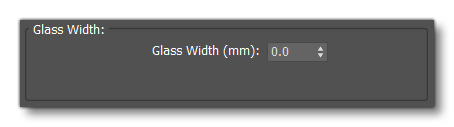
Note that previously you could set the cubemap to use to simulate cockpit reflections in the glass directly in the material, however this was not very flexible and has been changed in Microsoft Flight Simulator 2024. The cubemap is now handled in the simulation by the aircraft and needs to be setup using the cockpit_type parameter in the cockpit.cfg.

Textures
You can also "tint" a glass material if required using the different texture maps. For example, a sun visor could be created using the albedo (Base Color) texture and the Occlusion(R) Roughness(G) Metallic(B):
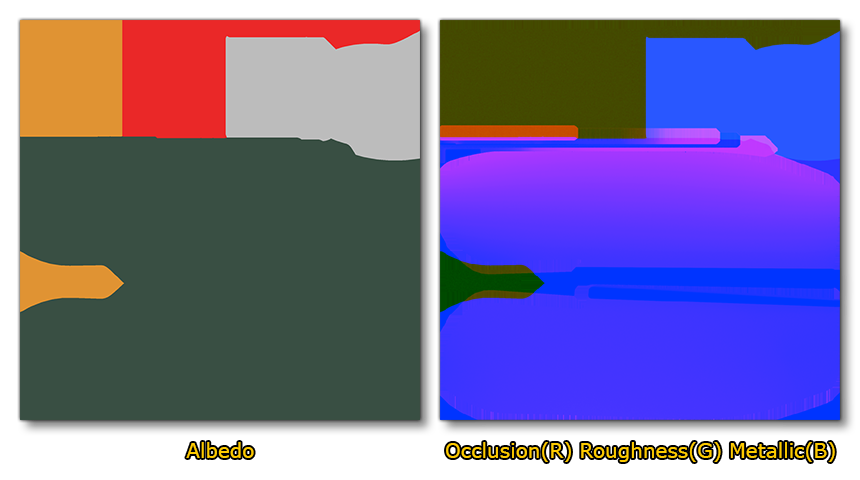
The sun visors would be on a separate mesh and have the glass material applied with the above textures, and the end result would look something like this:
