.ELECTRONIC FLIGHT BAG API
The Electronic Flight Bag (EFB) is the name given to an electronic cockpit device that is used by the pilot to make data and information easier to find and also reduce the amount of paperwork required. The following are just some of the things that the EFB facilitates:
- Flight Planning: Pilots can use EFBs for pre-flight planning, accessing weather forecasts, calculating fuel requirements, and plotting routes.
- In-flight Navigation: Interactive maps and charts in EFBs aid in navigation, providing real-time updates and situational awareness.
- Aircraft Performance Data: Access to crucial performance data for specific aircraft types, enhancing decision-making and efficiency.
- Document Management: EFBs store all the necessary aircraft documents electronically, reducing the need for physical copies and easing the burden of updating and managing these documents.
In Microsoft Flight Simulator 2024 all aircraft now have access to an EFB device - either a "physical" device that is shown as part of the cockpit model, or as an on-screen 2D panel (which is what will be used by legacy aircraft). For aircraft that support the more immersive modeled EFB, there is a keyboard toggle that can be used to show the model, or have it on-screen as a 2D panel.
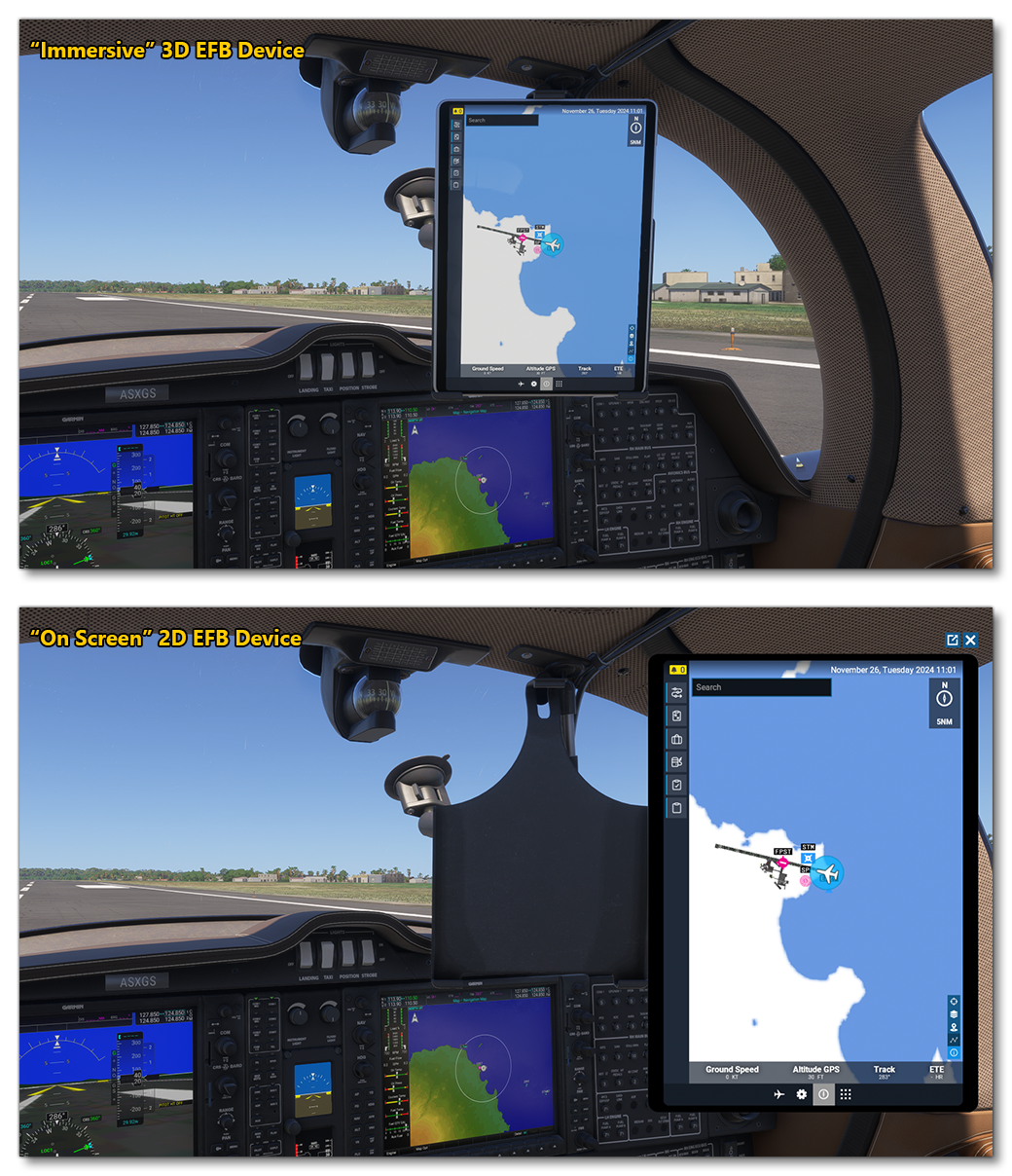
The EFB is essentially an "OS" that is used by the simulation to convey information and run "applications", and you can create your own applications using the EFB API (you cannot create your own EFB, however). The different modules that form the EFB API are documented here:
Certain features of the EFB also require some setup in the Panel XML file, which is explained here:
You can also find a sample with an EFB template which can be used as a starting point for your own EFB apps:
Finally, if you wish to include an immersive EFB in your own aircraft models, you can find out how this can be done here:
Quick Start Guide For Making Apps
An app for the EFB is an application that is integrated into a the EFB operating system. Creating your own apps for the the EFB OS is relatively straightforward thanks to the sample included in the SDK, as long as you have knowledge of the JavaScript programming language and JSX templates. When an app is completed and built, you can then insert the contents of the build folder into a package, and the application will be added to the EFB for all aircraft.
When it comes to the kind of app that can be made for the EFB, the limitations are really just down to your own skill and the capabilities of JavaScript. For example there is nothing stopping you from making a calculator, a note-taking app, an interactive map, or even a game like pong! Before going any further, here is a list of the important files and folders that you will use to create your EFB apps:
<EFB ROOT>\PackageSources\efb_api\- this is the folder that contains the mandatory EFB API which is required in order to use EFB functions. You should never change the name of this folder, nor make any modification to it except to install the required dependencies, as explained above.
<EFB ROOT>\PackageSources\TemplateApp\- This is the application you will be using as the "base", where all the app coding will be done, and which you'll build when finished or when testing during the dev process. You can copy this folder and rename it for each app you create so as not to mess with the base.
<EFB ROOT>\PackageSources\TemplateApp\dist\- This is the output folder where the app files will be generated. Once generated, the files here will be copied into the appropriate folder in thepackagesourcesfor your add-on package.
<EFB ROOT>\PackageSources\TemplateApp\src\- This is the source-code folder, where all the source files for the app are found.
<EFB ROOT>\PackageSources\TemplateApp\src\TemplateApp.scss- This file contains the style information for the projects. Styling is done using SASS, rather than regular CSS.
<EFB ROOT>\PackageSources\TemplateApp\src\TemplateApp.tsx- This file is the main file that includes the two pages used by the sample EFB app. Note that this is a typescript file.
With the above information in mind, here is the quickest way to get started creating your apps:
- Have at least NodeJs (18.12.0 LTS) as well as NPM (v5.0 or above) installed.
-
Open the
TemplateApp.code-workspacefile with Visual Studio Code or something similar. This file is found here:<SDK ROOT>\Samples\DevmodeProjects\EFB\PackageSources\TemplateApp
-
Next, run this command in the
efb_api\andTemplateApp\folders:$ npm install
-
Run the following command in the
TemplateApp\folder to build the app once:$ npm run build
-
Run this command in the
TemplateApp\folder to build the app each time you make a modification:$ npm run watch
EFB Environment Variables
You can edit the environment variables and add your own - or any that other libraries you are using require - in the TemplateApp\.env file. The ones supplied with the EFB template are as follows:
| Name | Description | Use In: | Default |
|---|---|---|---|
TYPECHECKING |
When set to true, files will be typechecked on build. If false they won't. |
Development | true |
SOURCE_MAPS |
When set to true, source maps will be created. These are useful when debugging because they link the output files to the source files. If set to false, no source maps will be created. |
Development | true |
MINIFY |
When set to true, your output will be made "lighter" (minified) by abstracting the variables, removing unnecessary white space and line breaks, and performing other optimisations. When set to false, no optimisations will be made to the code. |
Production | false |
Related Topics