DEBUGGING VISUAL EFFECTS
The different visual effects can be debugged using the Templates/Instances Debugger. This window can be opened from the View menu and has a number of tabs available to help you debug issues with the effects you create. Each of these tabs is explained below.
Instances
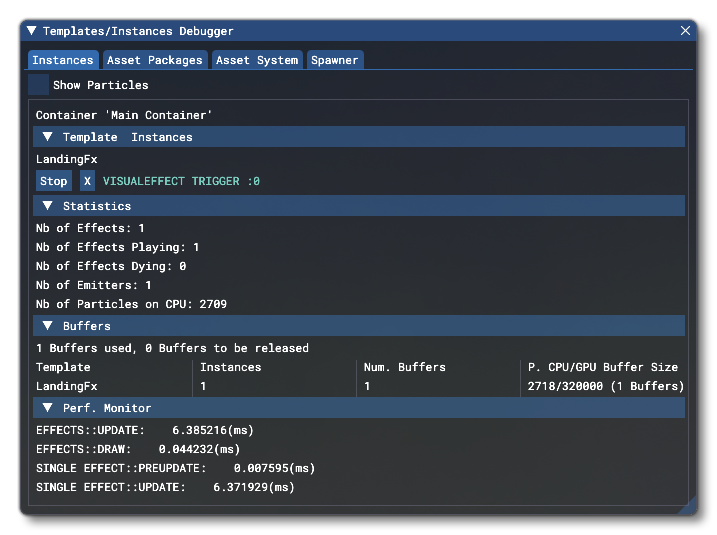
This tab gives you all the information about the total number of instances of effects currently available as well as information about the VFX system itself. It's split into 4 main groups:
- Template Instances: This shows what effects are currently being spawned as instances int he world. You can also immediately stop and remove the effect by clicking the
Xbutton, or simply stop the effect spawning any further particles by using theStopbutton (the effect will be removed when no further particles are in the system after it is stopped).
- Statistics: This section shows some of the statistics associate with the Visual Effects system.
- Buffers: This gives you an overview of the buffers that are being used to created the particles in the Visual Effects system, as well as the effects file that is associated with them.
- Perf. Monitor: This is the section that monitors overall performance of the Visual Effects system, giving you different system timings to help see the impact that any effects you create have.
Asset Packages
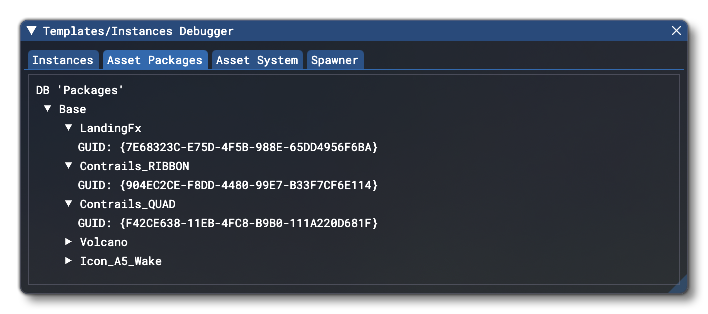
This tab shows the different packaged and effects available to the editor for the project. This is a hierarchy view, with the top level being the package, then the effects within the package, then the GUID for each package.
Asset System
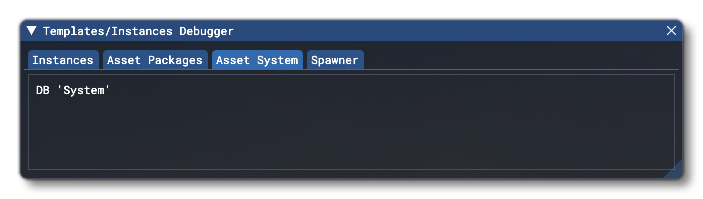
This tab is for showing any system effects. These are effects that have been added and/or created using means other than the Visual Effects Editor and the XML templates (eg: from a DLL or within the actual Microsoft Flight Simulator 2024 code base).
Spawner
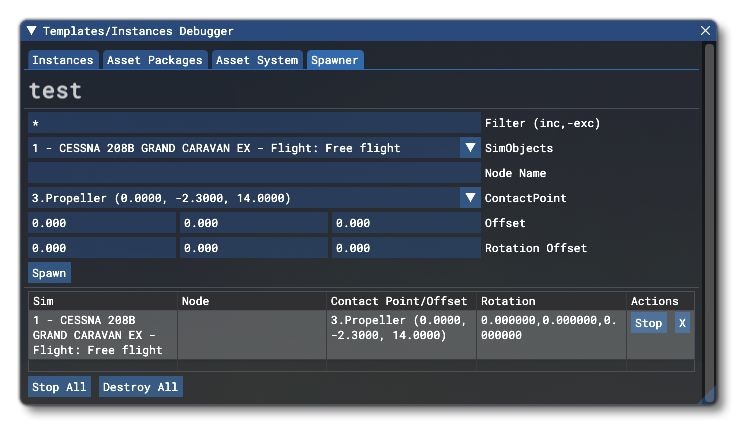
This tab is for controlling and debugging a single particle effect within the simulation itself. At the top is the name of the currently selected effect file, and then you have various options for choosing how and where to spawn it for testing in the world. Since all effects need to be attached to a SimObject that's the first option, and you can select any of the available SimObj from the current camera position. If the object is a custom model that is part of the package, you can specify a Node Name to attach the effect to. If you are using an aircraft SimObject, then you can - instead of a node - select a Contact Point to spawn the effect on. You may also set the Offset and the Rotation Offset relative to the chosen spawn point.
Once set up, clicking the Spawn button will spawn the particle effect in the world, and add an extra section to the tab with information about the spawn point. Note that you can change the current effect at any time by clicking on it in the Effects Editor window, and the information on this tab will change permitting you spawn multiple different effects at the same time in the simulation for testing.
If you wish to stop or remove an effect at any time, you may use the individual Stop or X (remove) buttons for the effect, but you can also use the Stop All and Destroy All buttons to stop and/or remove all the current effect spawners at once.
Related Topics