TEXTURES FOLDER
Texture folders are an integral part of the creation of many add-on packages for Microsoft Flight Simulator. They're required for aircraft, ground vehicles, animals, and other things. At the most basic, textures for SimObjects and Scenery don't really need much setting up other than to have a "textures" folder in the same directory as the sim.cfg file, and the engine will detect this folder automatically. The image below shows a very basic folder setup for a SimObject:
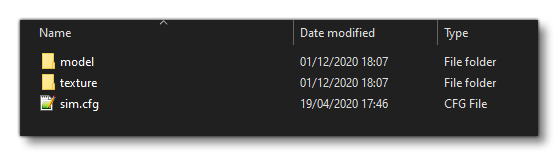 The
The sim.cfg file for this object would be like this:
[VERSION]
Major=1
Minor=0
[fltsim.0]
title=Boat01
model=""
texture=""
[General]
category=Boat
[contact_points]
static_pitch=0.0
static_cg_height=0.0
[DesignSpecs]
max_speed_mph = 50
acceleration_constants = 0.5, 0.4
deceleration_constants = 2.0, 0.5
SternPosition = 0
[Effects]
wake = fx_wake_s
The important thing to note here is that the texture path definition in the [fltsim.N] category is empty, meaning that the engine will use the default "texture" folder for the model textures.
But what if you want to include variations of an object that uses the same base properties (and even the same base model) but has different textures? For example, maybe you want to add a dog that will use a single model and animation set, but have multiple different skins? In this case you will need to have multiple texture folders with a very specific structure:
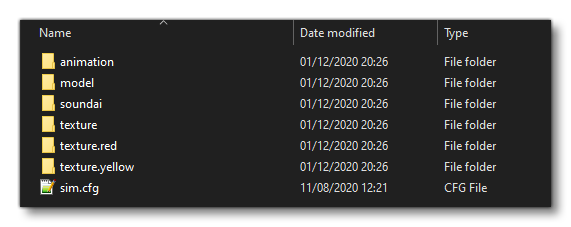 As you can see, we still have the base "
As you can see, we still have the base "texture" folder, but we then have some more "texture.<variation>" folders too, where the variation name is appended onto the "texture" part of the folder name as an identifier for the variation. These folders are then added into the sim.cfg file using additional [fltsim.N] categories, eg:
[VERSION]
Major=1
Minor=0
[fltsim.0]
title=ASO_Boarding_Stairs
model=""
texture=""
[fltsim.1]
title=ASO_Boarding_Stairs_Red
model=""
texture="Red"
[fltsim.2]
title=ASO_Boarding_Stairs_Yellow
model=""
texture="Yellow"
[General]
category=GroundVehicle
... etc...
You'll notice that we don't give the full path to the variation texture folders, but instead we only give the partial identifier that was appended onto the variation folders.
Finally, you can add in a texture.cfg file to the different texture variations to define fallback textures should there be an issue. This file is explained on the following page: