AIRCRAFT AUDIO
There are two ways to integrate audio into your aircraft in Microsoft Flight Simulator:
- Use the Wwise data pipeline
- Use the wave data pipeline
All the aircraft using in the current version of Microsoft Flight Simulator have been developed using the Wwise data pipeline, as the Audiokinetic Wwise audio engine allows for much freedom and many more possibilities when it comes to designing audio. As such, the wave data pipeline is considered as a legacy system and is not recommended for use. This means that it won't be covered in this tutorial, however you can find more information about it from the main SDK documentation, here:
Audio Recording Guidelines
Recording audio for an aircraft is not a simple task, and the exact details of how you can/should go about it is a bit outside the scope of this documentation. However, we have put together a short page that outlines some of what we consider to be the "best practices" for audio recording so that the created audio samples works well within the simulation:
Wwise Setup
As mentioned above, Microsoft Flight Simulator uses Audiokinetic Wwise to create the interactive living audio experience within the simulation. This tool is generally considered as the most advanced commercial sound engine currently available, and is an industry standard that we recommend you use for the audio in your own aircraft.
IMPORTANT: In order to use Audiokinetic's Wwise audio middleware, you will need to get a license. Microsoft provides this Wwise license to all Microsoft Flight Simulator 3rd party content creators free of charge. All you need to do is register on the Audiokinetic website to receive yours. The full process is explained on the following page of the main documentation: Wwise Licence Information.
Once you have licenced the Wwise technology, you will need to install Wwise on your machine. It is very important that you select version 2019.2.5, Build 7349. Then, once in the Wwise Launcher, you will also need to check the Wwise SoundSeed Air and Wwise Convolution check boxes to install those components as well. Both of these plugins are used in Microsoft Flight Simulator, so it's essential that they are installed when you install Wwise.
Get The Wwise Project
After having licenced Wwise and then installed it on your machine, you will need to get yourself a copy of the Wwise Sample Project. You can get this from the DevMode Help menu and selecting the Samples menu item.
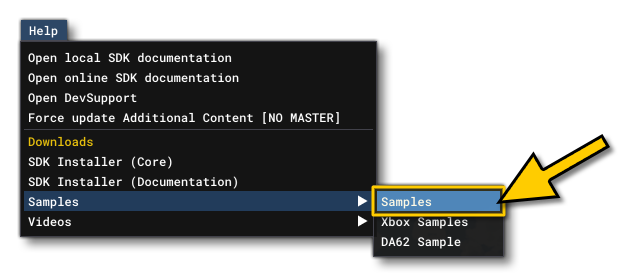
This will install all the SDK samples on your machine and in the Wwise folder you can find the sample project:
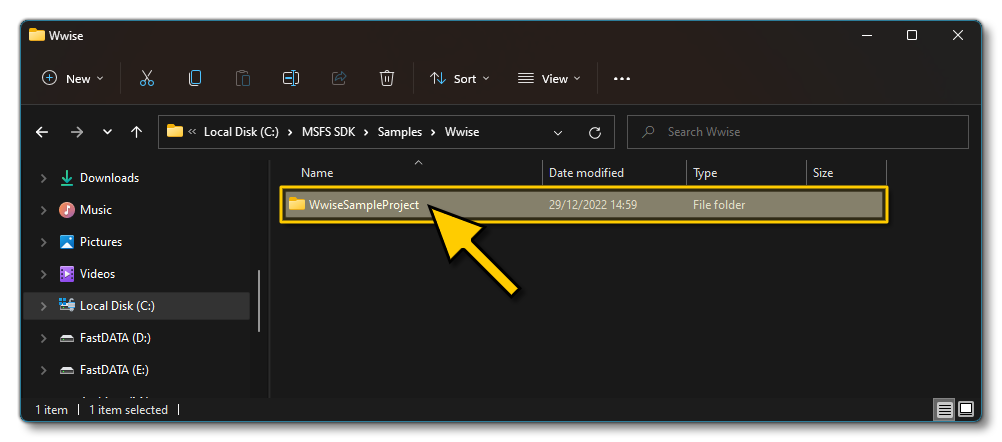
It is important to note that you must use this project as your base for creating any new content. What this means is that you cannot create a new Wwise project from scratch to be used for the audio of your aircraft, and you must always start from this sample project for things to work correctly.
Once you have Wwise installed and you have a copy of the sample project, you can move on to start creating the audio for you aircraft: