CREATING THE PROJECT
So, you have decided what aircraft you want to make, you have all your visual and mechanical references, and you're all ready to boot up your 3D modelling program and get to work... But wait! Before we get into the nitty-gritty of modelling your aircraft we should take a moment to create the project that will be used to generate the final package of your aircraft. We want to do this now so that when it comes time to create the glTF files with the interior and exterior models of the aircraft we'll have somewhere to put them.
The Project Editor
To start with, we want to start up Microsoft Flight Simulator and then go to the [DevMode] menu and select the New Project option:
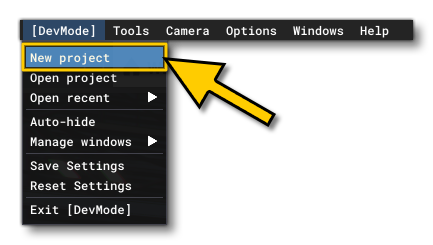
This will open up the New Project Window where you will need to give some details:
NOTE: We will limit this tutorial to briefly telling you what to put and where to put it with the following windows, but for a full explanation of the different options and inputs, please see here: Creating A New Project
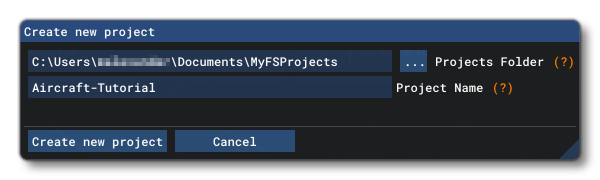
Here you give need to click on the ... button and select the location where all the package data will be stored, and then you need to give the project a name. When you've done that you may additionally be prompted to provide a Creator Name and a Company Name:
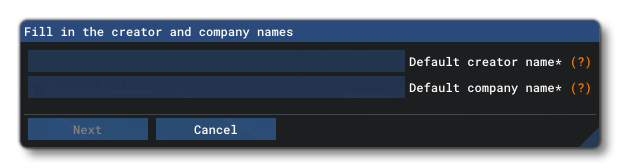
After that you'll be presented with the Package Creation Wizard where you need to select the Custom package type and then fill in the relevant details. You must select AIRCRAFT as the content-type:
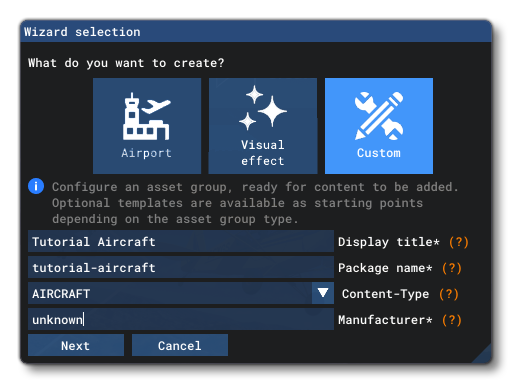
A package also requires one or more asset groups to be defined, and after clicking the Next button in the Package Wizard you will be prompted for information about the initial Asset Group to add to the package. In this window:
- you should name the group after the aircraft you are modelling
- you must select SimObject as the asset type
- you need to select the single-prop empty template
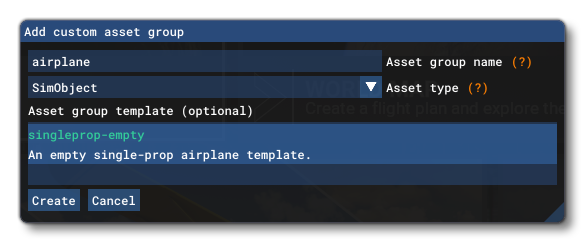
Once that's done, clicking Create will create the package and you will be able to see it in the Project Editor, like this:
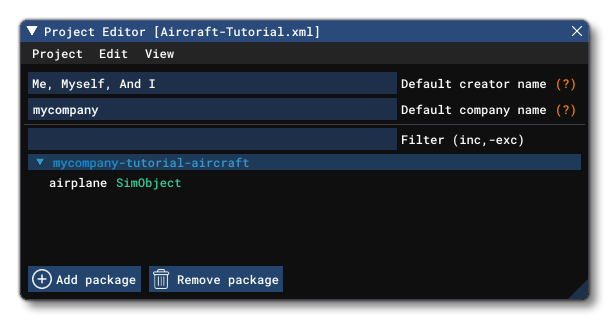
The Package Contents
With that, you have created the base package that you'll be using for the aircraft. At this point, there isn't much more that you need to do, however we recommend that you take a moment to examine the package and get an understanding of how it is structured:
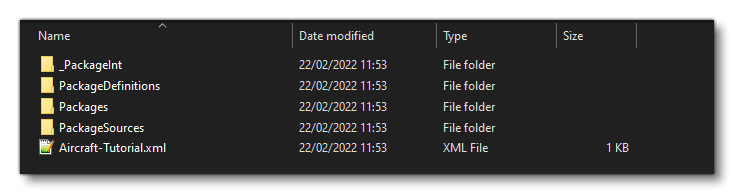
- The first folder -
_PackageInt- is a temp folder used by the Project Editor for maintaining visual layouts and is irrelevant to the actual package creation process. - The
Package Definitionsfolder will contain the metadata related to the final package. - The
Packagesfolder will hold the output package when we build it. - The
PackageSourcesFolder will contain all the files that actually set up the aircraft. - The
XMLfile contains the package information for the SDK tools.
Finally, before we move on to actually start Modeling And Texturing, here's a schematic view of the package sources folder for an aircraft project to help better illustrate the minimum of data that will be used to create the actual aircraft package:
Your Package And Multiplayer