ADDITIONAL CFG INFORMATION
This section of the documentation contains additional information related to specific sections within the different aircraft configuration files. In general this information is not required to create the different aircraft files, but it is provided to help increase your understanding of how the files work together and and permit you to create better configured aircraft.
aircraft.cfg
The following additional information is related to the Aircraft Config file.
Notes On Air Traffic
Setting either the isAirTraffic or the canBeUsedByAITraffic flags to TRUE (1) allows the game to use that variation of an aircraft as a parked (grounded) passive aircraft, and potentially as a part of the "Real Online" air traffic. However, note that if a plane variation is marked as isAirTraffic, it should be an optimized variation with a lower level of detail, and therefore it should also be marked as "isUserSelectable=0". The following rules apply to these two parameters for air traffic:
- an aircraft with
canBeUsedByAITraffic=1andisAirTraffic=1will appear in the game as parked aircraft - depending on parking spot compatibility like wingspan - if the user sets the traffic type to "Real Online" in the Microsoft Flight Simulator options. These aircraft will be preferred over aircraft flagged withisAirTraffic=0. - an aircraft with
canBeUsedByAITraffic=1andisAirTraffic=0is the same as above, except that the aircraft will only be used when the "Use Only Generic" option is switched OFF by the user in the Microsoft Flight Simulator options. - an aircraft with
canBeUsedByAITraffic=0andisAirTraffic=1will not be used by parked aircraft or AI offline air traffic, and can only be used by real-time online air traffic (but only if the corresponding aircraft actually flies in real life) and only if multiplayer (ie: some other player uses a corresponding aircraft). - an aircraft with
canBeUsedByAITraffic=0andisAirTraffic=0is the same as above, but only if the "Use Only Generic" option is switched OFF by the user in the Microsoft Flight Simulator options. In these cases, the aircraft will rarely be seen at all, outside of your own use (assuming it's user selectable).
Aircraft that have the icao_generic flag set to TRUE (1) should have all variations flagged as not selectable by the user "isUserSelectable=0" and also be included as part of the air traffic ("isAirTraffic=1").
If the [GENERAL] section of the Aircraft Configuration File contains correct ICAO information, the aircraft will be usable as part of the live air traffic, to represent "Real Online" planes that match their Aircraft Type Designator. Even if a plane is not flagged as available for air traffic ("isAirTraffic=0" or "canBeUsedByAITraffic=0") variations, there is still a chance it might be used to represent a "Real Online" plane if the user set the "Use Only Generic/Optimized Plane Models for Traffic" option to OFF in the graphic settings. The variations of an aircraft that are marked with the isAirTraffic flag will always be prioritized over the other variations (even airline liveries) both to use as parked planes and to swap "Real Online" planes.
Variations with a non-empty icao_airline field are considered real airline liveries. They will be used for parked planes, but for "Real Online" planes they will only match with flight identifications that carry the airline ICAO code of that variation. For example, if a flight has identification "UAL1337" the system will first look for variations of the matching plane that have icao_airline = "UAL", and if none are found, it will use any variation with an empty icao_airline.
In addition to the information given above, even aircraft flagged as "generic" or with only air traffic variations need correct values for most of the fields in the Flight Model configuration file. Please verify, among other things, the information on contact points, static center of gravity height, static pitch, and reference speeds.
Finally, please check the AI configuration file documentation for additional information on setting up a passive aircraft.
Note For Multiplayer Aircraft
For an aircraft to be visible in a multiplayer situation, the user viewing the aircraft must have the package installed, otherwise a substitute aircraft will be shown. Even with the correct base package installed, if they don't have the same livery title available then they may see an aircraft of the same characteristics based on the ICAO designator for the aircraft, as given by the icao_type_designator parameter. The following flowchart illustrates how this works:
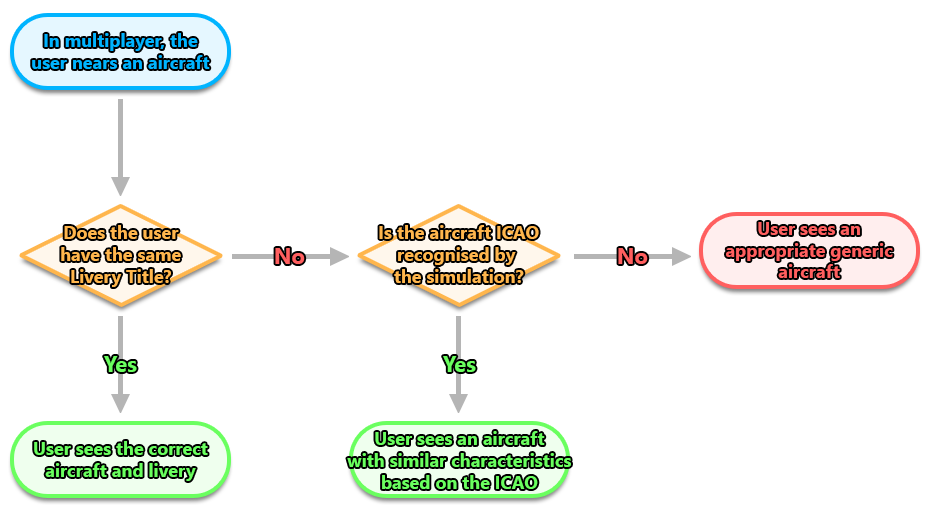
It is important to note, however, that if the user has selected to only view generic aircraft within the simulation options, then none of the above will be applied and only appropriate generic aircraft will be shown.
engines.cfg
The following additional information is related to the Engine Config file.
Notes On Emergency Boost
The emergency boost system will work in two "modes" depending on whether the emergency_boost_mp_damage parameter has been set to anything other than 0 or not. When set to 0, boost calculations will be done using the legacy FSX time counter:
- for water and methanol-water injection:
Elapsed_time = Elapsed_time + ( deltaT * current_rpm / max_rated_rpm )
- for WEP:
Elapsed_time = Elapsed_time + deltaT
NOTE: deltaT here is the "Delta Time" value, which is the time that has elapsed between the last simulation frame and the current simulation frame. See here for a more in-depth explanation.
When setting emergency_boost_mp_damage to a value that is greater than 0, it will enable the Microsoft Flight Simulator time counter which works like this for methanol-water injection, water injection, and WEP:
Elapsed_time = Elapsed_time + (deltaT * (current_manifold_pressure / emergency_boost_mp_damage))
Considering that a manifold pressure above the damage threshold will accelerate the counter, one should take into account the desired upper limit for manifold pressure when setting the max_emergency_boost_time.
As an example: let's consider an aircraft where going above 61inHg of manifold pressure will start damaging the engine and emergency boost can allow for a maximum of 67inHg. If one wants to be able to spend 315 seconds at 67inHg then max_emergency_boost_time should be set to:
max_emergency_boost_time = 315 * (67/61) = 315 * 1.098 = 346
To get the current elapsed time since the emergency boost has been activated, you can use the SimVar RECIP_ENG_EMERGENCY_BOOST_ELAPSED_TIME.
Notes On Supercharger
In legacy FSX, the supercharger - activated using the supercharged parameter - used a calculation that was actually lacking an essential parameter:
boost = ( supercharger_boost_high_end - supercharger_boost_low_end ) * Throttle_position
In this formula, the supercharger_boost_low_end parameter is not used at all. In Microsoft Flight Simulator this has been rectified and you can enable the use of the correct formula by enabling the new_supercharged parameter in the engines.cfg file, using one of the following values:
- 1: This will make the simulation use a fixed formula to calculate the supercharger boost using the existing legacy supercharger parameters
supercharger_boost_high_endandsupercharger_boost_low_end. Boost will then be calculated using the following formula:boost = ( supercharger_boost_high_end - supercharger_boost_low_end ) * Throttle_position + supercharger_boost_low_end
- 2: This will permit the simulation to have multi speed support for the supercharger using the following parameters:
supercharger_altitude_gear.N,supercharger_boost_high_end_gear.N,supercharger_boost_low_end_gear.N. This system will allow for a maximum of 5 gears. As an example, if a two speed supercharger is needed then the CFG parameters would have this structure:supercharger_altitude_gear.1 = [VALUE] supercharger_boost_high_end_gear.1 = [VALUE] supercharger_boost_low_end_gear.1 = [VALUE] supercharger_altitude_gear.2 = [VALUE] supercharger_boost_high_end_gear.2 = [VALUE] supercharger_boost_low_end_gear.2 = [VALUE]
When using the multispeed supercharger you can monitor which gear is engaged by monitoring the SimVarRECIP_ENG_SUPERCHARGER_ACTIVE_GEAR. The supercharger system will continuously check if the current Pressure Altitude is superior or equal to the altitude at which each gear should engage in order to automatically switch between the gears. If an altitude is set as -1.0 the gear is considered inactive and the engaging altitude for this gear will not be checked thus preventing the switch to this particular gear (which is why default altitude value is -1.0). When a gear is engaged the boost values corresponding to this gear will be used in the following calculation of boost:boost = ( supercharger_current_gear_boost_high_end - supercharger_current_gear_boost_low_end ) * Throttle_position + supercharger_current_gear_boost_low_end
IMPORTANT! When using the "new_supercharged" param, the legacy "supercharged" parameter must be either set to 0 or removed from the CFG file.