AIRPORTS
The Airports option from the Debug menu will open up the following sub-menu:
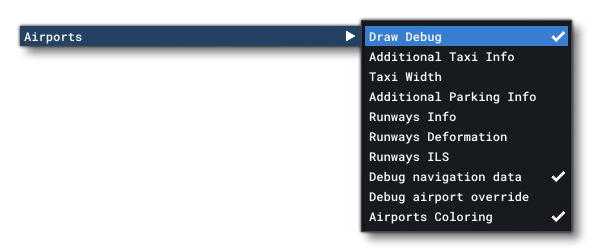
initially only two of the options from this sub-menu will be available to you:
- Draw Debug: Enabling this will turn on the airport debug overlay drawn onto the simulation scene, and also unlock the rest of the debug options.
- Airport Coloring: This is a toggle that will enable/disable surface colouring for the airport (by default this is on).
Once you enable Draw Debug, airports will display some basic debug information:
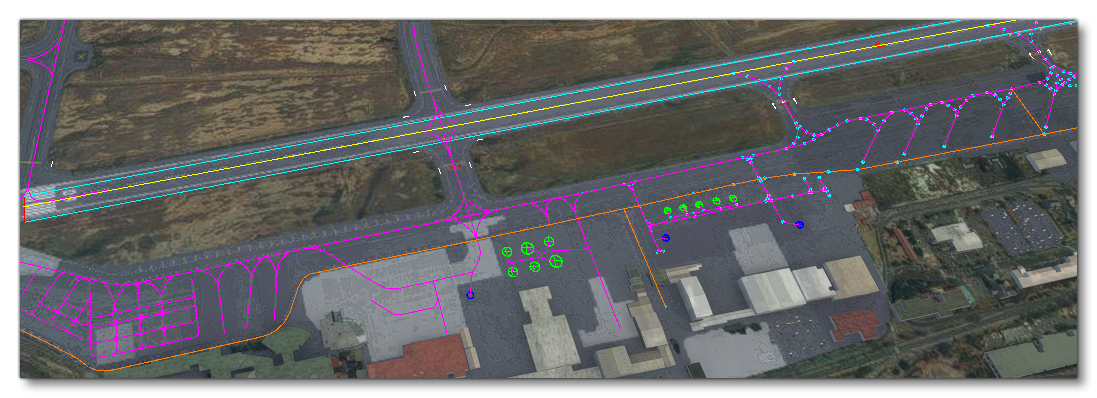
This will show the following details:
- Taxiways: These are shown as purple lines.
- Taxiway Points: These are shown as cyan opposing circles.
- Runways: These are shown as cyan rectangles
- Ground Vehicle Paths: These are shown as orange lines.
-
Aircraft Parking Spots: These are shown as green concentric circles, where the inner circle illustrates the minimum area for the parking spot and the outer circle shows the maximum wingspan permitted.
-
Ground Vehicle Parking Spots: These are shown as dark blue concentric circles.
-
Helipads: These are flagged by a light blue "H" symbol.
The options that enabling Draw Debug opens up can add further information to the simulator overlay:
-
Additional Taxi Info
Enabling this will show text overlays with information about the taxiway points as well as the different parking spots associated with the taxiways.
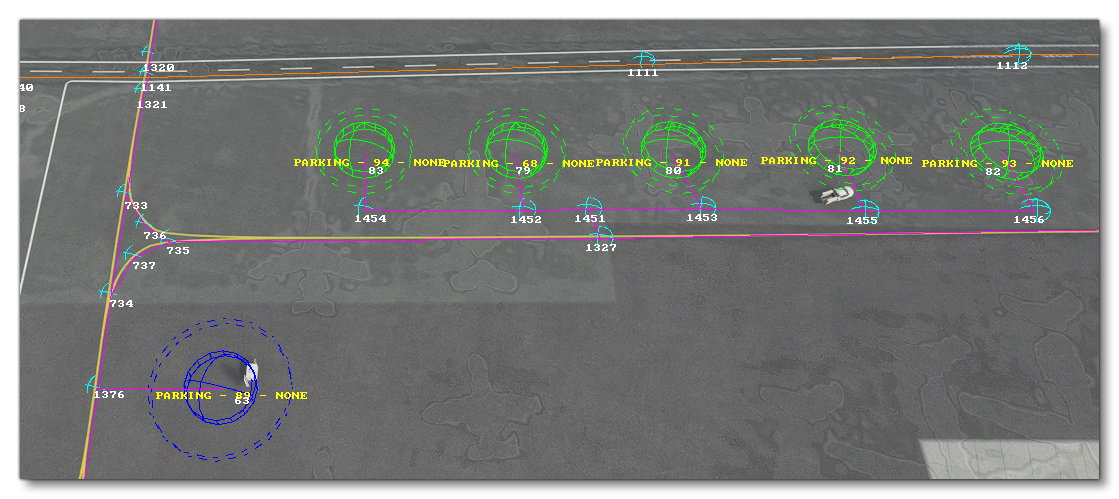
-
Taxi Width
When enabled, taxiways will be represented using rectangles showing their width.
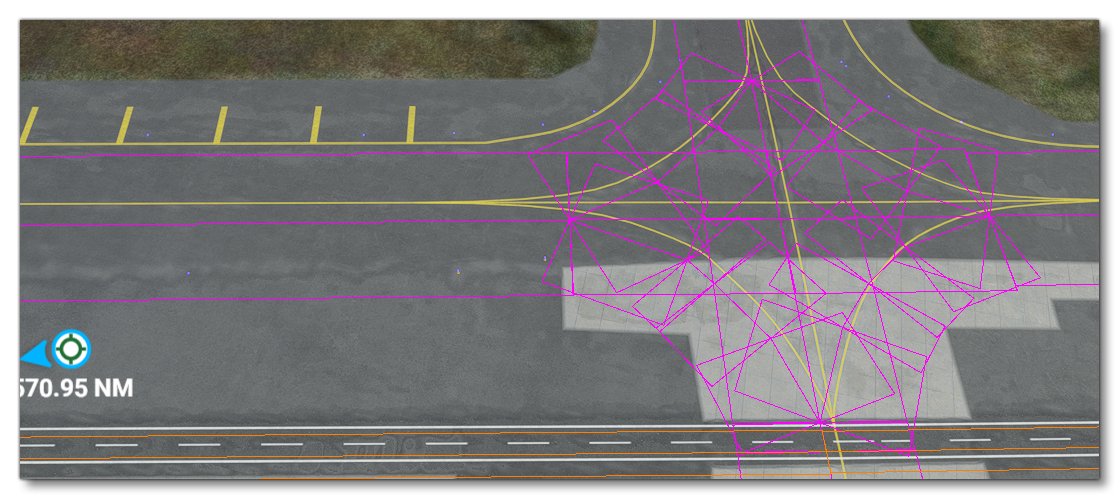
-
Additional Parking Info
As the name implies, enabling this will show additional information about the different taxiway parking spots.
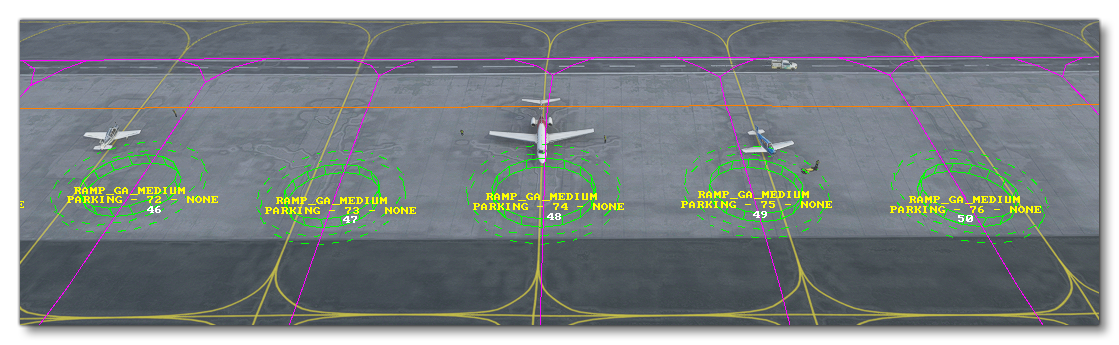
-
Runways Info
Enabling this will show additional information about the runways in the airport.

-
Runways Deformation
When this is enabled, points will be shown at either end of the runway showing any deformation values.
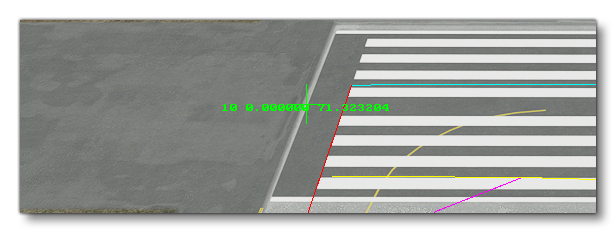
-
Runway ILS
When this option is enabled, debug information about any ILS beacons will be included in the scene at their position within airports. Additionally, the heading and angular spread of the beacon will be shown using semi-transparent polygons:
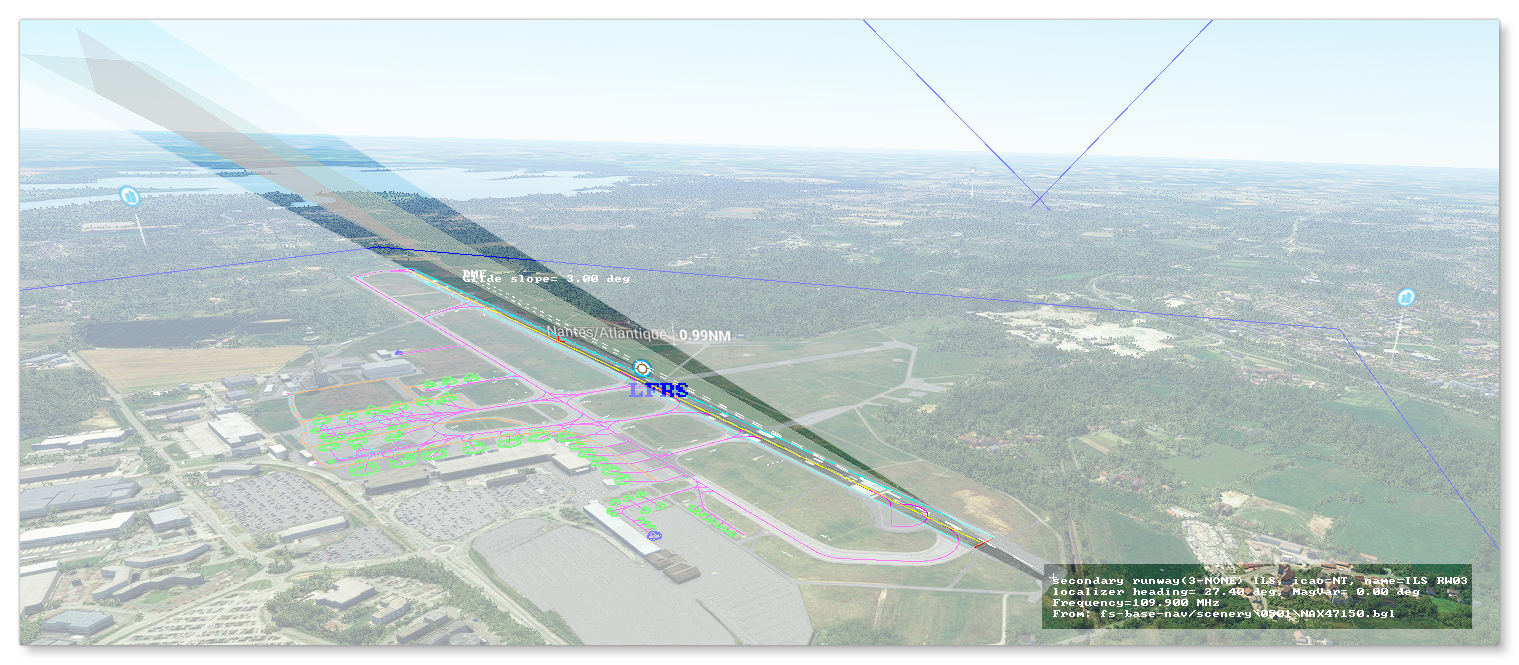
-
Debug Navigation Data
This option will display data related to the different radio navigation beacons that have been defined for the airport, for example: VOR, NDB, Waypoints, etc...
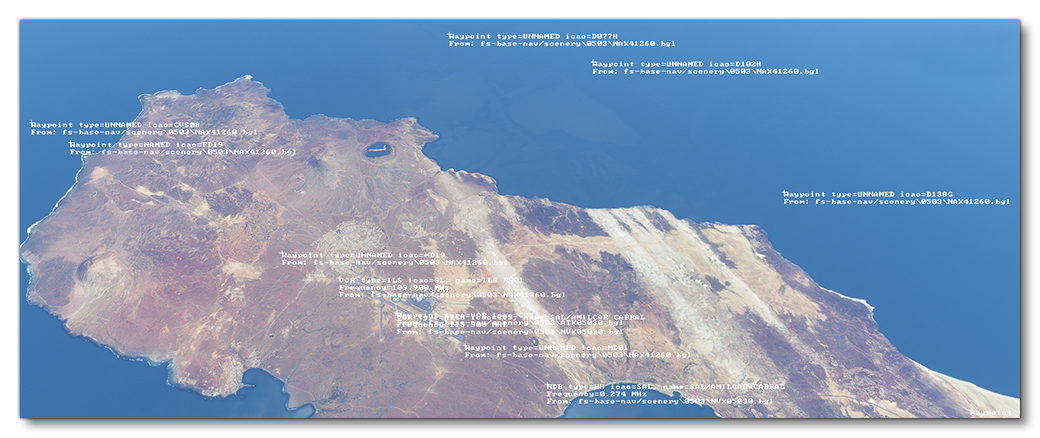
-
Debug Airport Override
When enabled, this will show information about any aspects of the airport that have been overridden by an add-on.