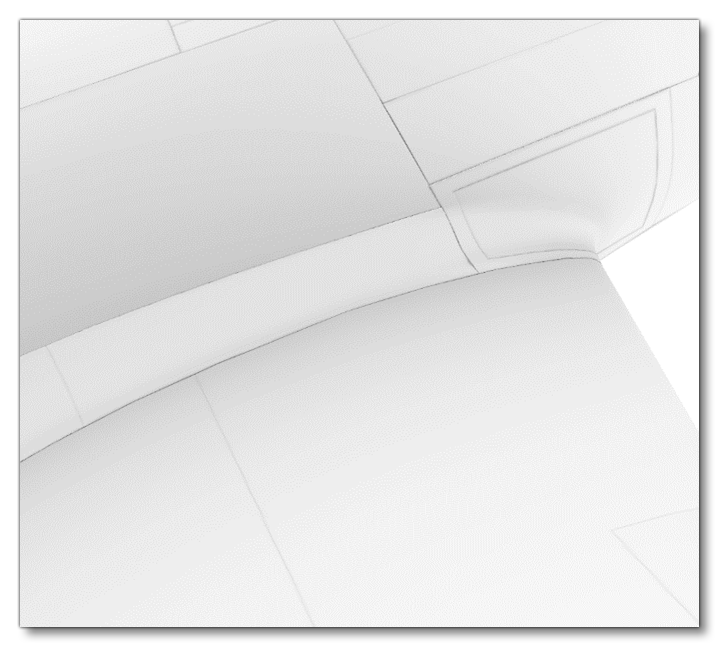AMBIENT OCCLUSION
Occlusion in Microsoft Flight Simulator should contain the ratio of total sky lighting, including both direct and indirect light, in linear space, and preferably in 16bit. This can be computed in any global illumination renderer, using a full sphere white sky. The developers of Microsoft Flight Simulator use the 3Ds Max Arnold renderer internally to create this, and bake the light of a full sphere white sky, including light bounces.
NOTE: 16-bits is important because the information is remapped to a curve, so you would lose information if it's not a 16-bit texture.
This occlusion is used in-sim for both the lighting computation and the external reflections. It is especially important to have an accurate sky occlusion inside the cockpit to prevent any light or reflection leaks. To aid in debugging the ambient occlusion texture, you can use debug Option to show the PBR Channel AO.
For a more in-depth look at setting this all up in 3DS Max, please see the following page:
Interactive Elements
Interactive elements should have ambient occlusion rendered with their animations in mind. There should be no black AO areas unless there is never any light reaching that area. The best way to avoid some black areas while baking the AO is to move all these parts away from the main geometry.
Wheels
The aircraft wheels should have AO rendered whilst deployed to avoid them being totally black. Likewise, the insides of the landing gear doors should be rendered open, and the outsides of the doors when shut. Since the wheels will rotate in the simulation, the best way to avoid some black areas while baking the AO of the wheels is to move them away from the main geometry:
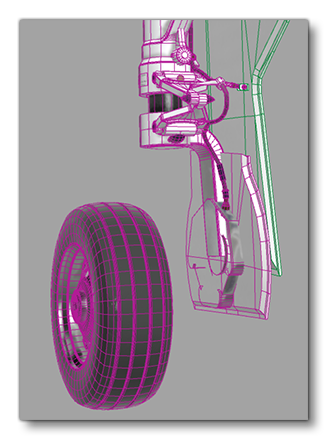
Flaps
You should be aware that the flaps on the wings will open during a flight and so any of the mesh behind them will be visible. This means that they should have AO baked with them open:
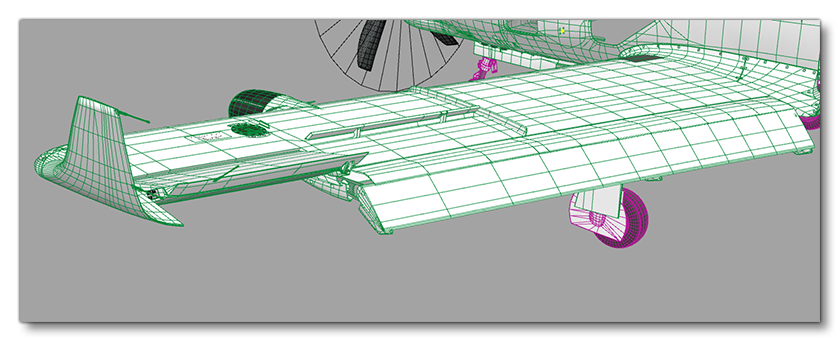
FLAGS
It is important to note that sometimes the ambient occlusion maps may not look correct, for example:
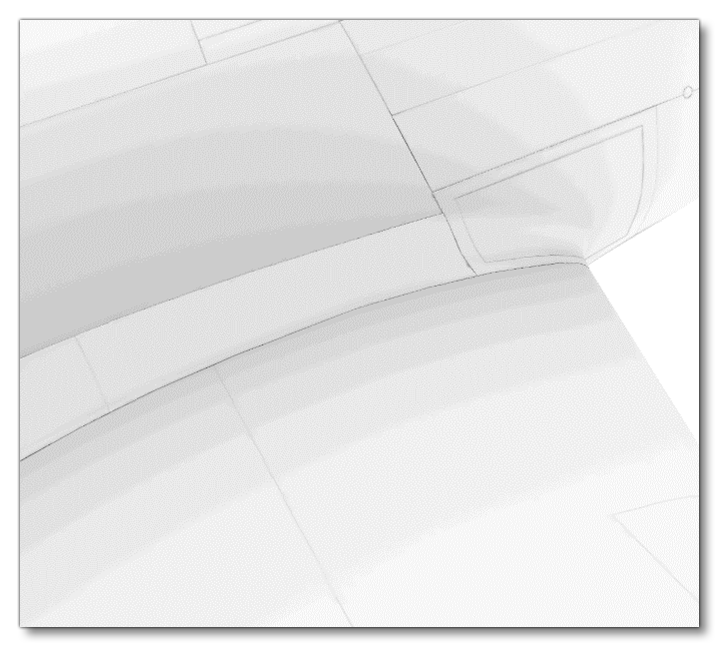
This can happen because of the compression ratio that the engine uses to reduce the performance impact that comp textures can create. However, this compression can sometimes be ugly and you may want to mitigate it in some way. This can be done by using the FLAGS file (as explained here). You would only need to have the following text in the file:
_DEFAULT=+QUALITYHIGH
This will then give improved results when the game renders the ambient occlusion: