LIGHTS
Aircraft lights should be created as part of the airframe mesh and then you would use a specific material to make them lights in the simulation following the guidelines given on this page.
Basic Setup
For the lights on your aircraft you will need to create a new material and call it "LIGHTS".
IMPORTANT! If you do not use "LIGHTS" as the material name, then your lights won't work correctly when the aircraft is imported into the simulation.
This material is a Standard material, and uses the albedo (Base Color), Occlusion(R) Roughness(G) Metallic(B), and Normal textures. You can also supply an Emissive texture, which we'll discuss further down this page. The material itself should be set up as follows:
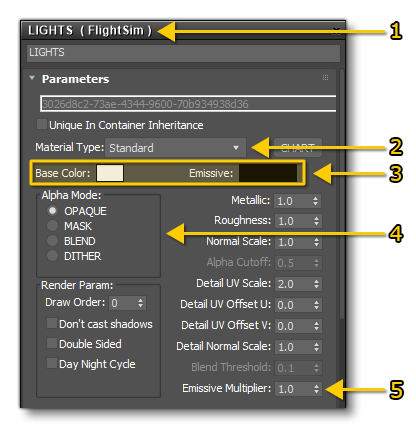
- Create a new FlightSim material
- Call it "LIGHTS" and set the Material Type to Standard.
- Set the Base Colour and the Emissive Colour.
- Set the Alpha Mode to Opaque.
- Set the Emissive Multiplier.
This is the most basic setup that you can have for the lighting. The most important part of this material is the Emissive value. When no Emissive texture is supplied, this defines the RGB of the emissive colour, and you can use the value parameter (of the HSV section) to define the strength of the emissive:
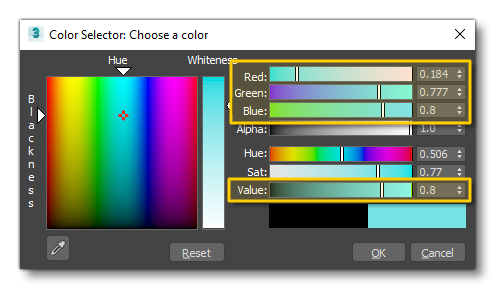
Basically, you'd pick the colour that you want using RGB then adjust it's brightness using the Value parameter. The approximate brightness for the Value is shown in the image below:

This may not seem very bright for an emissive material and so you can augment this value using the Emissive Multiplier, which will increase the brightness and also the "bloom" effect from the emissive mesh. By default the multiplier is set on 1, but this can be increased up to a multiplier of 100, although even with a low value like 10 you will get a large bloom effect (for more information on bloom see the Notes On Bloom section).
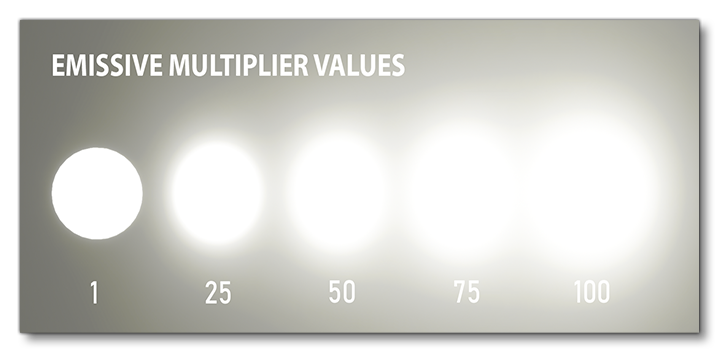
Using An Emissive Map
Instead of using the emissive Value and Multiplier values to generate the emissive, you can supply an Emissive Map as the Emissive texture. It's important to note that the emissive Value will have no effect when you have supplied an emissive texture, but the emissive Multiplier will. This leads to the following situation:
- The light colour when the light is off will be defined by the albedo (Base Color) texture. Note that the UV mapping should not overlap for the lights which have different colors.
- The emissive colour when the light is on is defined by the Base Colour setting.
- The emissive value setting will not be used to set the emissive brightness, instead that will be set by the Emissive Map. When creating the emissive map, all the emissive elements should be 100% white on the texture, and the elements that aren't emissive should be black.
- The Emissive Multiplier value will modify the brightness.
Notes On Bloom
The bloom effect appears in-game when there is an emissive value strong enough to generate it. This effect is not directly controllable but can be modified by changing the emissive value or the emissive multiplier value. The following things are worth noting about this effect:
- Bloom appears only when a pixel of an emissive zone is visible by the player. However, as there are no real photons being emitted, it is possible that the bloom effect will disappear when viewed by the user at a tight angle, even though the emissive emissive zone (like a bulb) can be seen.
- Bloom is linked to the emissive value intensity and the size of the emissive zone, such that:
- a stronger value - especially in the Emissive Multiplier - will generated more bloom.
- a larger emissive zone will generate more bloom.
- Bloom can also be reduced and affected by some external parameters:
- a glass material with an albedo map will reduce the bloom effect, and more dark colour in the albedo map means more reduction in bloom.
- the windshield material will also reduce the visible bloom effect from lights by a small amount.
- Bloom quality is affected when we look at it through a glass material (whatever its parameters), however this quality reduction is only really visible when the emissive source is viewed up close.