INSPECTOR MENUS
This page outlines the different options available to you from The Material Inspector menus.
File
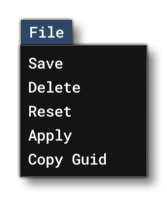
The File menu has the following options:
-
Save
This option will save the material being edited to the Material Editor list. If it is a previously saved material that is being edited, then this option will save any edits to the material. Note that materials that have been edited but not saved will be marked with a*symbol in the Material Editor materials list:
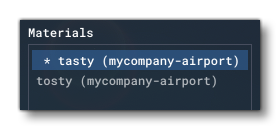 Note that this is the same as clicking the
Note that this is the same as clicking the Savequick button at the bottom of the inspector window.
-
Delete
This will delete the currently selected material from the Material Editor. This cannot be undone and will also attempt to remove any bitmaps that are used in the material, as long as they are not referenced anywhere else. Note that this is not guaranteed and you should check the Bitmap Manager to make sure. Note that this is the same as clicking theDeletequick button at the bottom of the inspector window.
-
Reset
When you select this option, it will reset the Material Inspector, permitting you to create a new material. This will not delete or otherwise change any material that was previously being viewed. Note that this is the same as clicking theResetquick button at the bottom of the inspector window.
-
Apply
This button will apply the currently selected material to whatever other element is in focus and that requires a material. For example, if you have The Scenery Editor open and select a runway object, then using Apply will apply the currently selected material to the runway. This option will apply the material regardless of whether it has been saved or not, so you can change the material and then apply it to see how it looks as many times as required before saving it. Note that this is the same as clicking theApplyquick button at the bottom of the inspector window.
-
Copy GUID
All materials have a unique GUID assigned to them which can be used to reference the material. Selecting this option will copy the currently selected material's GUID to the clipboard which you can then use elsewhere.