ADDING AN EFB
In Microsoft Flight Simulator 2024, aircraft are now all equipped with an Electronic Flight Pad (EFB). This device can either be a custom model or one of the default devices, and it can run "default" apps that are available to all EFB's in the simulation, or it can run custom apps that have been created for use in an EFB device. On this page we explain how to add an EFB device to an aircraft. If you wish to know more about creating apps for the device, please see the main EFB documentation here:
It should be noted that you do not have to add an EFB to an aircraft, as it will still be available to the user as an on screen panel when required. However to maintain the realism of the simulation it is recommended that you have the device available within the cockpit of the aircraft as well.
Adding The Default EFB To An Aircraft
If you wish to add one of the default EFB devices to your own aircraft, then the first thing you'll need to do add a "support" into the aircraft cockpit model, and give it a node (with an appropriate name) to attach the EFB to. In the following image you can see the node isolated within the cockpit of the DA62 model:
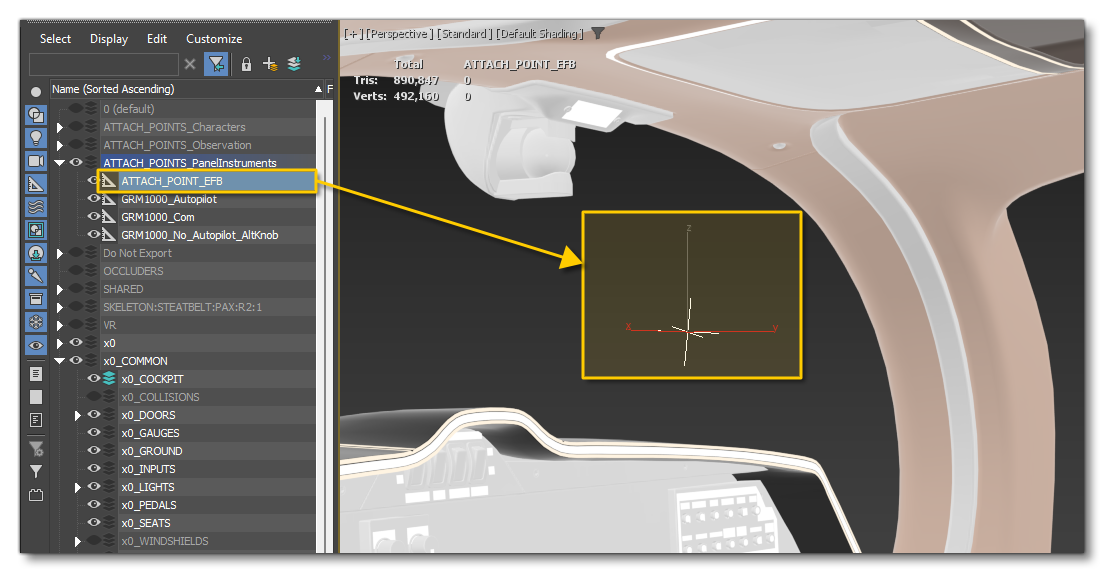
Once you have the model set up, you will need to add the display to the attached_objects.cfg file within the Presets or Attachments folders for the SimObject (where you place it will depend on how you have set up the aircraft). When attaching the object to your aircraft, you have a choice of two different sizes of tablets, either the 10.9" or 8.3" sizes. Mouse over the image below to see the difference between them:
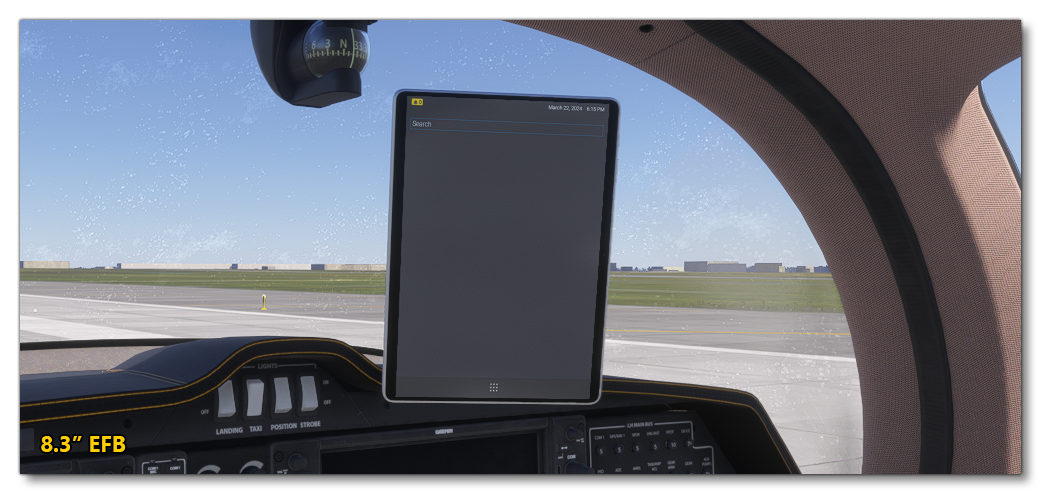
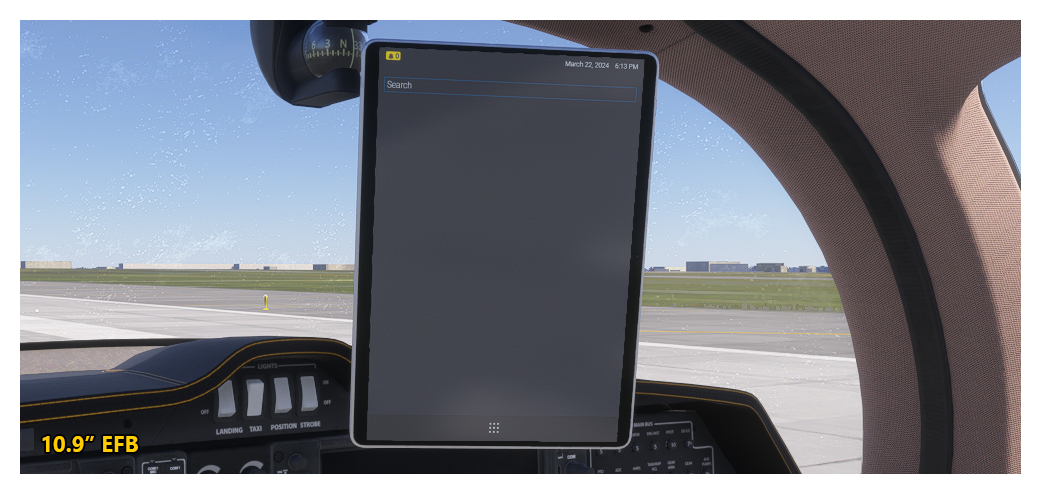
The paths to use for each of these device sizes are:
"SimAttachments\Instruments\Asobo_Tablet_Generic\model\TABLET_Generic_8_3.xml""SimAttachments\Instruments\Asobo_Tablet_Generic\model\TABLET_Generic_10_9.xml"
The actual attachment setup in the file will look something like this:
[SIM_ATTACHMENT.3]
attachment="SimAttachments\Instruments\Asobo_Tablet_Generic\model\TABLET_Generic_10_9.xml"
attach_to_model="interior"
attach_to_model_minsize=1
attach_to_node="ATTACH_POINT_EFB" ; Use the name of the node in your own model here
attach_to_reference_point=""
attach_offset="0,0,0"
attach_pbh="0,0,0"
attach_scale=1.0