THE 3DS MAX PLUGIN
This section of the SDK documentation is for help with the support for Autodesk 3DS Max. This software is officially supported by the Microsoft Flight Simulator SDK and is recommended for use when creating models, animations and materials for your add-ons.
During installation of the Microsoft Flight Simulator SDK, existing installations of 3D Studio Max will be detected and the appropriate plug-in for the installed version will be added. If you did not have 3D Studio Max installed when you installed the SDK and then later install it, you will need to reinstall the SDK to correctly add the plugin.
IMPORTANT! If you are updating the SDK and have previously installed the 3Ds Max plugin, you may experience issues using 3Ds Max due to corrupted preferences in the 3Ds Max user cache. This cache can be cleared by removing the files found in the following location:
C:\Users\[USER_NAME]\AppData\Local\Autodesk\3dsMax\[VERSION]\ENU
The plugin itself consists of the following features, each explained on their own page:
3DS Max Versions Tool Differences
The Microsoft Flight Simulator SDK is designed to work best with 3DS Max 2021+. We have made compatible tools available for earlier versions and the tools will also work with later versions, though some tools will not be available for earlier versions. Below you can find an outline of what tools are supported on which versions:
v2016 and v2017v2016 and v2017
- FlightSim Light
- FlightSim Material
- SphereFade
- AsoboSphereGizmo
- AsoboCylinderGizmo
- AsoboBoxGizmo
- MaterialTool
- ObjectsRenamer
- Babylon
- Babylon Utilities/Create Animation Group From Selection
v2018 and v2019v2018 and v2019
- FlightSim Light
- FlightSim Material
- SphereFade
- AsoboSphereGizmo
- AsoboCylinderGizmo
- AsoboBoxGizmo
- MaterialTool
- ObjectsRenamer
- Babylon
- Babylon Utilities/Create Animation Group From Selection
- Legacy Modeldef Converter
v2019.3 and v2020.xv2019.3 and v2020.x
NOTE: If you're using v2020 you will need v2020.2 to use the export tools, the rest will still work
- FlightSim Light
- FlightSim Material
- SphereFade
- AsoboSphereGizmo
- AsoboCylinderGizmo
- AsoboBoxGizmo
- MaterialTool
- ObjectsRenamer
- Babylon
- Babylon Utilities/Create Animation Group From Selection
- Legacy Modeldef Converter
- MultiExporter
- PBRViewportManager (In the viewport window [+]/FlightSim IBL/... )
- Babylon Utilities/Update Container ID
- Plane Validation/Fix End Lines
- Plane Validation/Layers
- Plane Validation/LODs Hierarchy
- Plane Validation/Nodes
- Plane Validation/Unique Names
- Plane Validation/Rebuild Nodes (risky)
- Count Materials
- Animation Tools
- LOD Utilities
v2021+ v2021+
- Support for all Material Codes
- Support for material animations
- glTF Merge
- Container system support
- AsoboSphereGizmo
- AsoboCylinderGizmo
- AsoboBoxGizmo
- ObjectsRenamer
- Babylon
- Babylon Utilities / Create Animation Group From Selection
- Babylon Utilities / Update Container ID
- MultiExporter
- PBRViewportManager
- Plane Validation/Fix End Lines
- Plane Validation/Layers
- Plane Validation/LODs Hierarchy
- Plane Validation/Nodes
- Plane Validation/Unique Names
- FlightSim Light
- ASOBO_animation_retargeting
- ASOBO_gizmo_object
- ASOBO_macro_light
- ASOBO_material_alphamode_dither
- ASOBO_material_anisotropic
- ASOBO_material_antialiasing_options
- ASOBO_material_blend_gbuffer
- ASOBO_material_clear_coat
- ASOBO_material_detail_map
- ASOBO_material_disable_motion_blur
- ASOBO_material_draw_order
- ASOBO_material_environment_occluder
- ASOBO_material_fake_terrain
- ASOBO_material_fresnel_fade
- ASOBO_material_ghost_effect
- ASOBO_material_glass
- ASOBO_material_invisible
- ASOBO_material_parallax_window
- ASOBO_material_pearlescent
- ASOBO_material_shadow_options
- ASOBO_material_SSS
- ASOBO_material_UV_options
- ASOBO_material_windshield
- ASOBO_material_windshield_v2
- ASOBO_normal_map_convention
- ASOBO_property_animation
- ASOBO_fade_global_scale
- ASOBO_fade_object
- ASOBO_material_antialiasing_options
- ASOBO_material_cockpit_occluder
- ASOBO_material_distance_field_layer
- ASOBO_unique_id
- ASOBO_tags
- ASOBO_scene_fade_scale
- ASOBO_material_day_night_switch
- ASOBO_material_code
- ASOBO_flightsim_material
3DS Max Renderer
3Ds Max has a number of different renderers, however the SDK plugins will only work with the following two:
- Scanline
- Quicksilver Hardware Renderer
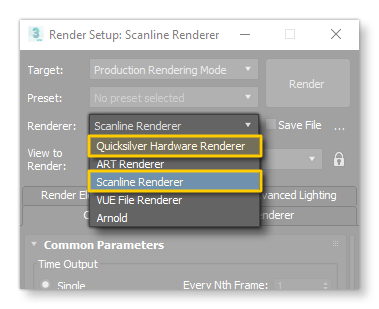
You should ensure that that you are using one of these when working with the SDK plugins to create or edit assets for Microsoft Flight Simulator.
IMPORTANT! If you are using 3Ds Max 2021, then you are further limited to only using the Quicksilver Hardware Renderer since there is an issue with the Scanline renderer and the SDK plugin shaders.
Internal Utilities
In previous iterations of the 3DS Max plugin, you could find a number of specialist tools available from the FlightSim menu, and from the Utilities menu within there:
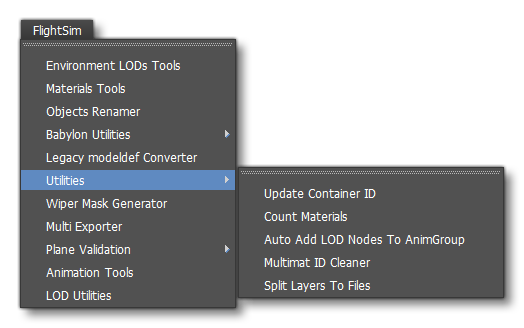
The tools listed therer were supplied purely for educational purposes were are not intended for use when creating assets for Microsoft Flight Simulator add-ons. The tools there were used by the team making the simulation as part of the internal workflow, and as such often relied on fixed paths and other features not available to third-party developers.
In the interests of aiding the community, these tools have been removed from the FlightSim menu to keep things clean and tidy:
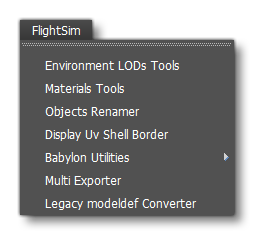
Although these tools have been removed from the menu, they are still available if you wish to study them or adapt them. Their source code has been added to the Microsoft Flight Simulator GitHub repository, and so you can get them and edit the source code to suit your own needs as a 3rd party developer: https://github.com/AsoboStudio/FlightSim-3dsMax-tools/tree/master/scripts/msfs_max_py