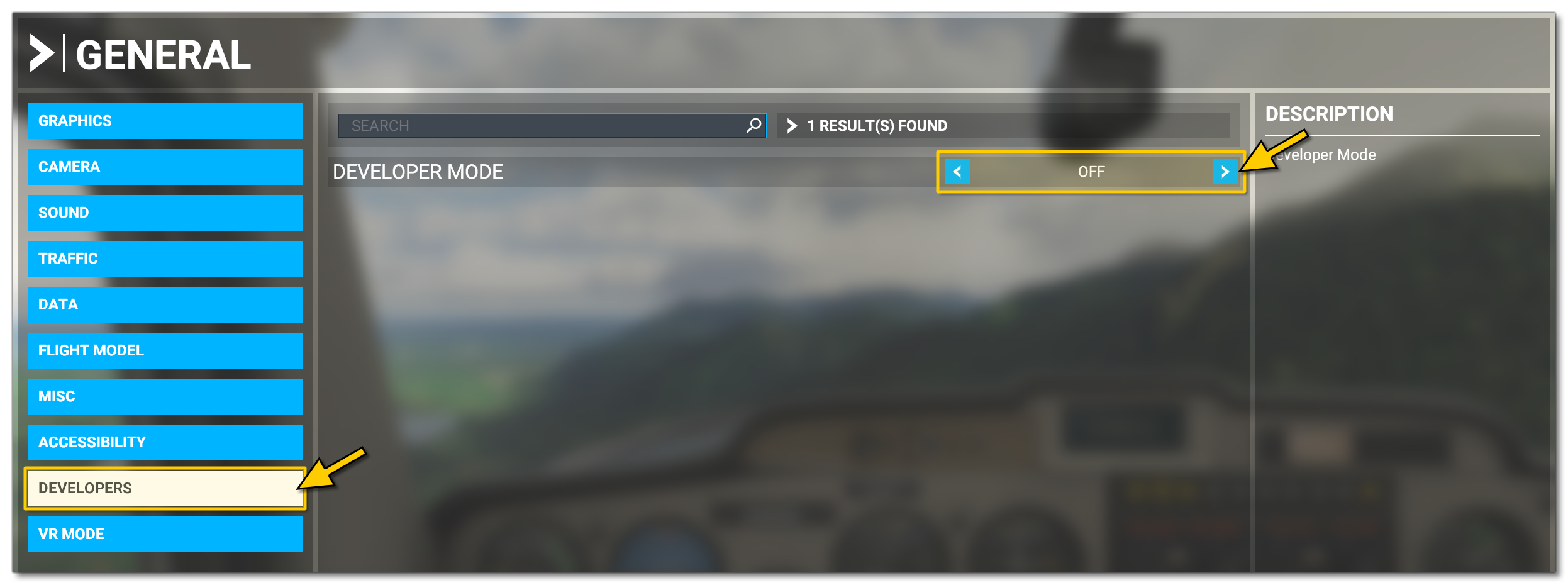DEVMODE
DEVMODE

The ![]() [DevMode] menu is the main Developer Mode menu for general DevMode functions and options.
[DevMode] menu is the main Developer Mode menu for general DevMode functions and options.
-
SDK Updates
This option shows the SDK Update window:
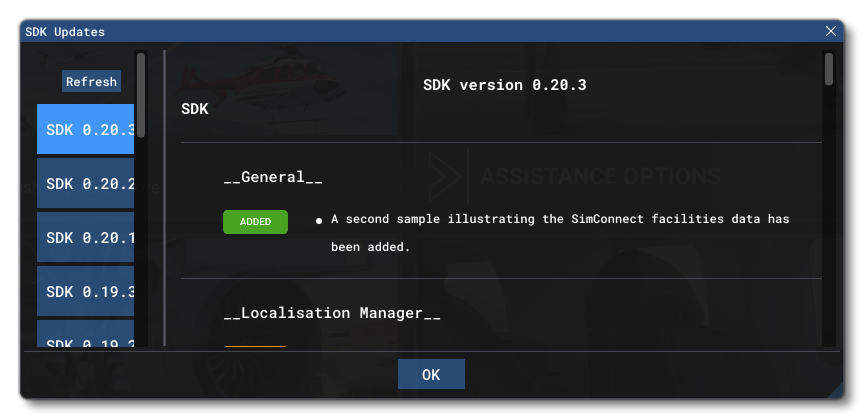 From this window you can review the release notes for the different versions (also available here: Release Notes).
From this window you can review the release notes for the different versions (also available here: Release Notes).
-
Open SDK Alert
When you select this, the SDK Alert window will open. Here wyou will see any messages that the Microsoft Flight Simulator development team have pushed to alert or warn users about important changes or issues.
-
Save Settings
Selecting this will save the current Developer Mode settings, including things like window size and window placement for the different editors, as well as certain Debug settings and the DevMode Options. The saved file is calledDevMode.xmland it will be saved in one of the following locations depending on which version of Microsoft Flight Simulator you have installed:- For the regular Windows version:
\Users\[USERNAME]\AppData\Local\Packages\Microsoft.FlightSimulator_8wekyb3d8bbwe\LocalState\DevMode.xml
- For the Steam version:
\Users\[USERNAME]\AppData\Roaming\Microsoft Flight Simulator\DevMode.xml
- For the regular Windows version:
-
Reset Settings
Selecting this will reset the Developer Mode settings and options to their default state and values (this will include changing the Layouts to the default layout).
-
Exit [DevMode]
This will exit Developer Mode. If you select this, you will need to go back to the main Microsoft Flight Simulator General options to enable it again: