THE PACKAGES WINDOW
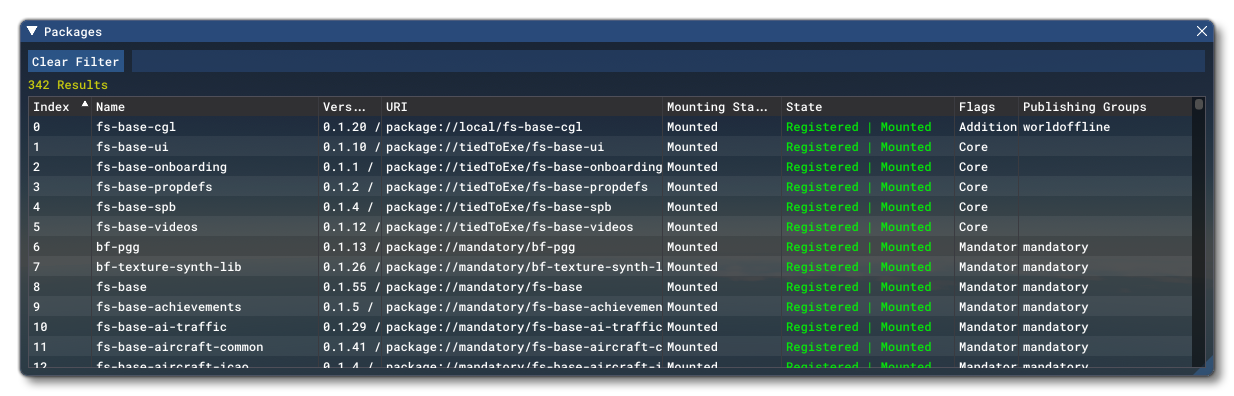
This window is provided purely as a debugging tool for developers creating their own add-on packages. Here you can get an in-depth look at all the packages detected by the Microsoft Flight Simulator Virtual File System. All the packages are listed by load order, and you can add text into the filter input box at the top to narrow down the information to a specific package or group of packages. You can clear the filter at any time with Clear Filter button.
By default the information is displayed in a specific set of columns, but you can right-click any of the column headers to bring up a menu and choose what information you want to be displayed about each package, as well as change how the columns are displayed within the window:
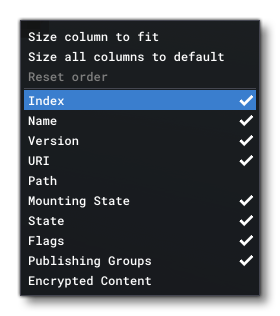 Note that you can left-click on any of the column headers to change the package list order based on the header type that was clicked. For example, clicking the Index header will change the display from lowest to highest and vice-versa, while clicking the Name header will order alphabetically from A-Z and vice versa.
Note that you can left-click on any of the column headers to change the package list order based on the header type that was clicked. For example, clicking the Index header will change the display from lowest to highest and vice-versa, while clicking the Name header will order alphabetically from A-Z and vice versa.
The options available here are:
-
Size Columns To Fit
Selecting this option will resize the width of all the clumns to fit the current width of the window.
-
Size All Columns To Default
Selecting this option will resize the width of all the columns top their default size, regardless of the width of the window.
-
Reset Order
You can change the order in which columns are displayed by clicking on them and dragging left or right, after which this option will become available in the menu. Selecting it will reset the column order to its default state.
You can also change what columns are visible with the choices being:
-
Index
This is the index number of the package, and related to the order in which it was loaded. Load order is from lowest index to highest, so index 1 will load before index 2 and index 2 before index 3, etc...
-
Name
This is the common name of the package, as set in the Project Editor when it was created.
-
Version
The version number for the package.
-
URI
This shows the unique URI (uniform resource identifier) for the package.
-
Path
This shows the path to where the package is installed.
-
Mounting State
Here you can see whether the package has been mounted in the VFS or not.
-
State
This column shows the state that the package is in: whether it has been registered or not, and whether it has been mounted or is shadowed (a shadowed package is one that has the same contents as a previously loaded package and so has been technically mounted but not actually used).
-
Flags
This column shows a number of identifying flags for the package showing things like whether it is a core package or local to the system, or an official package or not, etc...
-
Encrypted Content
This column will simply show Yes or No to indicate whether the package has been encrypted or not.