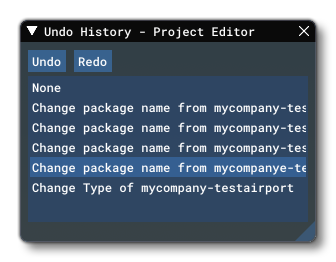THE VIEW MENU
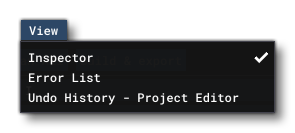 This menu permits you to view auxiliary windows associated with The Project Editor. It has the following options:
This menu permits you to view auxiliary windows associated with The Project Editor. It has the following options:
-
Inspector
The Inspector window normally opens automatically when you open the Project Editor. The contents of this window will change depending on what you have selected in the Project Editor, for example, the image below shows the Inspector when a Scenery package has been selected:
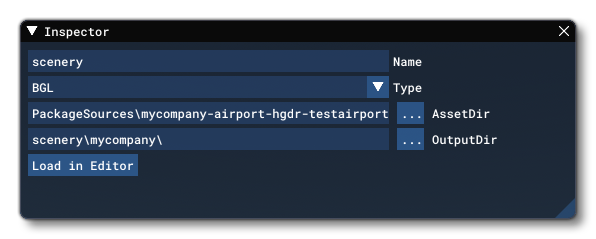 You can find an overview of the main Inspector windows and the options they contain from the section on The Inspector.
You can find an overview of the main Inspector windows and the options they contain from the section on The Inspector.
-
Errors List
NOTE: This is a WIP feature.The Errors List window is where you can find a list of any errors or issues that have been flagged by the Project Editor for your attention, and it may open automatically after some operations like Build or Clean.
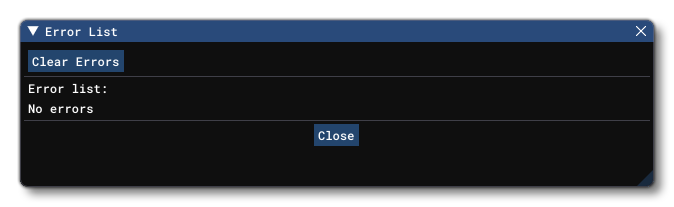 Essentially, this is like The Console window, but only to show those errors specific to building packages and bundles, making it easier to find those things without trawling through hundreds of unrelated messages.
Essentially, this is like The Console window, but only to show those errors specific to building packages and bundles, making it easier to find those things without trawling through hundreds of unrelated messages.
-
Undo History
The Project Editor supports undo/redo functionality which can be accessed through this window, or alternatively using the keyboard shortcutsCtrl+ "Z" for undo, andCtrl+ "Y" for redo. From this window, however, you can select any item from the list and "reset" the editor to that state without having to go through each of the steps before or after. If you want to step through the state list, you can use the aforementioned shortcuts, or use theUndoandRedobuttons at the top.