SIMOBJECT OBJECTS
NOTE: This object is not available when the Scenery Editor is in World Hub Mode.
A SimObject object is an object element that participates in the physics/world simulation and can belong to an airport or be placed as a scenery element outside an airport. For example, ground vehicles, marshallers, animals, etc...
When you select this object type you will be presented with a list of different SimObject object elements listed in the Objects window:
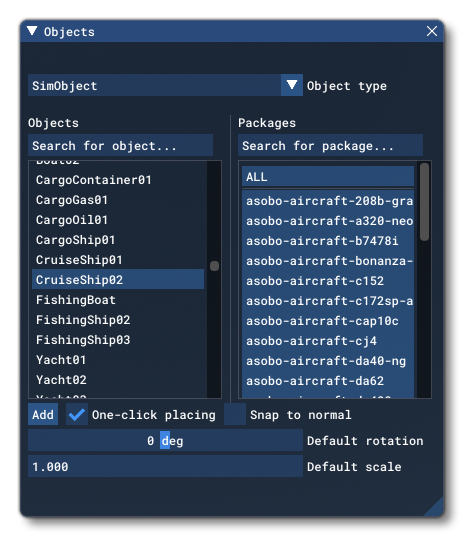
The exact number and kind of elements listed will depend on the version of Microsoft Flight Simulator that you are running as well as what packages you have installed and whether you have added any custom ModelLib packages. These elements can be added to a scene using the methods outlined on the page for the Objects window, but note that some elements may require an airport to be used.
To place a SimObject object element in the scene you can click the Add button, and then use the Translate Gizmo to position the object where you want, or you can enable One-Click Placing and simply click in the world to place it. You may also use the Rotation Gizmo to change the angle the element is shown at, as well as the Scale Gizmo to change its size.
Properties
SimObject objects have the following Properties which can be edited:

-
Name
This is the name of the element as defined from its file.
-
Display Name
This is the name of the element as it will be displayed in the The Scenery Contents List. This can be edited and is helpful for identifying elements when you have a lot of items in the content list.
-
Assign Instance ID
Clicking this button will create a GUID-formatted Instance ID unique to the instance of the object element placed within the simulation. This can be useful for many things like when creating mission scripts (for example).
-
Container Title
This shows the name of the SimObject "container" group as it will be shown in The Scenery Contents List.
-
Snap To Ground
This option is enabled by default, and will "snap" the object element to the ground so that - regardless of the terrain height - the element will always be at ground level, even when moving it. Enabling this means that the altitude Gizmo does nothing, while disabling this will permit you to change the altitude. When this is disabled, you will have a new option present in the Properties window:
-
Offset To Ground
This value is the altitude from the ground for the object, and editing it will raise or lower the element (and changing the altitude using the Translate Gizmo will also change this value automatically.
-
-
Snap To Normal
When enabled, the object element will change orientation based on the terrain surface normal underneath the center-point of the element. When disabled, it will maintain the default orientation regardless of the terrain underneath (or the orientation which is set using the Rotation Gizmo, and note that when enabled the Rotation Gizmo will only affect the horizontal axis around the center of the element). This option is disabled by default.
-
Hide on TIN
When checked, this option will hide the object element unless the TIN data is unavailable, for examaple when the user is offline, at which point it will be visible. The option is disabled by default.
-
Use Low Resolution Altitude
This option, when checked, will force the simulation to use a lower resolution altitude calculation when calculating the placement of the object in relation to the camera. In general this option only needs to be checked when the object is placed on a slope and you can see it "bounce" up or down in altitude as the camera gets closer/farther from it. Enabling this option should stop this changing visual altitude.
-
No Snow
This option will enable or disable snow on the element (if supported). An element like an apron, for example, can have snow on it if the weather conditions and area have snow, and this option can tell the simulation to ignore that and to always display the element without snow. This option is disabled by default.