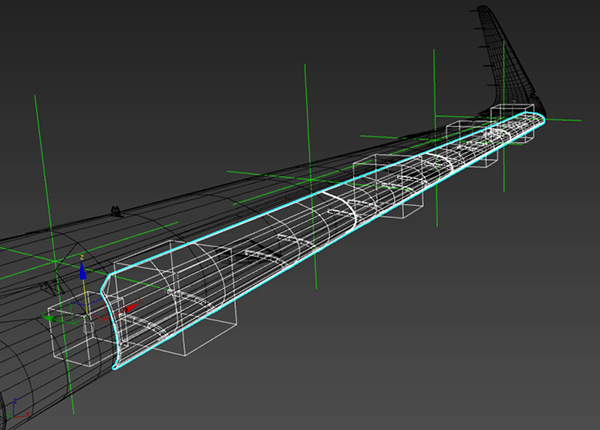WINGFLEX - SLATS
Slats are extendable, high lift devices on the leading edge of the wings of some fixed wing aircraft. Their purpose is to increase lift during low speed operations such as takeoff, initial climb, approach and landing. In real life they work with the flaps, but in Microsoft Flight Simulator, we won't be exporting the animation in the Flaps animation group, and instead, they will have their own Babylon Animation Group. With wing flexibility, we can't just animate Slats without deformations and so we will need to add helpers, then skin the Slats to those helpers and animate them that way.
Inner Slats
The first part of the slats - close to the airframe - is the easiest to animate, because at this position the wing doesn't flex too much. So, here we need to create a new Helper and name it SLAT_1_Left. This should then be parented to to WingLeft. You would need to then reset the scale and place it at the correct spot to animate the slat correctly. You will then also need to link the node of the slat to the new helper SLAT_1_Left, and then animate it.
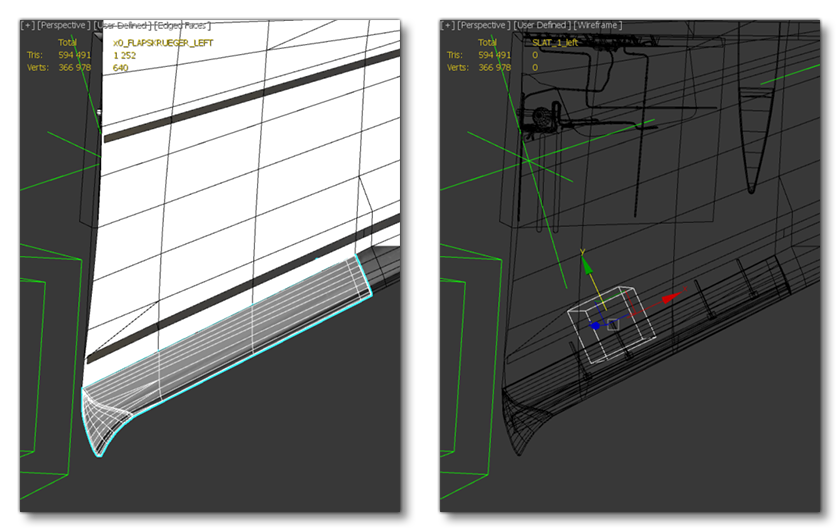
Like with flaps, we need to divide the left side and right side of the plane for the Animation Groups, and so we use the following names:
l_slat_percent_key(with all left Slats helpers)r_slat_percent_key(with all right Slats helpers)
The animation itself only requires two frames:
| Frame | Position |
|---|---|
| 0 | Neutral Position (UP, retracted) |
| 1 | Extended Position (DOWN, fully extended) |
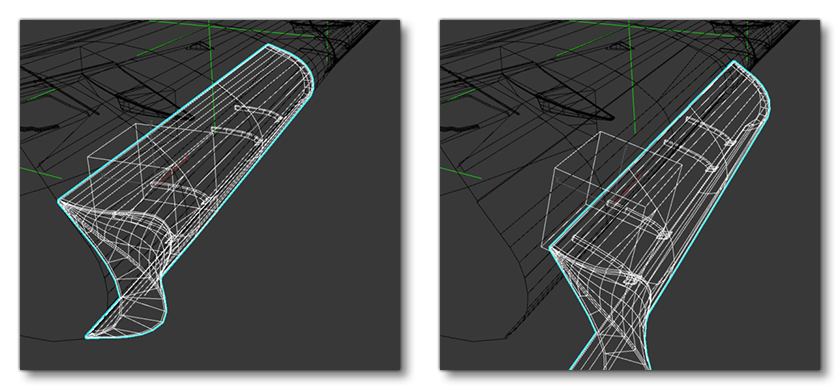
Main Slats
The second part of the slats is along the main part of the leading edge of the wing, and as such the slat will have to follow the deformation of the wing as it flexes. To skin this slat, we will need several helpers specific to its skin, and for better deformation, we will place a helper in front of each deformation bone of the wing on the axis of rotation of the slat. Each helper placed will be linked to the corresponding wing flex bone.
So, we'll create one helper right at the start of the slat for the part that is not going to be moving so much (as it's closest to the airframe) and we'll name it SLAT_Bone_0_Left. This is the "zero" helper as it won't move at all with the wing flex, but it needs to be there for the skin and for animation to be correct. It should be linked to the WING_Bone_Start_Left.
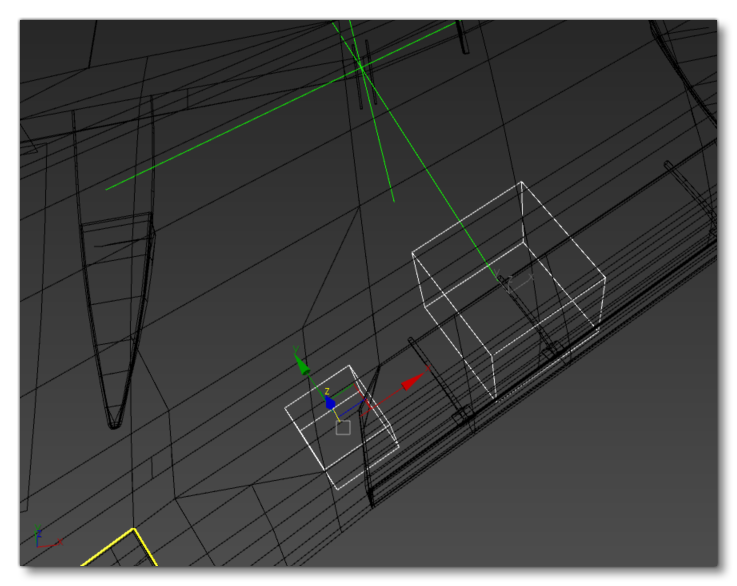
We would then create 4 more helpers, each one placed on the rotational axis of the slats. The image below shows how these would be named and positioned on the aircraft:
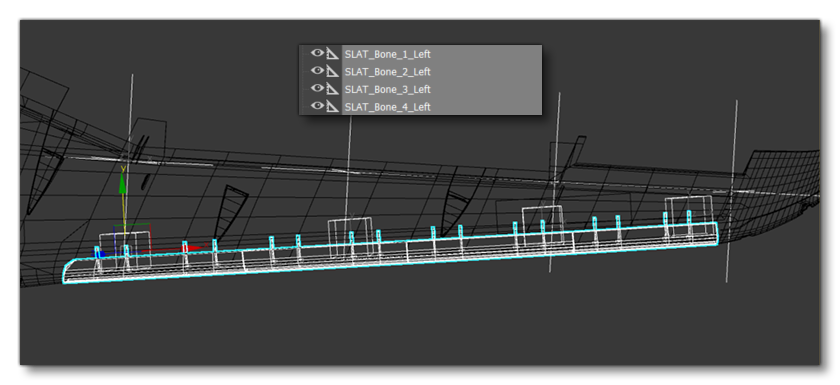
Each slat bone would then be linked to it's parent, and if you play the animation these slats helpers should follow the parents and look like this:
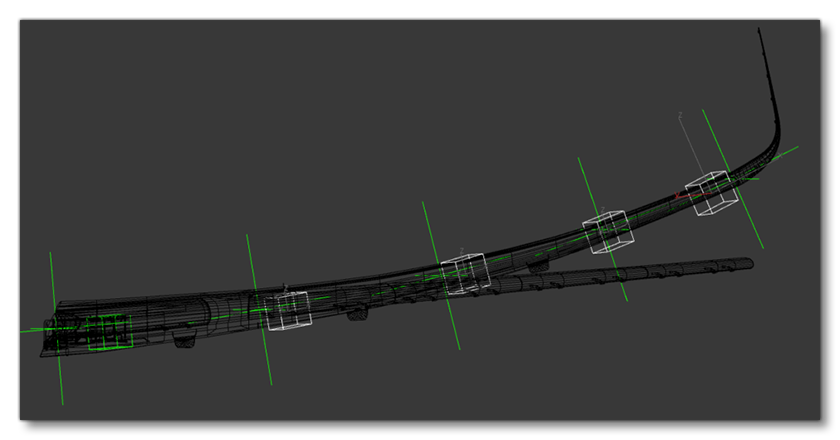
Skinning
The final step is Skinning the vertices, first doing a rough pass with the maximum influence for each bone:
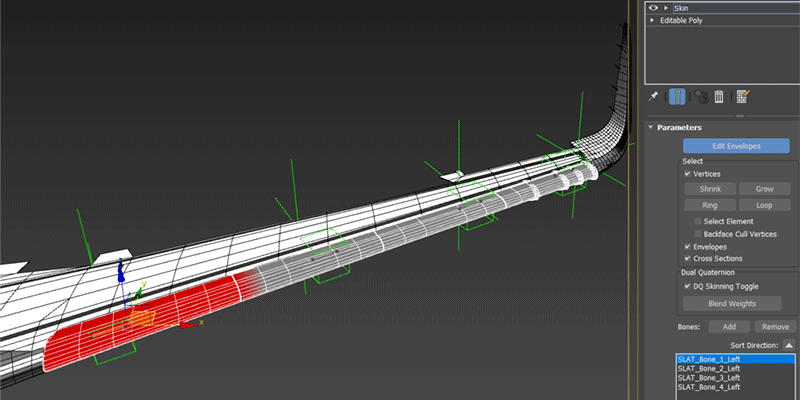
Then doing a final polish:
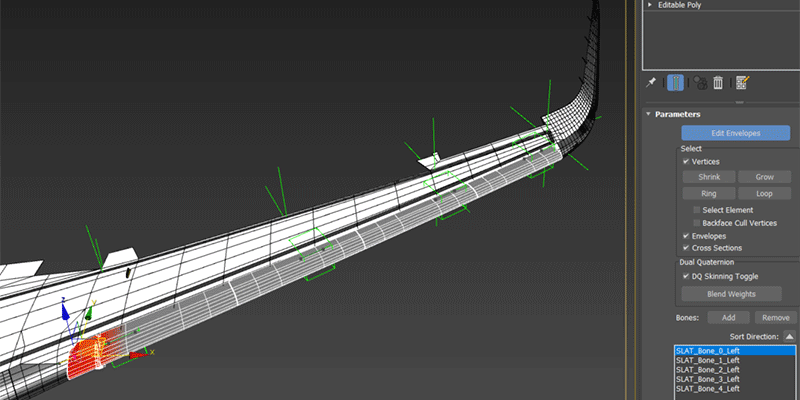
If necessary, you can adjust the WingFlex skin or the Slat skin to get a better result if the deformation of the Slat is not as as you require.
Animating
This slat can now be animated, which we do by simply selecting all the bones and then animating them like we did for the inner slat:
| Frame | Position |
|---|---|
| 0 | Neutral Position (UP, retracted) |
| 1 | Extended Position (DOWN, fully extended) |