MODEL LOD
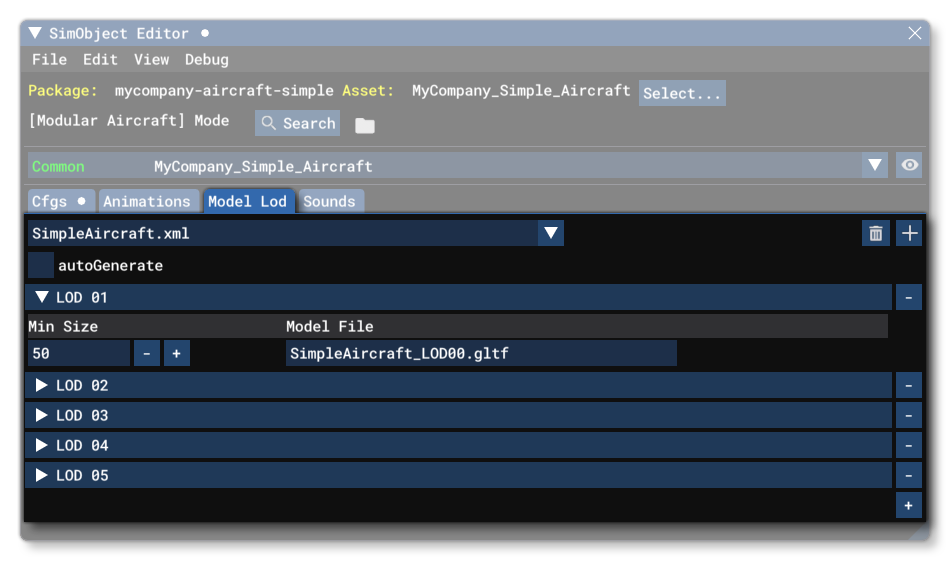
The Model LOD tab of The SimObject Editor corresponds to the <LOD /> element present in the model.xml file for the common/preset/attachment. At the top of the section you can select the model XML to edit, and you can also click on the + button to add a new LOD file, or click on the 🗑 button to remove the currently selected one.
Beneath the model.xml selection, you have the autoGenerate checkbox. Clicking this will tell the simulation to auto generate LODs for the asset using the SimplyGon process. For more information on this, please see the following page:
The rest of this tab is taken up with the list of defined LODs. You can add a LOD by clicking the + button at the bottom, or remove a LOD by clicking the - button beside its listing. Within each of the LOD entries, you have the following options:
-
MinSize
This is the minimum size on screen before this LOD model is considered for display, as a percentage. Note that the value can be greater than 100%. Please see LOD Minsize Rules for more information on this property, and if the model file is for a scenery object, then please read the section on Model XML For Scenery Setup.
-
ModelFile
Defines the model file to use (from a relative path) for this LOD.
Finally at the bottom of the tab you have a Save button, which can be used to write the changes you have made to the file.
Related Topics