SOUNDS
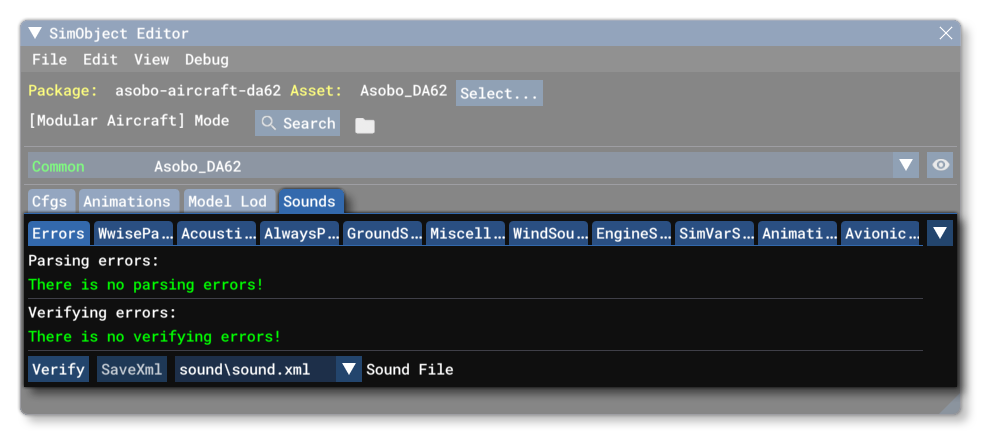
The Sounds tab of the SimObject editor permits you to view and edit any sound files and properties that have been associated with the currently selected SimObject preset, common, or attachment. If the node being reviewed has a sound.xml or soundai.xml file associated with it, then the different sound sections defined within the file will be shown in the editor as individual tabs. These tabs correspond to the following specific XML elements:
- Errors: this will show you any issues that may have been found when the XML was parsed.
<AcousticParameters><AlwaysPlaySounds><AnimationSounds><AvionicSounds><EngineSoundPresets><EngineSoundStates><EngineSoundTransitions><EventIdSounds><MiscellaneousSounds><SimVarSounds><WwisePackages><WindSounds>
On every tab, at the bottom, you can find the following buttons and options:
-
Verify
Clicking this button will run the XML through the simulation parser and report any errors if there are any.
-
Save XML
This will save the XML file to the package, overwriting the existing file.
-
Sound File
From this menu you can select the sound file for the common/preset/attachment to edit.
Editing Sound Properties
When you have your package loaded, you can add or edit the contents of the sound.xml/soundai.xml. The actual parameters available will depend on which sound element you are editing, but they are all listed in the appropriate section on the audio XML page. If you are creating a new XML file, or the current file does not have the section you want to edit, you can add sections from the ▼ menu, on the right of the editor:
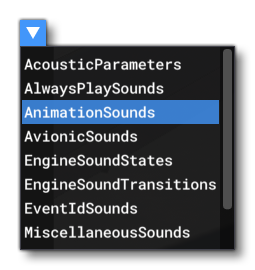
Most elements will have a list of WWise sound events, and these can be clicked on to expand them to show the multiple pieces of information about the event:
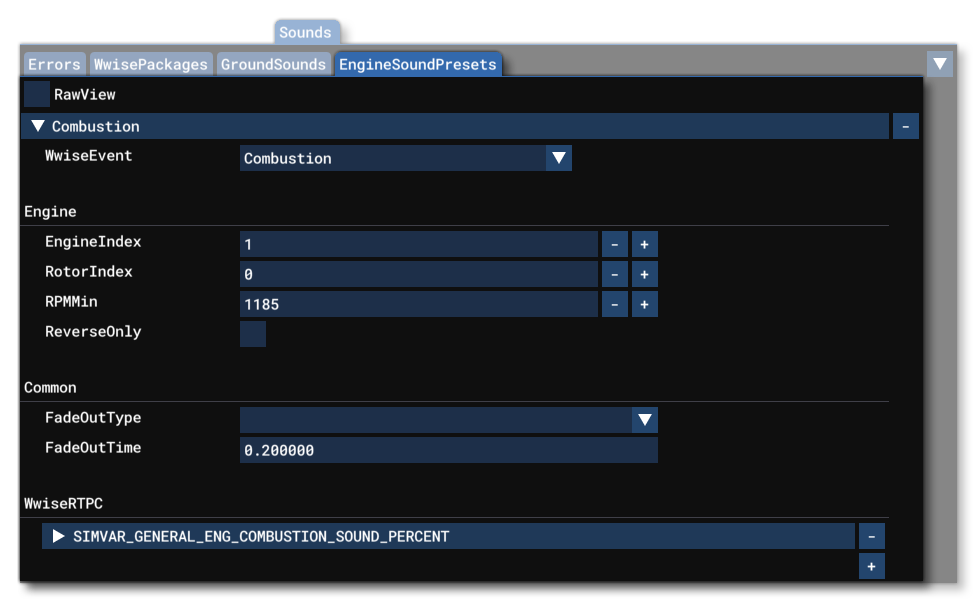
The actual contents will vary depending on the tab and event that has been selected, but they will all have the following three main sections:
-
Wwise Event
Here you can give a name for the Wwise sound event.
-
Common
This section lists all the parameters that are common to every event.
-
Wwise RTPC
This section shows the different RTPC values for the event. You can add more by clicking on the+button, and you can remove any that are already defined by clicking the-button.
Note that most tabs also have a RawView checkbox at the top. Checking this will remove the Wwise event headers, and simply list all the raw data in the order its listed in the XML file, including attributes that have not been set or may not be needed for the specific events being edited.
For more information on setting up sound for an aircraft, please see here:
Related Topics