FLT FILES
FLT files are used to define the properties of the aircraft and simulation when a flight is initialised, either as part of a mission, or as a free flight. Since this is a tutorial for creating an aircraft, we won't be talking about FLT files for missions and instead we will concentrate on the FLT files that are used for defining the properties of a flight a specific points. These files will be used when the user starts a flight from the ground (on the runway, from a parked position on the apron, etc...), or in the air (cruising, on an approach trajectory, etc...). When used for these cases, the FLT file will have to be named using a very specific naming scheme, and be authored at the same root location as the main aircraft object file:
approach.flt- This file will be loaded after a back on track during the landing phase before the aircraft has reached the final phase. This is used in career missions only.
apron.flt,apronWithoutCovers.flt,apronWithBatteriesWithoutCovers.flt- These files are loaded at the very start of the mission flow to set up the aircraft for pre-flight and the start of the mission. See Career Activities for more information.
climb.flt- This file is loaded after a back on track during the climb phase. The aircraft should be setup as if it was just leaving the runway and going into the air. This is used in career missions only.
cruise.flt- This file will be loaded after a back on track event during cruise phase, as well as when spawning in the air at the start of a flight. Should be set up correctly for the aircraft when cruising. This file will be used both in career missions and in free flight.
descent.flt- This file will be loaded after a back on track event during the descent phase. Should be set up correctly for the aircraft when cruising, about to start descending for landing. This is used in career missions only.
final.flt- This file will be used in career missions, in free flight, and for landing challenges. For career missions, this file will be loaded after a back on track during the landing phase after reaching final phase. For free flight, the file is only used when an airport has been selected as an arrival, with no starting point. For landing challenges, this is the "base" file used to setup the aircraft before the flight starts.
finalwater.flt- This file is only for use in free flight with aircraft that use floats, and takes the place of thefinal.flt. Note that if the aircraft can land on both land and water, then you will need to include both thefinal.fltandfinalwater.flt.
hangar.flt- This file is loaded to setup the aircraft just before loading the hangar view.
hover.flt- This file is is only used in career missions to position a rotorcraft that was interrupted when in hover after a back on track event. See Career Activities for more information.
reno.flt- Used for Reno Race activities (not required by third party aircraft currently).
runway.flt- This file will be used in career missions, after a skip of the taxi phase, or after a back on track during the takeoff phase. The aircraft should be setup as if it was ready to taxi down the runway for takeoff.
runwaywater.flt- This file is only for use in free flight with aircraft that use floats, and takes the place of therunway.flt. Note that if the aircraft can takeoff from both land and water, then you will need to include both therunway.fltandrunwaywater.flt.
taxi.flt- This file is loaded under any one of the following conditions:- after a skip of the preflight.
- before the start of the taxi phase during a career mission.
- after a back on track during the taxi phase of a career mission.
The file should be setup so that the aircraft has completed preflight and is ready to be started and taxied to the runway.
The image below shows a typical aircraft with the appropriate FLT files defined for it:
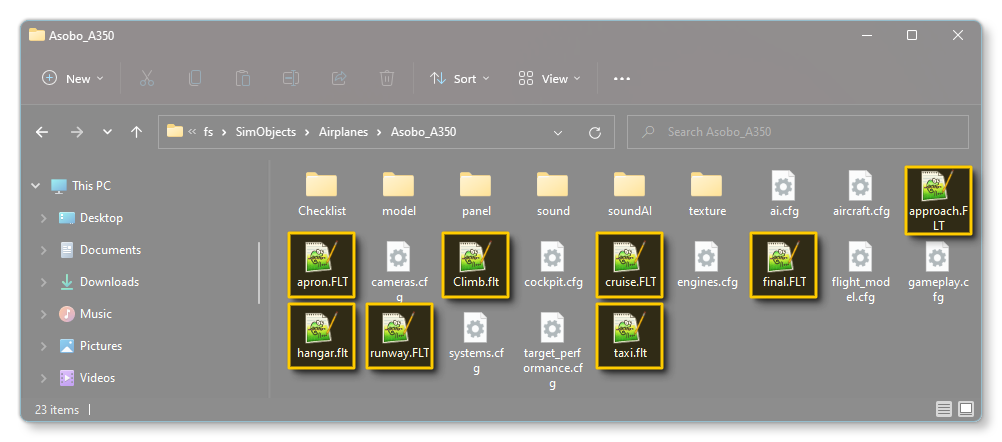
It is worth noting that none of these FLT files are "required", since any aircraft that doesn't have them will default to using some generic files that the simulation includes. However, it is very much recommended that you create your own so that the aircraft performs as expected under all the different initial flight conditions. The files that all aircraft should always include, especially if you wish the aircraft to participate in missions, are listed here:
The exact contents of each file will vary based on the aircraft and the situation, but from the base files you create you can then refer to the following page for the available parameters and sections, and edit/add/remove what is necessary:
Creating The FLT Files
When it comes to creating the FLT files for your aircraft there are two generally accepted methods that you can use:
- The first is to simply find an aircraft that has already been created that matches - more or less - the specifications of the aircraft you are creating and then copy the FLT files for that aircraft into your package. Once you have them copied, you can "tweak" them to suit the aircraft as required.
- The second method is to use the simulation itself to generate the files at the various points of a free flight. For this method, you would build your package with the aircraft, then create a new free flight from the simulation world map, ensuring that the flight starts at a parking spot/apron and that it fulfills all the requirements for each of the files you want to generate (climb, cruise, approach, final, etc...).
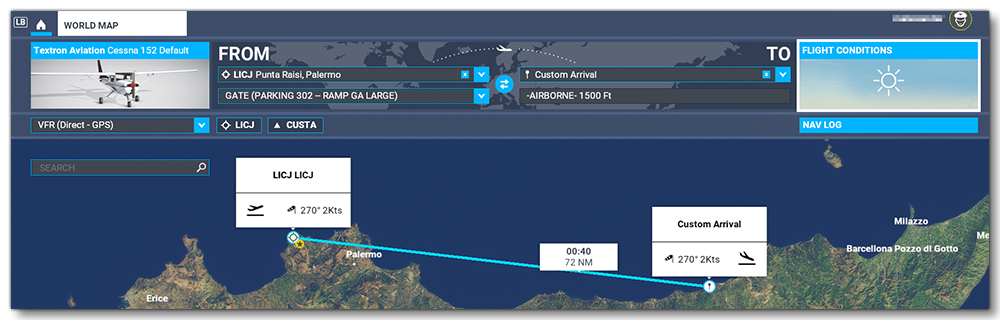 You would then start the flight and at the appropriate points save out your custom flight file, ensuring that the aircraft is set up correctly for the moment that you are saving:
You would then start the flight and at the appropriate points save out your custom flight file, ensuring that the aircraft is set up correctly for the moment that you are saving:
- Ensure that the engine throttle, electrics, fuel, etc... are all correct for the point in the flight being saved
- Pause the simulation
- Select load/save
- Save the file with the appropriate name
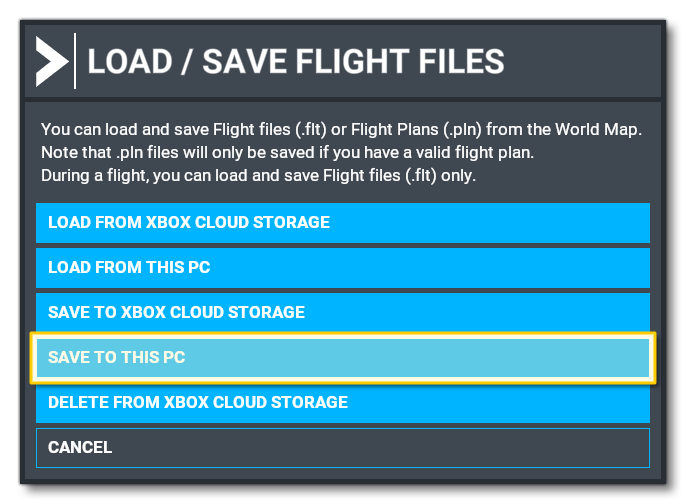
IMPORTANT! This is a complex file with a lot of parameters. A single error will make the whole mission misbehave - or potentially not even work at all - and you wont get any information on what is failing. So edit this file slowly and test every change.
Once you have these "base" FLT files, you can go ahead and edit them to be consistent with the situations that they are supposed to represent for the aircraft (note that you have access to the FLT Files Debug Window which lets you start flights and test all the various FLT files that you have created for the aircraft in real-time). In general you will want to edit - or even remove - the waypoint information from FLT files created in this way, since these are general files for free-flights and the waypoint data is not always correct or required. When editing the files created this way, keep in mind the following:
- The
CUSTOMFLIGHT.FLTfile is based on a free flight, and as such it will add waypoints namedTIMECRUISandTIMEDSCNT. These will need deleted.
- Waypoints may need re-numbering, eg: waypoint.4 ,waypoint.5, etc... from
[ATC_ActiveFlightPlan.0]and[ATC_Aircraft.0]. Also WpInfo from[GPS_Engine](depending on the mission).
- Waypoints will need renaming to match those set in the flight plan (depending on the mission).
- Correct the
CountWPandNumberofWaypoints. Initially you should subtract 2 (for the previously removedTIMECRUISandTIMEDSCNTwaypoints), but this may need further editing depending on the mission type.
After fixing these issues it's simply a case of revising the files to ensure that the components are setup correctly: for example, in the hangar all electrical circuits should be cold, or while cruising the engine throttles and fuel flow show be set correctly, etc...
Related Topics