CHECKLISTS
A checklist is a list of tasks that should be performed and validated by pilots and aircrew. Its purpose is to improve flight safety by ensuring that no important tasks are forgotten.
In Microsoft Flight Simulator 2024, checklists are made up from a series of checkpoints (tasks), where each checkpoint is comprised of an association between a subject (ex: Parking brake) with an expectation (ex: Set). Typically checklists contain different steps (for example: Pre-flight, Before taxi...), and each step is indirectly composed of several checkpoints. Most checklists are aircraft-specific, and you can have multiple checklists to cover different variations and activities for the aircraft.
When talking about a step, it must correspond to one of the predefined step ID's, and the step may also have implications for what is happening in the simulation (for example, when using the teleport function to skip some part of the flight process). Each and every step is not visible in the simulation, but they contain one or more pages that are visible and will be used to display the checklist to the user. Pages have a visible name, and are composed of different checkpoints.
Below you can see an example of a checklist in the EFB within the simulation. The headings "Preflight Inspection - Cockpit", "Before Starting Engine", etc... are pages, and the "val/total" numbers at the top when you have a page selected indicates the validated/total number of checkpoints on that page.
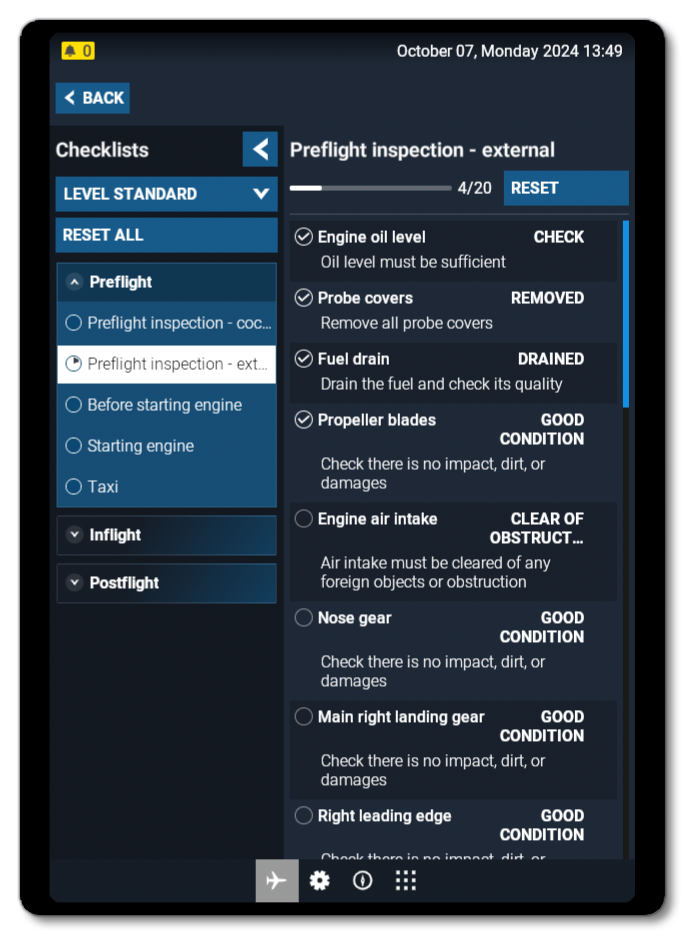
It is important to note that the user can refer to the checklist whenever they want, without any constraint. They are free to meet the checklist expectations or not, and in the order they want. It is also possible to add helpers to assist the user in proceeding through the checklist, if you want.
You should take a moment to read through the following pages before attempting to create your own checklist. These pages not only explain the checklist UI and the user experience, but also go through how a checklist should flow and show you how one should be constructed:
- Checklist Flow
- Checklist Best Practices
- Creating A Checklist
- Checklist Examples
- Checklist XML Properties
Changes Between MSFS 2020 And MSFS 2024
Previous versions of the simulation displayed the checklist through the simulation UI, however in Microsoft Flight Simulator 2024 the native way to display the checklist is now through the EFB, using the Aircraft Application. This gives a much more immersive user experience and the previous UI panel is no longer available for use.
In the context of the EFB, this means that the Feedback Text feature - which was displayed by default in the previous checklist UI panel - is now invisible in the EFB, and consequently not required for Microsoft Flight Simulator 2024. However, the feature is not deprecated, and remains available in the code for developers who would like to develop their own checklist app.
The migration of the checklist from the previous UI panel to the new EFB also introduces some brand new features. The first of these is that there are multiple levels of detail available. These levels of details are defined as a feature of each checkpoint and used to sort the checkpoints and display the checklist with different levels of technical and operational depth. The user has the freedom to choose the level of detail they want to display for the checkpoints directly inside the checklist page of the EFB (mouse over the image below to see an example of extra options between "standard" and "expert" levels of detail).

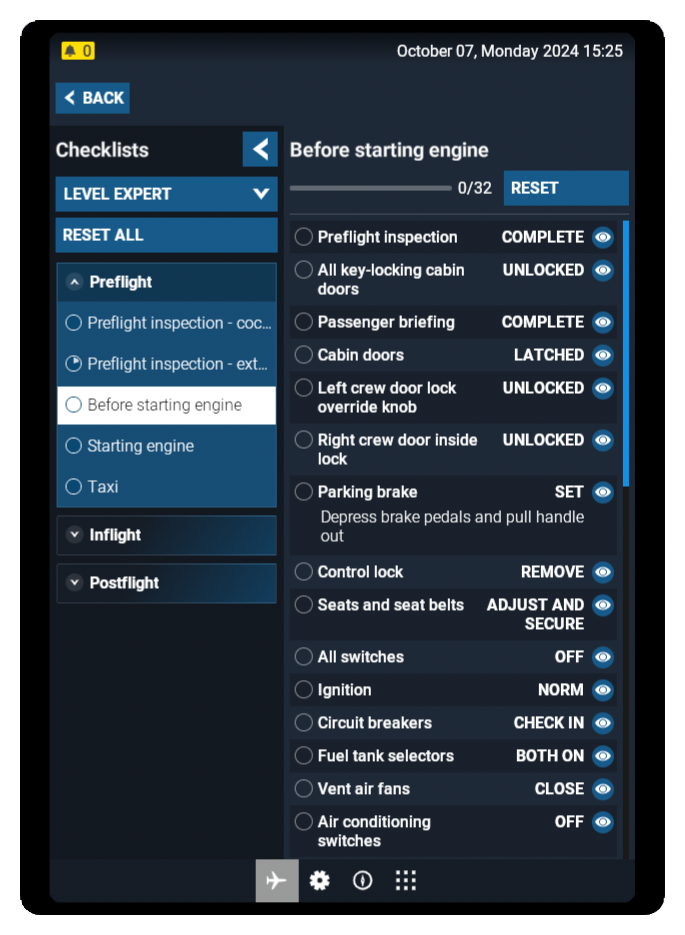
The next new feature for MSFS 2024 is a new way of dealing with block management, which includes new behaviors and new parameters. This is explored in more depth on the Checklist Flow page.
Finally, as part of the new of Modular SimObject system, XML files of checklists are now mergeable. Consequently, it is now possible to have a checklist that adapts to different presets and attachments. For example if you have a wheeled version and an amphibious version of the same aircraft, you can create a "base" checklist with all the shared information in the common folder, then add the unique parts of the checklist that are specific to each variation into the seperate presets for each variation. This avoids - as much as possible - code duplication.
Related Topics