VFX OBJECTS
NOTE: This object is not available when the Scenery Editor is in World Hub Mode.
A VFX Object is an object that will spawn a pre-made visual effects. This effect can be one of the base effects bundled with the simulation, or a VFX that you have made yourself as part of the package using The Visual Effects Editor. When you select this object type the Objects window will show the following:
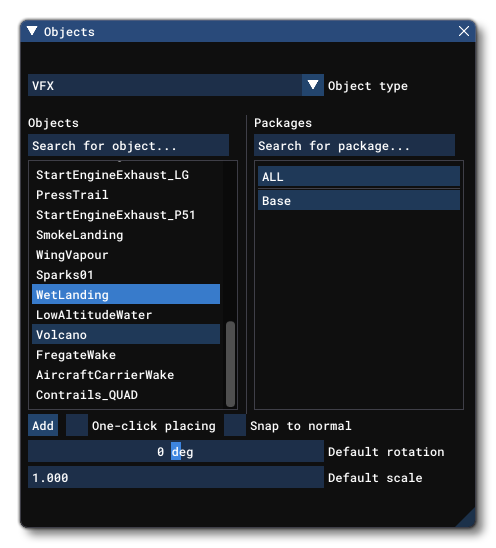
To place a VFX Object in the scene you can click the Add button, and then use the Translate Gizmo to position the object where you want, or you can enable One-Click Placing and simply click in the world to place it. Note that changing the the scale and rotate options for the Gizmo will do nothing for a VFX object.
Properties
VFX objects have the following Properties which can be edited:
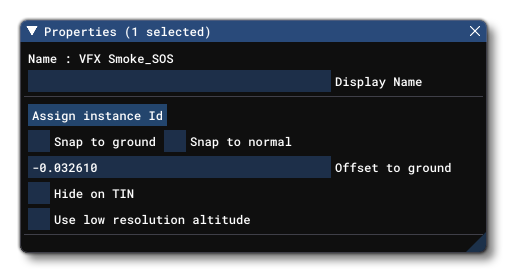
-
Assign Instance ID
Clicking theAssign Instance IDbutton will generate a unique GUID for the instance of the VFX object in the scene. This can then be copied and used in other areas to target/identify the object.
-
Snap To Ground
This option is enabled by default, and will "snap" the object element to the ground so that - regardless of the terrain height - the element will always be at ground level, even when moving it. Enabling this means that the altitude Gizmo does nothing, while disabling this will permit you to change the altitude. When this is disabled, you will have a new option present in the Properties window:
-
Offset To Ground
This value is the altitude from the ground for the object, and editing it will raise or lower the element (and changing the altitude using the Translate Gizmo will also change this value automatically).
-
-
Snap To Normal
When enabled, the object element will change orientation based on the terrain surface normal underneath the center-point of the element. When disabled, it will maintain the default orientation regardless of the terrain underneath (or the orientation which is set using the Rotation Gizmo, and note that when enabled the Rotation Gizmo will only affect the horizontal axis around the center of the element). This option is disabled by default.
-
Cast Shadow
This option will enable or disable the ability for the element model to cast a shadow on the terrain. This option is enabled by default.
-
Hide on TIN
When checked, this option will hide the object element unless the TIN data is unavailable, for example when the user is offline, at which point it will be visible. The option is disabled by default.
-
Use Low Resolution Altitude
This option, when checked, will force the simulation to use a lower resolution altitude calculation when calculating the placement of the object in relation to the camera. In general this option only needs to be checked when the object is placed on a slope and you can see it "bounce" up or down in altitude as the camera gets closer/farther from it. Enabling this option should stop this changing visual altitude.