CODE EDITOR

Numerous Behaviour Views can open the code editor which permits you to more clearly view and edit the Reverse Polish Notation code that is being used by the selected component. If you open further code in the editor it will be opened into a new tab, so you can have multiple different snippets of code open at one time.
The code editor permits you to edit the code directly in this window and change anything that you want to test or debug.
NOTE: Opening any code from a view in the code editor will also force an update on any dynamic parameters. Please see the Note On Dynamic Parameters for more information. Once you have edited the code it can be applied from the RMB menu, by selecting Apply:
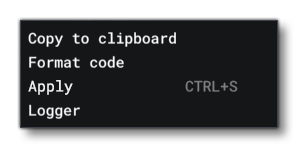
Applying the code will mean that it will be active in the simulation and can be tested. These changes are only applied in memory and not saved to the files. To make any permanent changes you will need to edit the source XML files manually and then rebuild the package.
The RMB menu also has the following options:
- Copy To Clipboard: This will copy the entire code snippet in the current tab to the clipboard so you can transfer any editions easily to the source files.
- Format Code: This will apply some basic formatting to the code to make it easier to read.
- Logger: This will open the logger window.
Logger
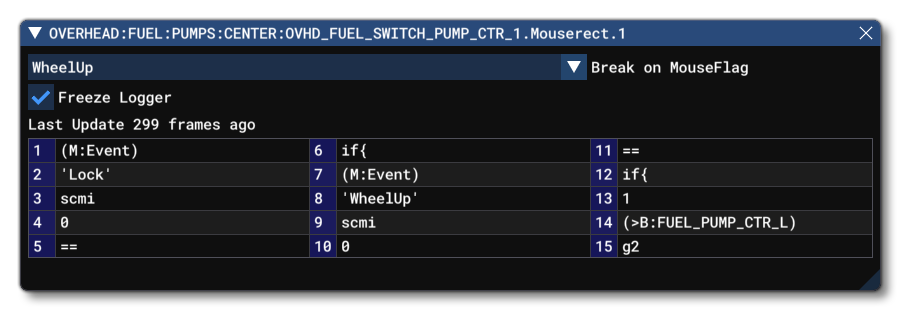 This window is opened from the RMB menu of the Code Editor and it is designed to log information about a specific input. To use the logger you need to first select the mouse flag to use from the drop down menu. Once you have selected the flag, you can move the component in the simulation, and when the selected flag has been triggered the logger will freeze the input information at that point and display it in the window below.
This window is opened from the RMB menu of the Code Editor and it is designed to log information about a specific input. To use the logger you need to first select the mouse flag to use from the drop down menu. Once you have selected the flag, you can move the component in the simulation, and when the selected flag has been triggered the logger will freeze the input information at that point and display it in the window below.
Related Topics