CAREER COMPATIBILITY

The Career Compatibility tab in the SimObject Editor is designed to help you setup presets for your aircraft that are compatible with the various careers that Microsoft Flight Simulator 2024 offers it's users. The tool will perform a series of checks on the files and setup of the aircraft, and then show a report of all the careers that the aircraft - in its current preset - is compatible with, as well as any configuration errors preventing the aircraft from being compatible with a career.
NOTE: This tool is designed to mimic the one that is used by the Microsoft Marketplace ingestion pipeline, but may be a version ahead of the Marketplace due to update scheduling differences. Therefor, even though an aircraft has passed Marketplace validation initially, it may not pass later if updated. You should always ensure that the aircraft is validated in the tool before uploading.
It is important to note, however, that this tool can only test those aspects of the aircraft setup that do not require the actual world simulation to be running, so even though it flags a career as being compatible with the aircraft, it may still have blocking issues that need to be resolved. As such you should always test your aircraft using The Career Tool after passing career compatibility validation.
Analysing A Preset
The career compatibility will require you to select one of the aircraft Presets that you have set up before it can be used. It will also require you to Build the aircraft so that files like the model glTF or the parameter CFGs can be properly parsed in the context of the preset that has been selected. Once you have built the aircraft and selected the preset, you can click the Restart Analysis button to begin the analysis process, which may take a minute or so, depending on the complexity of the aircraft. When finished you will have a number of new tabs in the window showing information about the career compatibility analysis:
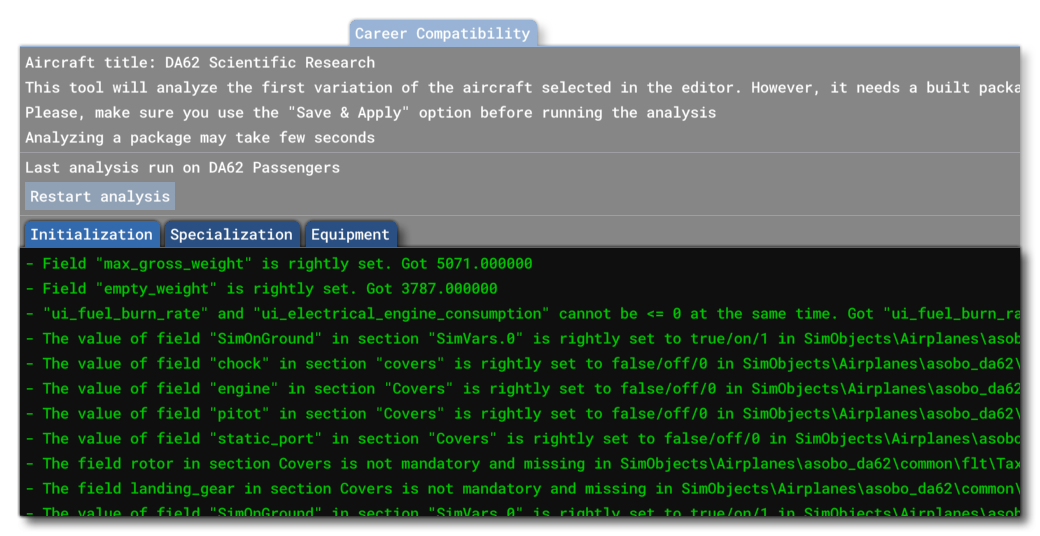
Initialization
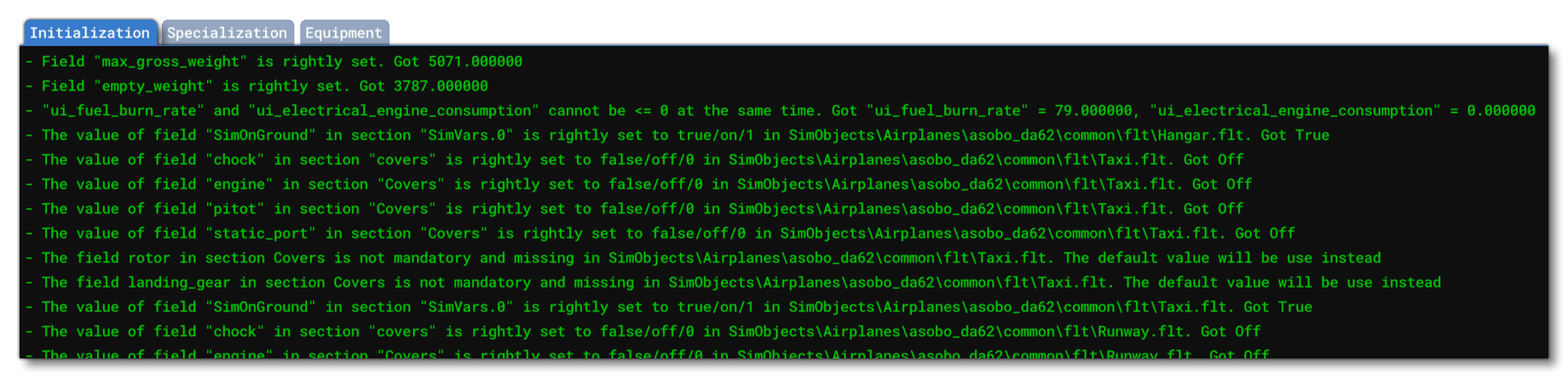
This tab deals with the different parameters associated with aircraft inialisation, mainly from the different FLT files that all presets must have to be able to fly in career missions. If there are any issues, these will be highlighted in red, as shown in the image below:

For information on expected FLT setup, please see the General Career Mode Requirements, as well as the FLT information available on each career page of the documentation.
Specialization
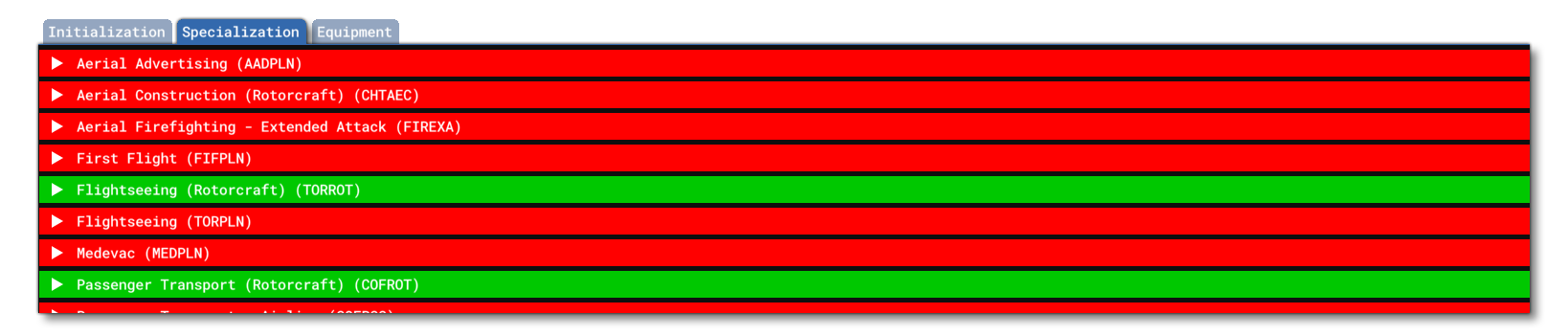
This tab is used to identify which career specialisations your aircraft preset is compatible with. After running the compatibility analyser, this tab will show all the available career mission types and will be colour-coded in either red (the preset is not compatible with this career) or green (the preset can be used with the career). There may be multiple green sections, as it's prefectly possible to have a single preset that is compatible with multiple missions, for example: a passenger preset may be able to do flightseeing, passenger transport, and charter flights.
If you click on any of the listed missions, it will expand and show you the checks that were performed and what has caused the check to fail (as well as all the things in the check that the aircraft passed):
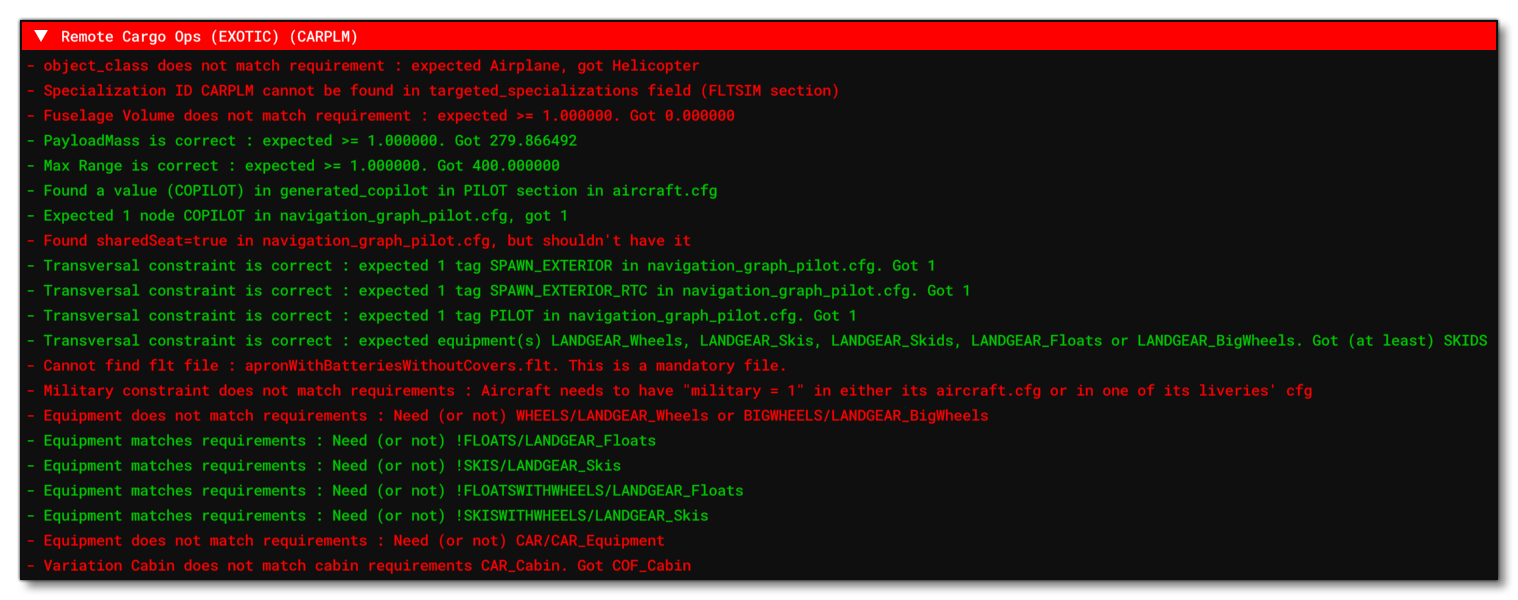
These errors are self-explanatory and tell you what what the error is, where the error has been found, and what the expected value for the check is. All errors will be related to the different aircraft constraints that are in place for an aircraft to do a mission, and all these constraints are listed on the appropriate mission page:
Equipment
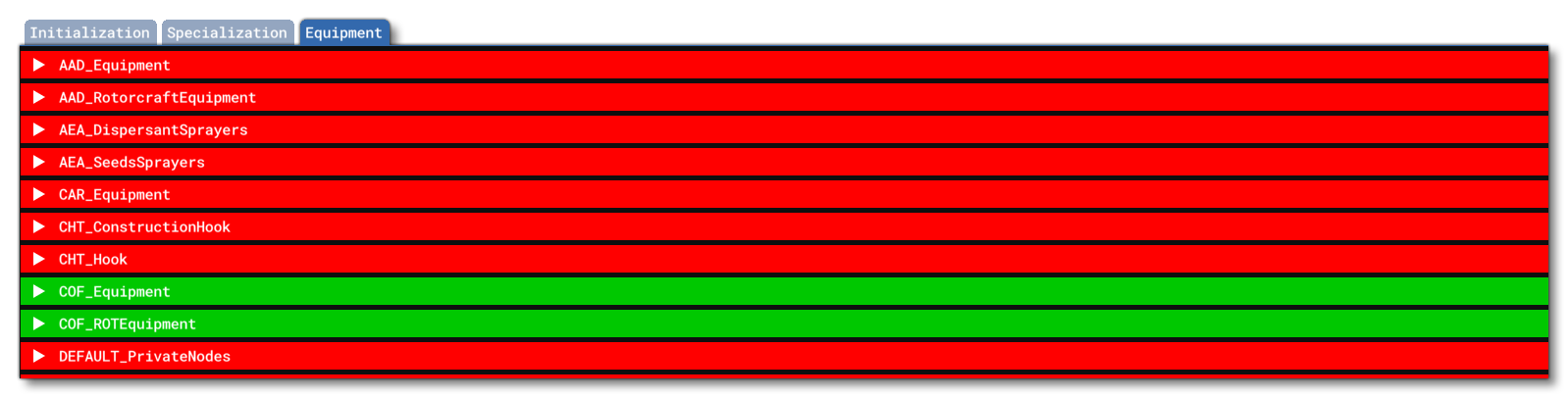
The equipment tab is used to check whether the aircraft has the necessary equipment to perform specific career missions, things like seat number and tags, nodes in the glTF files, type of landing gear, etc... Each of the different career equipment listed will be given using it's Cabin Code and will be colour coded after running the compatibility analysis: red for an issue, and green for the aircraft being all good.
If you click on any of the listed equipment types, it will expand and show you the checks that were performed and what has caused the check to fail (as well as all the things in the check that the aircraft passed):

These errors are self-explanatory and tell you what what the error is, where the error has been found, and what the expected value for the check is. All errors will be related to the different aircraft constraints that are in place for an aircraft to do a mission, and all these constraints are listed on the appropriate mission page:
Related Topics