THE MISSION TOOL
IMPORTANT! This tool is a temporary fix to allow developers to test certain aspects of mission creation and will not be in the final version of the Microsoft Flight Simulator 2024 DevMode / SDK.
The mission tool is opened from the Editors menu. This tool is designed to help mission and challenge designers test their work in the simulation. To use this tool, please follow the instructions outlined below.
- Load your mission project into The Project Editor, and ensure that each of the asset groups for the mission is correctly set to the Mission asset group type.
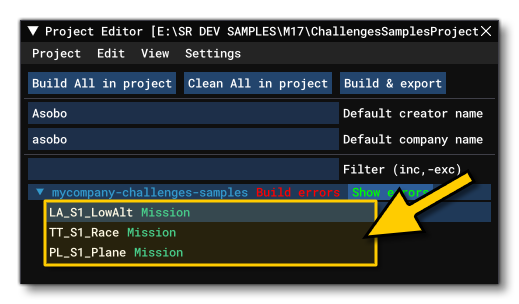
- Select one of the asset groups and in The Project Inspector click the
Load In Editorbutton:
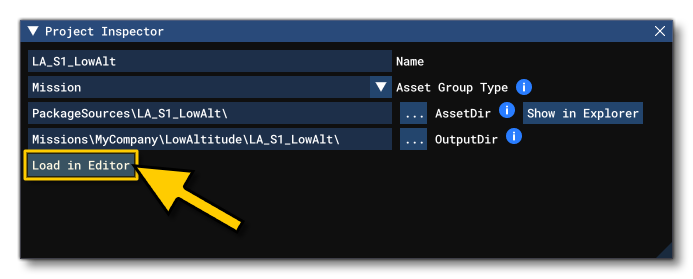
- The mission asset will open in the Mission Tool, and the available options will depend on whether the package the mission belongs to has been built or not. If the package has not been built the tool will look like this:
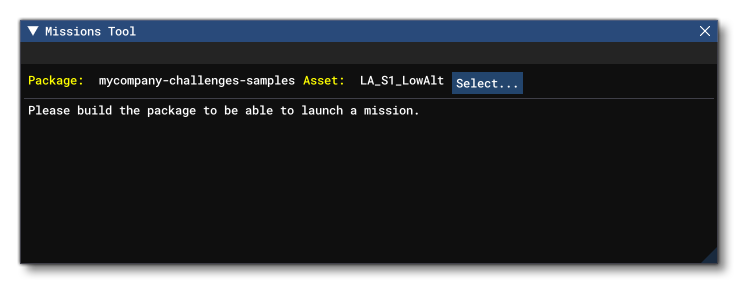
- In these cases, you should go back to the Project Editor and select the
Build All In Projectoption. After the build has been completed, the Mission Tool will look like this:
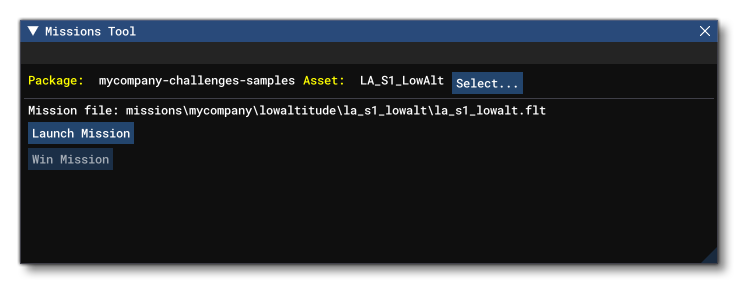
- From the World Map you can then go ahead and click on the
Launch Missionbutton to start the mission and test things.
- Once the mission is launched, the
Win Missionbutton will be available and this can be used to reach the Rewards Screen at any time.
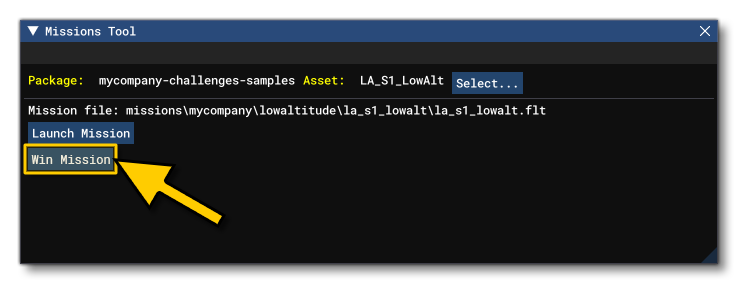
Related Topics