AIRCRAFT INPUT PROFILE PACKAGE SETUP
When creating an aircraft, it's important to ensure that the different aircraft controls are properly setup to use the available devices as efficiently as possible. This means that the default Microsoft Flight Simulator 2024 input settings may not be appropriate, and so you can set up a custom input profile using the Input Application. On this page we will walk you through this process.
Package Setup
Before creating your device profiles, you will need to prepare the package so that they will be bundled with the aircraft. For that you will first need to have created your aircraft package (as explained here), since you will need to add at least one additional folder to the package sources.
Once you have the aircraft package created and ready, you can then go ahead and create a folder called inputs. This folder should go beside the attachments/common/liveries/presets folders, as shown in the image below:
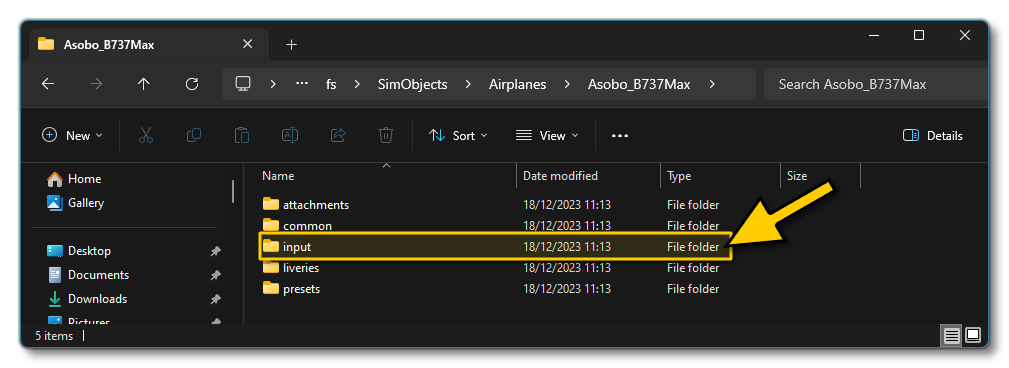
The typical path to this location would be:
..\PROJECT_FOLDER\PackageSources\SimObjects\Airplanes\MyCompany_MyAicraft\
Exporting The Device Profiles
Once you have finished setting up the various input bindings for each device, you then need to save the project and then go to The Edit Menu and select the Export option. This will create a number of XML files for each of the various profiles created for the project. You can find out more about the contents of these files from the following section:
You should now copy these files into the PackageSources folder, within the AssetDir that you created at the start when you created the project:
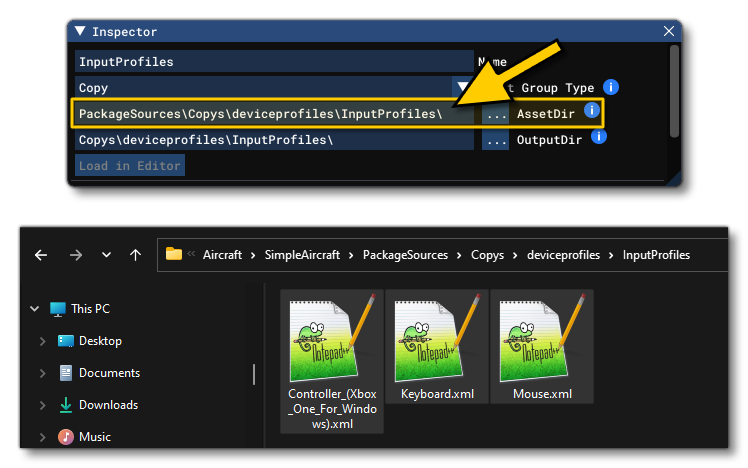
Related Topics