WINDSOCK OBJECTS
A Windsock object is an object element that is usually used to add windsock SimObjects to Airports, but can also be placed in the world outside of airports (for example on top of buildings, etc...). When you select this object type the Objects window will not show any different object elements as there is only one type of windsock by default and it's behaviour is defined through the Properties:
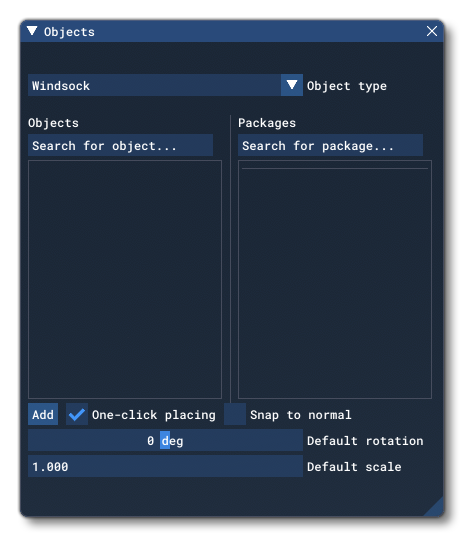
To place a Windsock object element in the scene you can click the Add button, and then use the Translate Gizmo to position the object where you want, or you can enable One-Click Placing and simply click in the world to place it. You may also use the Rotation Gizmo to change the angle the element is shown at, as well as the Scale Gizmo to change its size.
NOTE: While windsocks are generally created for airports, they do not require an airport object to be placed in the world to use them, and when added to the world, they will be added to the Scenery group.
Properties
Windsock objects have the following Properties which can be edited:
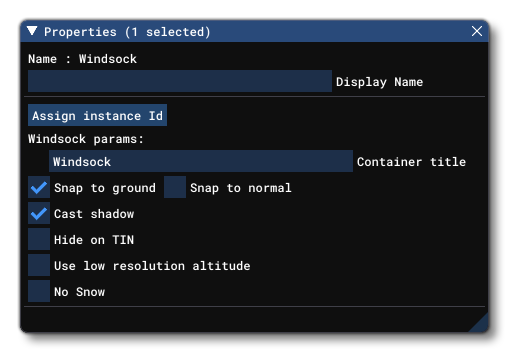
-
Name
This is the name of the windsock element as defined from its file.
-
Display Name
This is the name of the windsock element as it will be displayed in the The Scenery Contents List. This can be edited and is helpful for identifying elements when you have a lot of items in the content list.
-
Assign Instance ID
Clicking this button will create a GUID-formatted Instance ID unique to the instance of the windsock object element placed within the simulation. This is distinct to the GUID value (explained below), as the GUID will be shared by all elements of the same object, while the instance ID will be unique to each instance of that object. This can be useful for many things like when creating mission scripts (for example).
-
Container Title (Not available for World Hub Airports)
This shows the name of the windsock "container" group as it will be shown in The Scenery Contents List.
-
Snap To Ground
This option is enabled by default, and will "snap" the windsock object element to the ground so that - regardless of the terrain height - the element will always be at ground level, even when moving it. Enabling this means that the altitude Gizmo does nothing, while disabling this will permit you to change the altitude. When this is disabled, you will have a new option present in the Properties window:
-
Offset To Ground
This value is the altitude from the ground for the object, and editing it will raise or lower the element (and changing the altitude using the Translate Gizmo will also change this value automatically).
-
-
Snap To Normal
When enabled, the windsock object element will change orientation based on the terrain surface normal underneath the center-point of the element. When disabled, it will maintain the default orientation regardless of the terrain underneath (or the orientation which is set using the Rotation Gizmo, and note that when enabled the Rotation Gizmo will only affect the horizontal axis around the center of the element). This option is disabled by default.
-
Cast Shadow
This option will enable or disable the ability for the windsock model to cast a shadow on the terrain. This option is enabled by default.
-
Hide on TIN (Not available for World Hub Airports)
When checked, this option will hide the windsock object element unless the TIN data is unavailable, for example when the user is offline, at which point it will be visible. The option is disabled by default.
-
Use Low Resolution Altitude
This option, when checked, will force the simulation to use a lower resolution altitude calculation when calculating the placement of the object in relation to the camera. In general this option only needs to be checked when the object is placed on a slope and you can see it "bounce" up or down in altitude as the camera gets closer/farther from it. Enabling this option should stop this changing visual altitude.
-
No Snow
This option will enable or disable snow on the windsock, where appropriate. This option is disabled by default.