FLIGHTSIM MATERIAL PARAMETERS
The following extra parameters are only available to very specific materials. The materials that the parameters are appropriate for have been linked to in each description. Please see the main FlightSim Materials for more information.
Pearl Parameters (Standard)
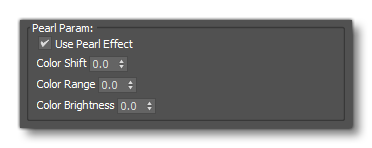
This parameter can be used to add a "pearlescent" effect to the Standard material type.
-
Use Pearl Effect
This can be used to enable/disable the pearlescent effect of a material.
-
Color Shift
Use this value to adjust the amount of shift from the base color that the pearlescent effect will produce.
-
Color Range
Use this value to adjust the range around the base color for the pearlescent effect.
-
Color Brightness
Use this value to modify the brightness of the colours used for the pearlescent effect.
Decal Per Component Blend Factors (Decal)

-
Color
This value determine how the decal material is blended with the background. A value of 0 means the background material's color component is used. A value of 1 means the decal material's color component is used. A value between 0 and 1 will blend the two values. The components are linearly interpolated.
-
Roughness
This value determine how the decal material is blended with the background. A value of 0 means the background material's roughness component is used. A value of 1 means the decal material's roughness component is used. A value between 0 and 1 will blend the two values. The components are linearly interpolated.
-
Metal
This value determine how the decal material is blended with the background. A value of 0 means the background material's metal component is used. A value of 1 means the decal material's metal component is used. A value between 0 and 1 will blend the two values. The components are linearly interpolated.
-
Occlusion
This value determine how the decal material is blended with the background. A value of 0 means the background material's occlusion component is used. A value of 1 means the decal material's occlusion component multiplied with the background one is used. A value between 0 and 1 will blend the two values. The components are linearly interpolated.
-
Normal
This value determine how the decal material is blended with the background. A value of 0 means the background material's normal component is used. A value of 1 means the decal material's normal component is used. A value between 0 and 1 will blend the two values. The components are linearly interpolated.
-
Emissive
This value determine how the decal material is blended with the background. A value of 0 means the background material's emissive is used. A value of 1 means the decal material's emissive is used. A value between 0 and 1 will blend the two values. The components are linearly interpolated.
-
Normal Mode - Tangent / Override
This parameter permits you to control the way surface normals will be generated based on the given value, where:- 0 - The mesh normal will be that of the surface the geodecal mesh is covering
- 1 - The mesh normal will be that of the geodecal mesh itself
- > 0, < 1 - The mesh normal will be an interpolated normal between that of the original mesh and the geodecal mesh.
-
Render On ClearCoat (3DS Max) / Render Under Clearcoat (Blender)
When this is checked in 3DS Max, the material will be rendered over the ClearCoat layer instead of under it. When this is checked in Blender, the material will be rendered under the ClearCoat layer instead of over it.
-
Decal Channel Masks
This section is used to determine the render channels which the Decal material will use in the simulation. You can check 1 or more of the boxes, but note that if you un-check all options, the decal will be invisible in the simulation. The options available are as follows:- Scenery Channel - The decal material will render on scenery objects.
- Terrain Channel - The decal material will render on terrain.
- SimObject Channel - The decal material will render on SimObjects.
Windshield Parameters (windshield)
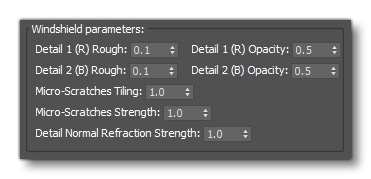
-
Detail 1 (R) Rough
This value control the roughness of the red component (R) of the Details 1 (R), Icing Mask (G), Details 2 (B) texture, which is a mask.
-
Detail 1 (R) Opacity
This value control the opacity of the red component (R) of the Details 1 (R), Icing Mask (G), Details 2 (B) texture, which is a mask.
-
Detail 2 (B) Rough
This value control the roughness of the blue component (B) of the Details 1 (R), Icing Mask (G), Details 2 (B) texture, which is a mask.
-
Detail 2 (B) Opacity
This value control the opacity of the blue component (B) of the Details 1 (R), Icing Mask (G), Details 2 (B) texture, which is a mask.
-
Micro-Scratches Tiling
This value defines the scale of the tiled Scratches Normal texture.
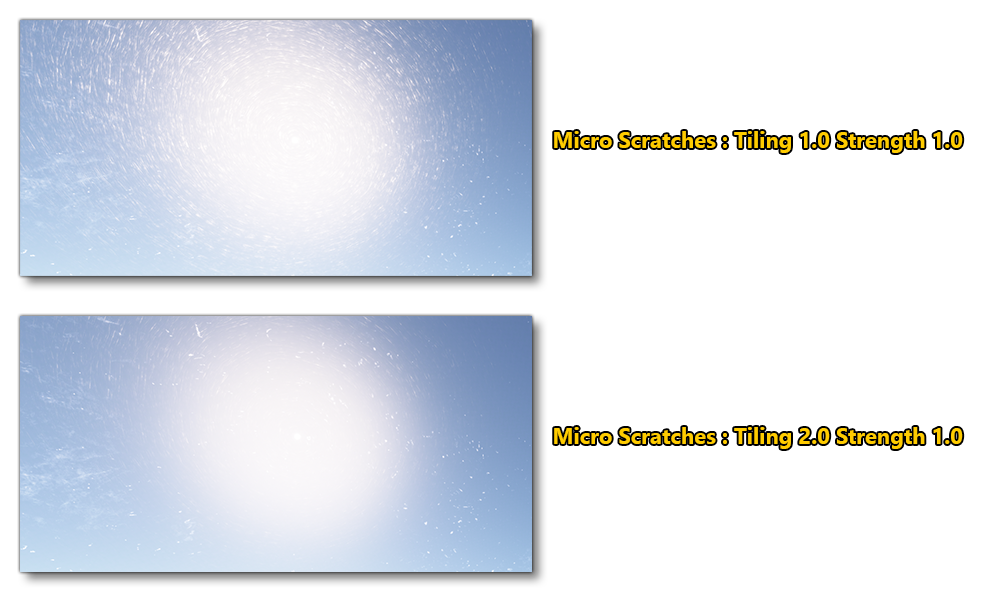
-
Micro-Scratches Strength
This value defines the strength of the Scratches Normal texture effect.

-
Detail Normal Refraction Strength
This value defines the scale of the offset of the light refraction by the Detail Normal texture.
Windshield Parameters (Iridescent)
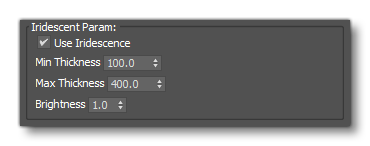
-
Use Iridescence
When enabled, this option will use the Iridescent Thickness (R) texture to create an "iridescent" effect on the windshield, simulating the "rainbow" effect from strong light that the protective film over some glass can have.

-
Min Thickness
This value defines the minimum thickness of the iridescent film. Note that the texture values will be interpolated between this value and the Max Thickness value, such that 0 in the texture is the minimum thickness and 1 in the texture is the maximum thickness.
-
Max Thickness
This value defines the maximum thickness of the iridescent film. Note that the texture values will be interpolated between the Min Thickness and this value, such that 0 in the texture is the minimum thickness and 1 in the texture is the maximum thickness.
-
Brightness
This value defines how "bright" the iridescent effect will be.
Windshield Parameters (Wipers)
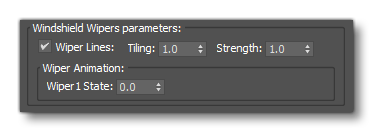
-
Wiper Lines
When this parameter is enabled, the simulation will render wiper dust lines across the area of movement of the windshield wipers. This effect requires a Wiper Mask (RGBA) texture. The image below shows how this effect will look in the simulation:

-
Tiling
This value controls the wiper line count, where a higher value means less lines, and a lower value will mean more of them.
-
Strength
This value controls the strength of the wiper line effect: essentially setting how visible it will be.
-
Wiper Animation
The wiper animation is interpolated to be between 0 (closed/idle position) and 1 (open/upper position) such that this value can be used to set an initial position for the material animation between those positions. For more information on how to set up this animation, please see the following section: Wipers
IMPORTANT! The Material animation feature works only with FlightSim materials, MultiMaterials are not supported
Windshield Parameters (Debug Shader Windshield)
NOTE: These options are only for debugging during the modelling process and will have no effect on the exported model materials.
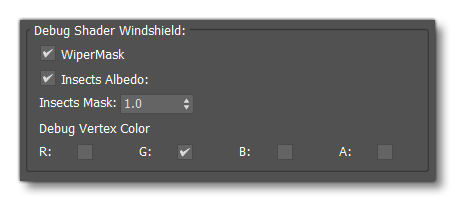
-
Wipermask
When this parameter is enabled, any wipermasks will be shown as applied in the scene (as long as the render shader is not in vertex colour/alpha mode):
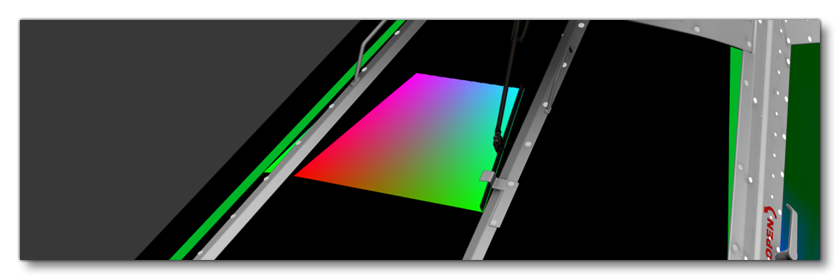
-
Insects Albedo
When this parameter is enabled, the Insects Albedo (RGBA) texture will be applied to the windscreen, permitting you to debug the way it will look over time using the Insects Mask value. For more information please see here: Insect Splatter.
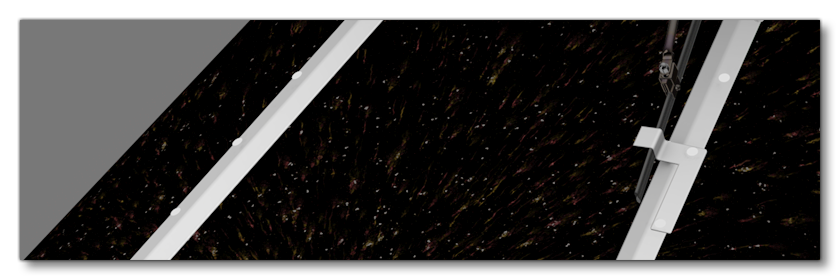
-
Insects Mask
This value will change the alpha application of the Insects Mask (A) texture to show how the insects albedo texture will be applied to the windshield. For more information please see here: Insect Splatter.
Adjusting the slider value will adjust the alpha mask application so you can see the insects "appear" on the windshield, as shown in the image below (note the image has been tone adjusted to make it more obvious what is happening):
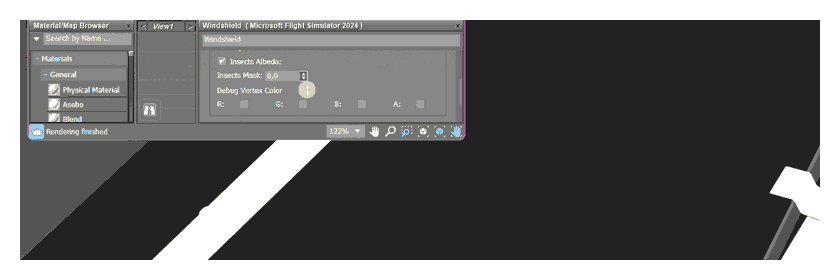
-
Debug Vertex Colour
From this section you can independently watch the contents of each vertex color channel as well as the alpha channel. Click the one that you wish to see to check it, and then click it again to uncheck it.
Windshield / Clearcoat Parameters (Rain)

-
Recieve Rain
When this is enabled, the windshield will have rain effects in bad weather.
-
Rain Drop Tiling
This value can be used to adjust the size of the raindrops on the windshield. When setting this value be aware that higher values will create smaller raindrops, and lower values will create bigger raindrops. Only valid when Recieve Rain is enabled.
-
Rain On Backface
This option determines on which side of the glass the rain effect will be rendered. This is disabled by default - rain will be rendered on the front face - and is generally only required if you see the raindrops move in the wrong direction to the current airflow (from wind or movement). Only valid when Recieve Rain is enabled.
Porthole
No extra parameters are required by this material.
Glass Parameters (glass)
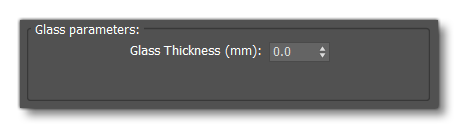
-
Glass Thickness (mm)
Here you can set the "thickness" of the glass material. This will affect how the material refracts the light where a thicker glass will have more refraction, and a thinner glass will have less.
Decal Per Component Blend Factors (GeoDecalFrosted)

-
Color
-
Roughness
-
Metal
-
Blast Sys
If your aircraft is equipped with a blast system to remove ice accretions (ie: pneumatic swells pads located on some parts of the aircraft such as the leading-edges, stabiliser, etc...) then this should be set to 1. -
Normal
-
Melt Sys
If your aircraft is equipped with a melt system to remove ice accretions (ie: a series of chemical sprays that can be activated to remove the ice from parts of the aircraft like the leading-edges, stabiliser, etc...) then this should be set to 1. -
Emissive
-
Normal Mode - Tangent / Override
-
Render On/Under ClearCoat
ClearCoat Parameters [ClearCoat]

ClearCoat Roughness Factor
This parameter specifies a multiplicative factor of the Clearcoat Colour (RGB) ClearCoat Roughness (A) texture.
-
ClearCoat Normal Factor
This parameter specifies a multiplicative factor of the ClearCoat Normal texture.
-
Use Uniform Base Roughness
If your material does not require two separate roughness maps - as would be the case, for example, with a varnished carbon part - and you simply need to apply a layer of clearcoat while keeping the roughness information of your base material, you can check this option. When checked, it will disable the Clearcoat Colour (RGB) ClearCoat Roughness (A) texture slot, and will use the roughness from the material's Occlusion(R) Roughness(G) Metallic(B) texture map. This will also enable the Base Roughness modifier to be edited.
-
Base Roughness
This value is only used when the Use Uniform Base Roughness option is enabled, and sets the base roughness for the layer under the clearcoat.
-
Base Normal Affect Coat
When this option is checked, the base normal texture will also affect the clearcoat.
Parallax Parameters (ParallaxWindow)
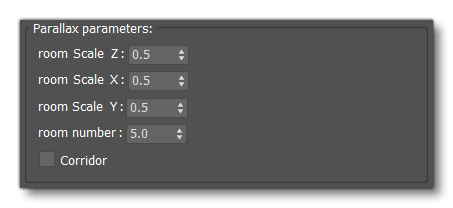 A parallax effect can be used to render fake interiors through a building window. It uses the second UV set (UV2 in 3DS Max or UVMap2 in Blender) to tile the fake rooms.
A parallax effect can be used to render fake interiors through a building window. It uses the second UV set (UV2 in 3DS Max or UVMap2 in Blender) to tile the fake rooms.
-
Room Scale Z
A scalar multiplier applied to increase the depth of the fake rooms.
-
Room Scale X
A scalar multiplier applied to increase the horizontal size of the fake room, it is a multiplier for the 3DS Max UV2, or Blender UVMap2, used for the fake rooms.
-
Room Scale Y
A scalar multiplier applied to increase the vertical size of the fake room, it is a multiplier for the 3DS Max UV2, or Blender UVMap2, used for the fake rooms.
-
Room Count
The number of rooms available on the textures Emissive Ins Window (RGB) offset Time (A) and Behind Glass Color (RGB) Alpha (A) .
-
Corridor
Use this to not render the left and right walls of the fake interiors. This will connect rooms together on the horizontal axis and, when observed from an angle, make them look like corridors.
Anisotropic
No extra parameters are required by this material.
Hair
No extra parameters are required by this material.
SSS
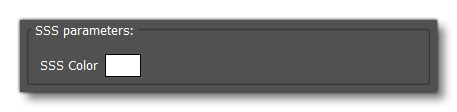
-
SSS Colour
This parameter sets the colour to be used as the "glow" from the scattered light. Essentially the colour that will be blended with the incoming light after it has been "scattered" through the material, for example, a slight pink after passing through the "skin" of a character model.
Invisible
No extra parameters are required by this material.
Fake Terrain
No extra parameters are required by this material.
Fresnel Parameters (FresnelFade)
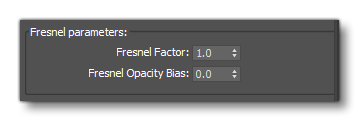
-
Fresnel Factor
Exponent factor for the opacity of the Fresnel effect.
-
Fresnel Opacity Bias
This value is subtracted from the previous Fresnel opacity result. It's there to enforce the transparency effect when the previous dot product is close to zero.
Environment Occluder
No extra parameters are required by this material.
Ghost Parameters (Ghost)
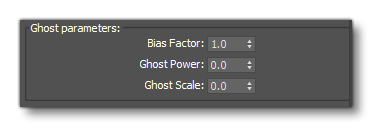
-
Bias Factor
This value is an offset to make the object less transparent, where 0 is 100% transparent and 1 is 100% opaque.
-
Ghost Power
This value is the exponent that increase the reflection at shallow angles for the material. Values are between 0 and 64 where 0 means no reflection and 64 means a very metallic reflection at shallow angles.
-
Ghost Scale
This value is a proportional factor that changes the weight of the transparency gradient, where 0 means no reflection weight and 1 means full reflection weight.
Decal Per Component Blend Factors (GeoDecal Blended Mask)
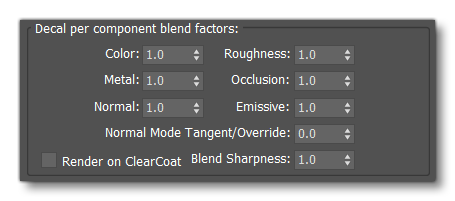
-
Color
-
Roughness
-
Metal
-
Occlusion
-
Normal
-
Emissive
-
Normal Mode - Tangent / Override
-
Render On/Under ClearCoat
-
Blend Sharpness
This parameter permits you to control the sharpness of your blend mask, where a low value will create a sharper mask, and a higher value will mean a more blended mask.

Sail Parameters [Sail]

-
Light Absorption
This parameter is used to determine the amount of light that can be absorbed by the surface of the material, with the the rest passing through the material to appear on the back-face. A value of 1 will mean that the material is completely opaque, with no light visible through the material, while a value of 0 will mean 50% of the light will be transmitted thought the material.

Propeller
No extra parameters are required by this material.
WindFlex Parameters [Windflex]

-
Move Detail Normal
Not currently used in the simulation.
Tree
No extra parameters are required by this material.
Vegetation Parameters [Vegetation]
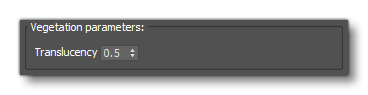
-
Translucency
Not currently used in the simulation.
Tire
NOTE: This material is not currently used in the simulation.
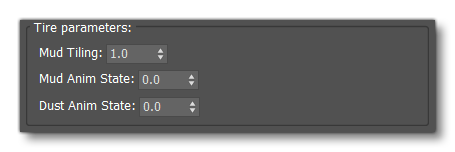
-
Mud Tiling
This parameter is used to set the UV tiling scale for the Tire Details: Mud (R), Dust (G) texture.
-
Mud Anim State
This parameter is used set the mud animation state.
-
Dust Anim State
This parameter is used to set the dust animation state.