FLIGHTSIM MATERIALS
Microsoft Flight Simulator 2024 materials can be one of several material types. These include things like geometry decals and ice. They each have varying support for different blend modes and component textures. If parameters are not supported for the current type, they will be grayed out in the material plugin.
NOTE: Microsoft Flight Simulator 2024 uses PBR materials, and you can debug these using the Channel Display window in the simulation.
All materials have the same General Parameters but may also require additional parameters, which are listed separately here:
Before continuing it is important to note that in 3DsMax you will not be able to see the FlightSim Materials if you have not selected the Scanline Renderer or the Quicksilver Hardare Renderer in the Render Setup window:
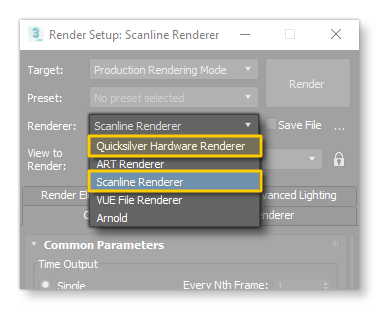
The available FlightSim Material types are:
-
Standard
The default material type. Meshes with this type will be rendered in the deferred rendering pass (Alpha Mode = OPAQUE) or in the transparent pass (Alpha Mode = MASK or BLEND).- Additional Parameters: Pearl Parameters (Standard)
- Textures: Standard, Decal, PortHole, Glass, FakeTerrain, Ghost, Sail, Propeller, Windflex
-
Decal
The Decal material type is for geometry decals, which are shapes rendered on top of another mesh. If several decals are to be rendered on top of each other, they have to be in the same sub-mesh, or it will cause rendering artifacts. The order of the sub-materials will determine the order in which they are rendered (first sub-material is rendered first). Meshes with this type will be rendered in a special pass between the deferred and the transparent pass.- Additional Parameters: Decal Per Component Blend Factors (Decal)
- Textures: Standard, Decal, PortHole, Glass, FakeTerrain, Ghost, Sail, Propeller, Windflex
- Further Information: Airframe Details
-
Windshield
The Windshield material type is used to identify the windshields of the aircraft. It is used mainly for rain effects, otherwise similar to the Glass material type. Meshes with this type will be rendered after the transparent pass. You can find more information here: Windshield Materials.- Additional Parameters: Windshield Parameters, Windshield Parameters (Rain), Windshield Parameters (Iridescent), Windshield Parameters (Wipers), Windshield Parameters (Debug Shader Windshield)
- Textures: Windshield
- Further Information: Windshield And Windows
-
Porthole
This material type will be used for fake views through portholes using parallax scrolling. You can find a complete description of how this can be set up from the following page: Parallax Windows.- Additional Parameters: N/A
- Textures: Standard, Decal, PortHole, Glass, FakeTerrain, Ghost, Sail, Propeller, Windflex
- Further Information: Parallax Windows
-
Glass
This material type will be used for generic glass surfaces. Glass and windshield materials are rendered on the same layer, and any number of glass materials can overlap on screen without masking each other. Note that it's more convenient to have each glass part as separate objects for the draw order sorting to work correctly (for more information see Draw Order).- Additional Parameters: Glass Parameters (glass)
- Textures: Standard, Decal, PortHole, Glass, FakeTerrain, Ghost, Sail, Propeller, Windflex
- Further Information: Translucent Elements,
-
GeoDecalFrosted
The GeoDecalFrosted material type is for geometry decals used to add the frost effect, which are shapes rendered on top of another mesh. If several decals are to be rendered on top of each other, they have to be in the same sub-mesh, or it will cause rendering artifacts. The order of the sub-materials will determine the order in which they are rendered (first sub-material is rendered first). Meshes with this type will be rendered in a special pass between the deferred and the transparent pass.- Additional Parameters: Decal Per Component Blend Factors (GeoDecalFrosted)
- Textures: GeoDecalFrosted
- Further Information: Ice
-
ClearCoat
This material type will be used to simulate the clearcoat paint that is used as a type of varnish, creating a lacquered effect over coloured paint and decals that have been applied to an aircraft. This material is normally used for the aircraft fuselage, and the main textures are those which you would use in a material to define the look of the fuselage, with a few additional textures/parameters to define how the clearcoat finish will be applied over the supplied base textures/colours.- Additional Parameters: ClearCoat Parameters [ClearCoat], Windshield Parameters (Rain)
- Textures: ClearCoat
- Further Information: Clearcoat
-
ParallaxWindow
This material type will be used to fake building interiors through parallax effects and a special texture mapping.- Additional Parameters: Parallax Parameters (ParallaxWindow)
- Textures: ParallaxWindow
- Further Information:
-
Anisotropic
This material aims to model the light behavior seen in striped micro-surfaces. Such cases may be brushed metal or many types of fabrics. The specular on the material is offset by the two roughness maps following a custom direction in tangent space.- Additional Parameters: N/A
- Textures: Anisotropic
-
Hair
This material type will be used to simulate characters hair.- Additional Parameters: N/A
- Textures: Hair
-
Invisible
This material will be used for non visible objects.- Additional Parameters: N/A
- Textures: N/A
- Further Information: Airframe Collision Meshes
-
FakeTerrain
The terrain material type. Meshes with this type will have the same shading system as the terrain in Microsoft Flight Simulator 2024.- Additional Parameters: N/A
- Textures: Standard, Decal, PortHole, Glass, FakeTerrain, Ghost, Sail, Propeller, Windflex
-
FresnelFade
This material will be used to make an object visible based on the camera angle.- Additional Parameters: Fresnel Parameters (FresnelFade)
- Textures: FresnelFade
-
EnvironmentOccluder
This material will be used to hide environmental meshes that eventually penetrate with a mesh with this material assigned.- Additional Parameters: N/A
- Textures: N/A
-
Ghost
This material is designed specifically for use with UI elements in VR (for example "hands"), but could be applied to SimObjects or Scenery elements if required.- Additional Parameters: Ghost Parameters (Ghost)
- Textures: Standard, Decal, PortHole, Glass, FakeTerrain, Ghost, Sail, Propeller, Windflex
-
GeoDecal Blended Mask
This material is very similar to the Decal material - it is designed for adding additional dynamic details over another mesh - with the addition of parameters to change the sharpness of the blend between materials.- Additional Parameters: Decal Per Component Blend Factors (GeoDecal Blended Mask)
- Textures: GeoDecal Blended Mask
-
Sail
This material is designed for use when making the envelope of a hot air balloon or the wing of a para-glider. Note that when using this material, you will normally want to enable the Double Sided render parameter.- Additional Parameters: Sail Parameters [Sail]
- Textures: Standard, Decal, PortHole, Glass, FakeTerrain, Ghost, Sail, Propeller, Windflex
-
Propeller
This material is only to be used for those elements that rotate as propellers, turbine fans, or rotor-craft blades (helicopters, drones, etc...). Before using this material, the aircraft model requires some very specific setting up, which is explained here: Propellers, Turbines And Blades.- Additional Parameters: N/A
- Textures: Standard, Decal, PortHole, Glass, FakeTerrain, Ghost, Sail, Propeller, Windflex
-
Windflex
This material is not currently used in Microsoft Flight Simulator 2024.- Additional Parameters: WindFlex Parameters [Windflex]
- Textures: Standard, Decal, PortHole, Glass, FakeTerrain, Ghost, Sail, Propeller, Windflex
-
Tree
This material is not currently used in Microsoft Flight Simulator 2024.- Additional Parameters: N/A
- Textures: Tree, Vegetation
-
Vegetation
This material is not currently used in Microsoft Flight Simulator 2024.- Additional Parameters: Vegetation Parameters [Vegetation]
- Textures: Tree, Vegetation
The rest of this document explains the different parameters and textures that the various materials can use, starting with the general parameters that are available to almost all the FlightSim materials:
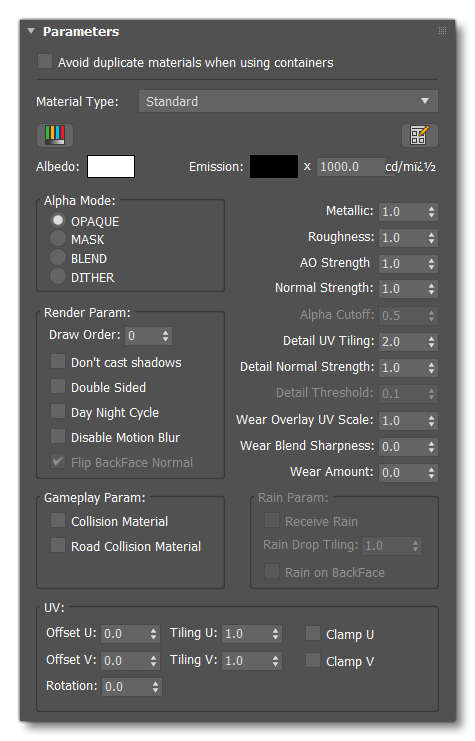
Avoid Duplicate Materials When Using Inheritance
This option is for when you are using Containers in your scene, and these containers are using FlightSim materials. Selecting this option will ensure that there is no conflict between the GUIDs used by the containers and the scene.
When checked, the option will make sure the name of the material remains unique when importing materials from a container, by adding a suffix in the form of [MaterialName]_[ContainerID], where [MaterialName] and [ContainerID] are replaced by the material name and the container ID respectively.
NOTE: This is currently not supported when using The Blender Plugin.
Albedo / Base Colour
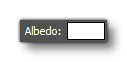 The base color and alpha of the material. These values are linear. If a Base Color (Albedo) texture is specified, this value is multiplied with the texel values.
The base color and alpha of the material. These values are linear. If a Base Color (Albedo) texture is specified, this value is multiplied with the texel values.
Emission
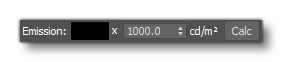 The RGB components of the emission colour of the material along with it's multiplier. If an emissive texture is specified, this value is multiplied with the texel values, and the multiplier is used to adjust the luminosity of the emission colour. To help you get the correct multiplier, you can click on the
The RGB components of the emission colour of the material along with it's multiplier. If an emissive texture is specified, this value is multiplied with the texel values, and the multiplier is used to adjust the luminosity of the emission colour. To help you get the correct multiplier, you can click on the Calc button to open the Emissive Calculator:

This window permits you to calculate the following:
- When Lock Luminance is checked - how much total light (the luminous intensity calculated in cd) a surface area of X m² and a luminance of N cd/m².
- When Lock Intensity is checked - how many cd/m² a surface area of X m² needs to have to provide N cd of total luminous intensity.
For further information on the emissive multiplier, please see the section on Light Materials And Textures.
Alpha Mode

-
OPAQUE
The material is fully opaque and any alpha values are ignored.
-
MASK
The material is either fully opaque or fully transparent depending on the alpha value and the specified alpha cutoff value. This mode can be used to simulate geometry such as tree leaves or wire fences. Pixels with an alpha above the alpha cutoff parameter value are discarded, the others are opaque.
-
BLEND
The output is blended with the background using a traditional blend operation (i.e. the Porter and Duff over operator). This mode can be used to simulate geometry such as gauze cloth or animal fur.
-
DITHER
The output is blended with the background using a dithering pattern.
Render Parameters

-
Draw Order
This value modifies the sorting order, and the value can range from from -999 to 999. In the simulation, objects are sorted from back to front using the mesh center. By "mesh center" we mean the actual mesh bounding box center, not the pivot position itself (pivot position does not affect the draw order sort algorithm). As such, the Draw Order parameter can be used to offset the distance used to sort the rendering order, for cases where the meshes center doesn't provide the correct order. This can be used to avoid rendering artifacts such as flickering when multiple transparent or decal material types are on top of each other in the rendered output. This parameter is effective for Decal, Glass and Windshield materials. In the case of decals, the value strictly specifies the order in which decals are rendered, where a higher value will be drawn above and a lower value will be drawn below. In the case of Glass and Windshield materials, the value is added as an offset to the distance used to sort the objects for rendering.
-
Don't Cast Shadows
When checked, objects with this material will not cast shadows.
-
Double Sided
When checked, back-face culling is disabled and double-sided lighting is enabled. Be aware that the normal of the back-side face is not flipped by default, so you would normally also check the Flip Backface Normal option. If correct lighting is required without flipping the backface normals the you should use double-sided geometry instead.
-
Day Night Cycle
When checked, the emissive will be linked to the day/night cycle
-
Disable Motion Blur
This option is made available for those rare cases when the motion blur applied by the simulation is considered undesirable, for example when the material is already being animated to blur it, for example when the material is for tires or propellers.
-
Flip Backface Normal
This option will only be available when you have checked the Double Sided option and - when enabled - it will flip the normals of the backface.
Gameplay Parameters

-
Collision Material
When checked, meshes with this material will have collidable faces. This can be used to create precise colliders, for example for mouse interaction. Use this with low-resolution meshes. You can find more information here: Collision Handling
-
Road Material
When checked, meshes with this material are considered to be a road. This can be used to define which part of an asset can be used by cars, for example. Use this with low-resolution meshes.
UV Options

-
Tiling U/V
Set how the UVs will be tiled. Note this option can be animated, for more information see:
-
Rotation / UV Rotation
Set an angle to rotate the UVs by. Note this option can be animated, for more information see:
-
Clamp U/V
Clamps UVs on the U and/or V axis.
General Parameters

-
Metallic
The metalness of the material. A value of 1.0 means the material is a metal. A value of 0.0 means the material is a dielectric. Values in between are for blending between metals and dielectrics such as dirty metallic surfaces. This value is linear. If an "Occlusion (R) Roughness(G) Metallic(B)" texture is specified, this value is multiplied with the metallic texel values. Note this option can be animated, for more information see:
-
Roughness
The roughness of the material. A value of 1.0 means the material is completely rough. A value of 0.0 means the material is completely smooth. This value is linear. If an "Occlusion (R) Roughness(G) Metallic(B)" texture is specified, this value is multiplied with the roughness texel values. Note this option can be animated, for more information see:
-
AO Strength
This option gives you the ability to tweak the occlusion map without breaking the AO map. With this option, you can modify the occlusion strength applied to each pixel of the texture. A value of 0.0 means no occlusion. A value of 1.0 means full texture occlusion, a value of 2.0 means complete dark occlusion, if no texture is specified the default AO texture will be white.
-
Normal Scale
The scalar multiplier applied to each normal vector of the texture. This value is ignored if the "Normal" texture is not specified.
-
Alpha Cutoff
When Alpha Mode is set toMASK, the Alpha Cutoff property specifies the cutoff threshold. If the alpha value is greater than or equal to the Alpha Cutoff value then it is rendered as fully opaque, otherwise, it is rendered as fully transparent. The Alpha Cutoff value is ignored for other modes.
-
Detail Normal Strength
The strength factor for the detail normal map.
-
Detail Threshold
Defines the sharpness of the detail blending. The lower the value, the sharper the blending.
-
Wear Blend Sharpness
Not currently used in the simulation.
-
Wear Amount
Not currently used in the simulation.