cameras.cfg
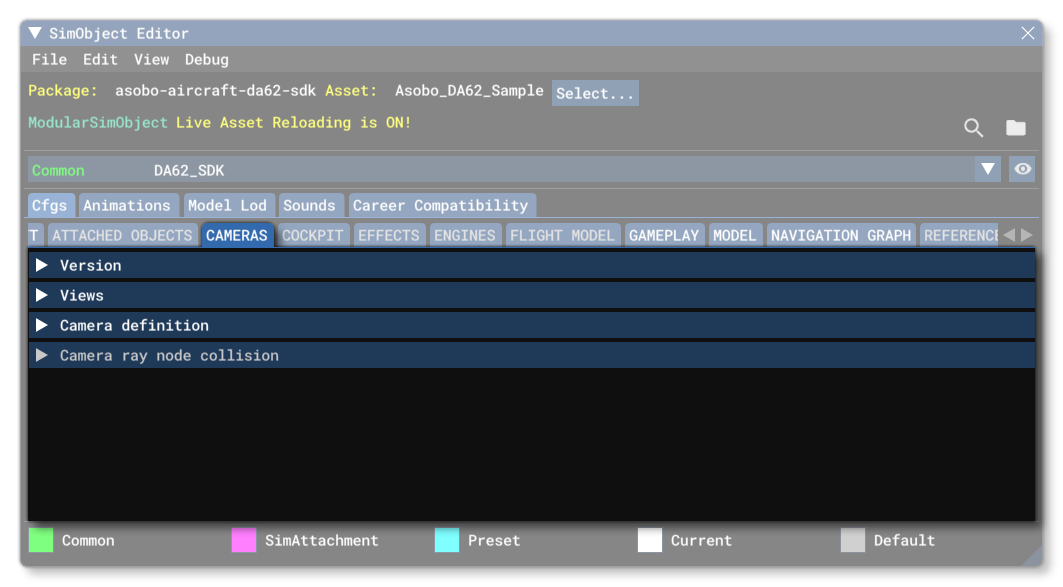
The cameras configuration file is an optional file that may be included along with other files for a SimObject and is called cameras.cfg. Below you can find information on the different sections used in the cameras.cfg file as well as what parameters and values are expected within them. Note that we do not recommend that you edit this file directly but instead edit the Camera properties from The Cameras Tab in The SimObject Editor. You can also find a page that outlines the general best practices that should be followed for cameras here:
[Version]
The [Version] section provides version information for the configuration file. In Microsoft Flight Simulator 2024, major versions should always be at least equal to 1.
Note that this information is mandatory and should always be included.
| Parameter | Description | Type | Required |
|---|---|---|---|
| major | Major CFG file version number, values must be greater than 0. | Integer | No |
| minor | Minor CFG file version number, values must be greater than 0. | Integer | No |
[VIEWS]
The [VIEWS] section has the following elements and is used to determine the base position of the cockpit camera (note that all the camera definitions will be defined relative to this point):
| Parameter | Description | Type | Required |
|---|---|---|---|
eyepoint |
longitudinal, lateral, and vertical distance from the center of the aircraft model. |
List of Floats |
Yes |
external_camera_distance |
If this parameter is included and the value given is positive, it will be used as the priority distance for the camera (in feet) from the aircraft.
If set to 0 or a negative value or not included, then the following rules will be applied to the camera distance:
|
Float | No |
external_camera_follows_heading |
This sets the speed (in ktas) below which the external camera should follow the aircraft heading. Default value is 19.4 (corresponds 10 m/sec exactly). |
Float | No |
external_camera_follows_velocity |
This sets the speed (in ktas) above which the external camera should follow the aircraft velocity vector. Default value is 48.6 (corresponds 25 m/sec exactly). |
Float | No |
external_camera_maximum_pitch |
This sets the maximum camera pitch (in degrees). Usually the default value is fine, however for aircraft that are fast and light (for example fighter jets, or aerobatics aircraft), a different value may be desired to maintain comfortable camera positioning during tight turns or loops. Default value is 20. |
Float | No |
camera_distance_coefficient |
This value will be used as a multiplier on the camera distance under certain circumstances, and when the Default value is 7. |
Float | No |
[CAMERADEFINITION.N]
In a single cameras.cfg file you can define multiple cameras for a single aircraft or SimObject. Each camera will need it's own [CAMERADEFENITION.N] header and contents, where N is the numeric identifier for the camera, starting at 0. The table below outlines all the possible entries into the CFG file for a camera, but it's worth pointing out the following as being the most important when it comes to setting up:
InitialXyz(position) andInitialPbh(angle): These are used to set the initial position offsets and the viewing angle for the camera. Note thatInitialPbhis not used when theSubCategoryItemis set to "PilotVR", and the "bank" value will not be used when the camera is set toCockpit.Origin: The origin of the camera, which can be any one of a number of pre-defined values (listed in the table below)Category: What kind of camera you are setting, which can be any one of a number of pre-defined values (listed in the table below)
IMPORTANT! The first camera to be defined (0), must have the Category set to Cockpit, and have the Pilot subcategory, otherwise the camera file will not be parsed correctly.
| Parameter | Description | Type | Required |
|---|---|---|---|
Title |
The name of the camera. This can be used as a reference to the camera in specific situations, for example, in a checklist file. This parameter can be edited directly in the simulation when Live Edition is enabled. | String | Yes |
UITitle |
This is a localisable string that will be used to show the name of the camera in the simulation. Note that this is only applicable to instrument cameras, and if it is not supplied then the default value will be used. Default value is "". |
String | No |
GUID |
Camera definition's unique identifier. This GUID must be unique. | String (format {GUID}) |
Yes |
Description |
A brief description of the camera. This parameter can be edited directly in the simulation when Live Edition is enabled. | String | Yes |
Category |
Every camera definition must include a category that defines how the camera is exposed in the user interface. Categories define the view cycling behavior as well as the menu structure. Some categories (
Note that the first camera definition (0) should always be for the Cockpit, and also always have the Pilot sub-category. |
String:
|
Yes |
SubCategory |
You can specify the principle role of the camera with the "subcategory". This defines the context we need the user to view. |
String:
|
Yes |
SubCategoryItem |
|
String:
|
Yes |
InitialXyz |
Camera XYZ position offset from the default location. All values are in meters with a range of -500.0 to 500.0 (for each of the three), and default to 0.0 This parameter can be edited directly in the simulation when Live Edition is enabled. |
List of Floats |
Yes |
InitialPbh |
Camera pitch, bank and heading orientation offset from the default in degrees. Note that positive pitches give a downward view, and positive headings are to the right. This parameter can be edited directly in the simulation when Live Edition is enabled. All values are in degrees, between:
NOTE: This parameter is not used when the IMPORTANT! When using the Cockpit camera, the "bank" value will be ignored. |
List of Floats |
Yes |
Initialzoom |
Sets the initial camera zoom level. This parameter can be edited directly in the simulation when Live Edition is enabled. The defaults value is 1.0. |
Float 0.0 to 512.0 |
No |
VarToggle |
This parameter operates the same way as the |
String | No |
VarToggle_EX1 (Scoped) |
This parameter functions as a simple toggle for local variables. You supply one (or more) This is useful, in particular when using different model behaviours - for example using the visibility template to to hide the yoke when a specific camera is viewing an instrument. Note that this toggle of the
The default value is "", and you may supply multiple |
String | No |
BoundingBoxRadius |
Allows you to define a bounding box to the camera - in meters - which can be used with the instrument camera to give more or less "space" between the camera and the instrument auto selection and the focus with the mouse going over it. The default value is 0.1, and all values are in meters. |
Float 0.0 - 100.0 |
No |
ChaseDistance |
The initial distance (in meters) of the camera from the target object in external views. This parameter can be edited directly in the simulation when Live Edition is enabled. The default value is 0.0. |
Float |
No |
ChaseHeading |
Initial angular offset in degrees of the camera relative to the target object in external views. This parameter can be edited directly in the simulation when Live Edition is enabled. The default value is 0.0. |
Float -180.0 - 180.0 |
No |
ChaseAltitude |
Initial altitude in feet of the camera relative to the target object in external views. This parameter can be edited directly in the simulation when Live Edition is enabled. The default value is 0.0. |
Float -1000.0 - 3000.0 |
No |
ChaseTime |
Length of time in seconds an aircraft is kept in Fly-By view before a new position is computed. This parameter can be edited directly in the simulation when Live Edition is enabled. The default value is 10.0. |
Float 0.0 - 200.0 |
No |
ChaseDistanceAdjustRate |
This controls the rate at which chase distance changes when incremented or decremented using key events. This parameter can be edited directly in the simulation when Live Edition is enabled. The default value is 5.0. | Float 1.0 - 250.0 |
No |
HotKeySelect |
Links the camera to one of the 10 pre-defined key events for activating cameras. This parameter can be edited directly in the simulation when Live Edition is enabled. |
Integer 1 - 10 |
No |
Origin |
Every camera definition must have an origin that defines the object or point on which the camera is oriented. In Microsoft Flight Simulator 2024. This parameter can be edited directly in the simulation when Live Edition is enabled. Default value is "Virtual Cockpit". |
String:
|
No |
InstancedBased |
If TRUE (1) then a new instance of the camera is created for each instance of the object referenced by the TargetCategory setting. This parameter can be edited directly in the simulation when Live Edition is enabled. Default value is FALSE (0). |
Bool | No |
NoSortTitle |
Set to TRUE (1) to disable sorting cameras by title in the menu system, or FALSE (0) otherwise. Default value is TRUE (1). |
Bool | No |
Transition |
When switching between camera views a "smooth" transition is obtained by moving the camera in real time from its old location to the new one. Note that this behavior is only applied if the Transition settings for both cameras are set to TRUE (1). If either or both are set to FALSE (0) then the view switch is instantaneous. Default value is FALSE (0). |
Bool | No |
CycleHidden |
If TRUE (1), the camera is hidden from view cycling and it does not appear when cycling through views using the keyboard. This parameter can be edited directly in the simulation when Live Edition is enabled. Default is FALSE (0). |
Bool | No |
CycleHideRadius |
This sets the distance (in nautical miles) beyond which the camera is skipped in the cycling order for instance based cameras. This parameter can be edited directly in the simulation when Live Edition is enabled. The default value is 0. |
Float 0.0 - 100.0 |
No |
ShowPanel |
Determines whether the 2D instrument panel is shown (1, TRUE) or not (0, FALSE). This parameter can be edited directly in the simulation when Live Edition is enabled. Default value is FALSE (0). |
Bool | No |
SmoothZoomTime |
The zoom time in seconds. By default, zooming in and out is "smoothed" by changing between old and new zoom levels over a small time period (5 seconds). This setting enables you to control this effect on a per-camera basis. This parameter can be edited directly in the simulation when Live Edition is enabled. The default value is 0.5. |
Float 0.0 to 30.0 |
No |
TargetCategory |
When a new instance is created this determines which object class triggers the creation of a new Instance Based camera. This parameter can be edited directly in the simulation when Live Edition is enabled. Default value is "None". |
String:
|
No |
PanAcceleratorTime |
This defines the pan acceleration time (in seconds). When panning the camera, an acceleration/deceleration effect is added over a period of time. The larger this value is the longer it takes for the pan movement to reach its full rate, thus yielding smoother panning movement. Lower numbers yield more abrupt panning. This parameter can be edited directly in the simulation when Live Edition is enabled. The default value is 5.0. |
Float 0.0 - 30.0 |
No |
XYZRate |
The desired speed of the camera (in meters per second). The direction of movement is determined by the camera control keys that are pressed. The default value is 0.25. |
Float | No |
XYZAcceleratorTime |
The desired acceleration time (in seconds) that it takes the camera to go from 0 to The default value is 1. |
Float 0.0 - 100.0 |
No |
[CAMERA_RAY_NODE_COLLISION]
This section permits you to define up to 10 different nodes on the user aircraft model (interior and/or exterior) with which to check if the camera is "pointing" at them, using a ray traced from the camera. This camera ray is defined as coming from a point in the center of the FOV of the camera and going "forward" relative to the camera angle. Once you have defined these nodes, you can then use the SimVar IS CAMERA RAY INTERSECT WITH NODE to check for collisions.