CFG FILES GENERAL INFORMATION
There are multiple configuration (CFG) files which are used by various types of modular SimObject within Microsoft Flight Simulator 2024. Depending on the SimObject being created, some of these files will be optional and others will be mandatory. The list below shows all the available CFG files, irrespective of the kind of SimObject that is using them. To know which files any particular SimObject should use, please see the page for that specific object.
- ai.cfg
- aircraft.cfg
- attached_objects.cfg
- attachment.cfg
- cameras.cfg
- cockpit.cfg
- effects.cfg
- engines.cfg
- flight_model.cfg
- flight_performance.cfg
- gameplay.cfg
- livery.cfg
- model.cfg
- navigation_graph.cfg
- panel.cfg
- reference_points.cfg
- sim.cfg
- systems.cfg
- texture.cfg
How these files are used and where they should be placed within the package is outlined in the following section:
IMPORTANT! These pages show the parameters as written to the various CFG files required for the different SimObjects. However, you should not be editing these files by hand and should instead be using the The SimObject Editor to generate the files and ensure that the package structure is correct.
General Sections And Parameters
In addition to the sections and parameters listed on the file pages above, all CFG files can have the sections and parameters listed below.
[Version]
The [Version] section provides version information for the configuration file and it should be added to all CFG files. In Microsoft Flight Simulator 2024, major versions should always be at least equal to 1.
Note that this section information is mandatory and should always be included.
| Parameter | Description | Type | Required |
|---|---|---|---|
major |
Major CFG file version number, values must be greater than 0. | Integer | Yes |
minor |
Minor CFG file version number, values must be greater than 0. | Integer | Yes |
[MODULAR_MERGE]
The [MODULAR_MERGE] section is an optional section that can be added to almost all CFG files found in the Config folder of Presets (and only in Presets), except for the attached_objects.cfg. This section can contain the following parameters:
Note that in general, this section will only be included when the aircraft editor adds it because the file itself does not exist, or when you wish to override specific parameters from different attachments.
For more information on the way merging will work when set to auto-merge or manual-merge, please see the following page:
[DynamicParameters]
The [DynamicParameters] section is an optional section that can be added to all mergeable CFG files (except the attached_objects.cfg but including the panel.cfg) in the Attachments folders. This section can contain the following parameters:
| Parameter | Description | Type | Required |
|---|---|---|---|
param.N |
This is a string that will be substituted into a parameter. This string is a comma separated list of items which always starts with the parameter identifier, and then 1 or more values that will be used wherever the parameter is used. For example: param.0 = "aircraft_weight,2550" In the appropriate CFG section you then reference the dynamic parameter like so: max_gross_weight = [aircraft_weight] The dynamic parameter can then be modified in the [SIM_ATTACHMENT.0] In this way you can dynamically alter the value of a parameter depending on the attachment. |
String | No |
For more information on the way merging dynamic parameters works, please see the following section:
Data Types
Each parameter within a *.cfg file can hold one or more values depending on the type of parameter it is. Below we list the available data-types for you to use in a parameter definition along with examples of each one:
-
Single
A single value (float,integer,string)atc_type = Cessna htail_area = 39.0000 wing_winglets_flag = 1
-
List
A list of values, sometimes of mixed types (string, then afloat, then aninteger, etc...)point.7 = 2, -42.000, 0.000, 10.000, 1800, 0, 0.000, 0.000, 0.000, 0.000, 0.000, 0.000, 0.000, 7 station_load.13 = 50, -24.600, 0.000, -5.000, Cargo Pod, 4 reference_datum_position = 16.200, 0.000, 0.000
-
1D Curve
A list of (x,y) coupled values, that typically describe a 1D curve with linear interpolation \(y = f(x)\).lift_coef_aoa_table = -3.142000:0.000000, -2.356000:0.500000, -1.571000:0.000000, -0.334000:-1.078000, -0.072000:0.000000, 0.000000:0.358000, 0.227000:1.478000, 0.262000:1.540000, 0.297000:1.478000, 0.332000:1.078000, 1.571000:0.000000, 2.356000:-0.500000, 3.142000:0.000000 engine_mechanical_efficiency_table = 0.0:0.77, 700.0:0.77, 2000.0:0.67, 2200.0:0.54, 2700.0:0.54
-
2D Table
A list of (x1:y1:z1,...,xn:yn:zn) values, used to generate a 2D table with bi-linear interpolation \( z = f(x,y)\). NOTE: This type of table - while still used in Microsoft Flight Simulator 2024 - is only used for some parameters from previous versions of the simulation. The more modern version shown below is the format used by all new parameters.n2_to_n1_table = 0.000000:0.000000:0.900000, 0.000000:0.000000:0.000000, 10.000000:2.000000:9.200000, 20.000000:7.000000:14.600000, 30.000000:10.200000:20.000000, 40.000000:15.100000:24.700001, 50.000000:20.100000:32.000000, 60.000000:28.000000:41.799999, 70.000000:38.000000:53.200001, 80.000000:52.000000:67.500000, 90.000000:70.000000:80.800003, 100.000000:89.400002:100.800003, 110.000000:112.000000:120.000000
-
nD Table
This is a modular table format where column header parameters are defined first - with each set of parameter values being separated by a colon:- and these are then separated from the table contents using two colons::. An example would be theCL_table_by_AoAparameter in theflight_performance.cfg:CL_table_by_AoA = -5.0, 0.0, 5.0, 10.0, 15.0, 20.0, 25.0 :: -0.22777, 0.29988, 0.75617, 1.08905, 1.28149, 1.34411, 1.40615
To better understand this format, here are three generic examples with a visualisation of the table in a more "human readable" format, which uses additional colours to more clearly separate the elements:
- 1D Table
Table_1D = 0, 0.3, 0.6, 0.8, 1 :: 60, 70, 80, 90, 100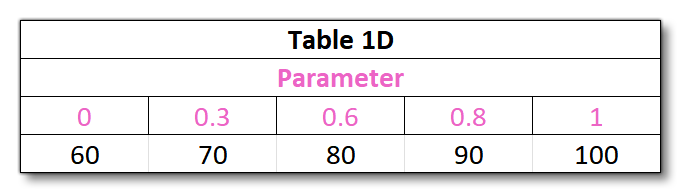
- 2D Table
Table_2D = 0.1, 0.4, 0.6 : 0, 0.3, 0.6, 0.8, 1 :: 60, 70, 80, 90, 100 : 58, 68, 78, 88, 98 : 56, 66, 76, 86, 96
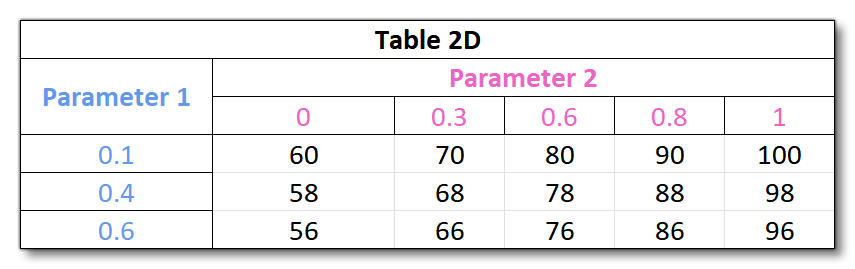
- 3D Table
Table_3D = 5, 10 : 0.1, 0.4, 0.6 : 0, 0.3, 0.6, 0.8, 1 :: 60, 70, 80, 90, 100 : 58, 68, 78, 88, 98 : 56, 66, 76, 86, 96 : 35, 40, 45, 50, 55 : 34, 39, 44, 49, 54 : 33, 38, 43, 48, 53
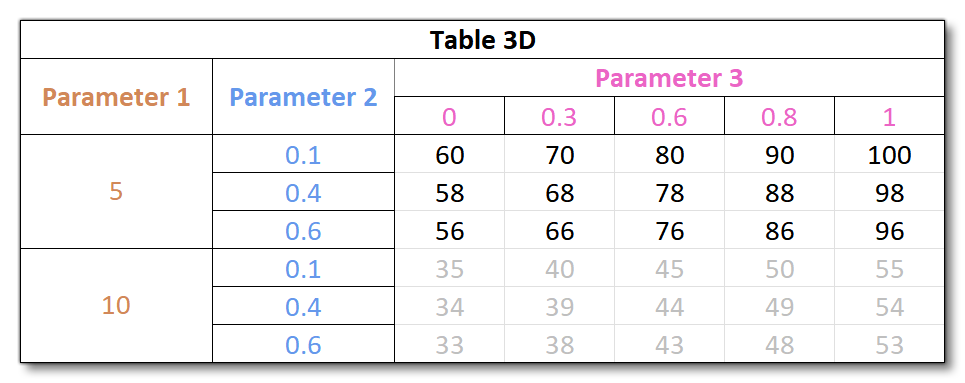
- 1D Table
-
Hash Map
A map ofkey:valuepairs separated by a#symbol, where the value can be anything (float, string, a list, etc...). This is used in various places like theflight_model.cfgfor the[FUEL_SYSTEM]or thesystems.cfg. Below is an example of a[LIGHT]definition from thesystems.cfgfile:lightdef.26 = Type:12 #Index:1 #LocalPosition:-1.1,-0.65,14 #LocalRotation:-10,0,0 #EffectFile:LIGHT_ASOBO_GlareshieldShort #PotentiometerIndex:0
Parameter And Section Lists
You can only ever have a single parameter definition at a time within a *.cfg file, so if you need to create a parameter list, you should append a number to the parameter name, like this (from the texture.cfg file):
[fltsim] fallback.1 = scenery\texture fallback.2 = Asobo_AirRace\texture
In this way, it's still a single parameter per line, but Microsoft Flight Simulator 2024 understands that both parameters pertain to a list with multiple values.
Section headers can also be lists and follow the same structure, for example (from the aircraft.cfg file):
[FLTSIM.1] Title="Long-EZ Sundancer" Model="" Panel="" ... [FLTSIM.2] Title="Long-EZ Thunderbirds" Model="" Panel="" ... [FLTSIM.3] Title="Long-EZ White With Blue Stripes" Model="" Panel="" ...
Comments
It's often useful to have comments within a *.cfg file to tell you what something is for, or maybe to remind you to edit it later or whatever. Comments can easily be added into a *.cfg file using a semi-colon ";". For example:
;===================== WORLD ===================== [SERVICES] FUELTRUCK = 0 BAGGAGE_LOADER = 0 CATERING_TRUCK = 0
Here the comment is used to denote that the sections following it are all related to the world. Note that comments do not have to be on a new line, and can be added anywhere, as long as they are preceded with the semi-colon:
[EFFECTS] wake = fx_wake, 0 ;default value - CHANGE! water = fx_spray, 0 ;default value - CHANGE! dirt = fx_tchdrt, 0 ;default value - CHANGE! concrete = fx_sparks, 0 ;default value - CHANGE! touchdown = fx_tchdwn_s, 1
In the above example, comments have been added to 4 lines to remind the user that the marked lines are default values and should be changed.