SIMPLE AIRCRAFT
The SimpleAircraft sample is a Modular SimObject showcasing a single aircraft created using the "modular" format, and including additional liveries.
Loading And Building The Project
In order to load and build the project in Microsoft Flight Simulator 2024, you must have previously enabled Developer Mode (see here for more information). Once enabled, simply follow these steps:
- Use the Open project... command from the File menu.

- Select the file
SimpleAircraftProject.xmlfrom theSimpleAircraftsample project.
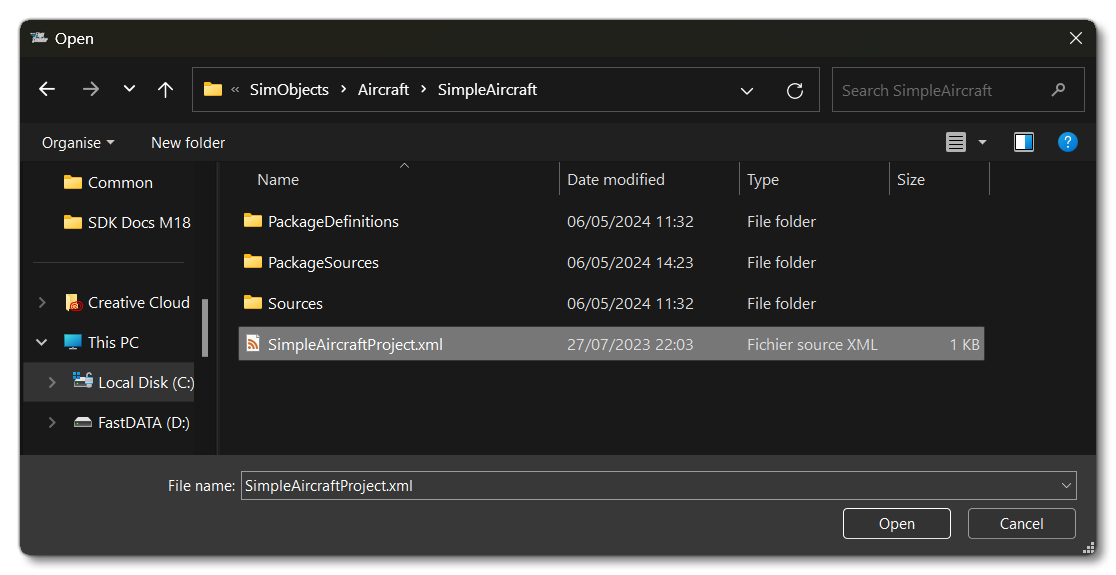
- The Project Editor should open automatically and show you the project
mycompany-aircraft-simple(if the Project Editor doesn't open, then you can open it from the Developer Mode Tools menu)

- Once loaded into the editor, you can simply click on the
Build All In Projectbutton to build the sample. Note that this should be done from the main menu of the simulation - before starting a flight - if you wish to see the different aircraft modules listed as selectable aircraft.
- This will build a package from the files specified in your project. This package will be named
mycompany-aircraft-simpleand will be output in the Packages folder created in the same directory asSimpleAircraftProject.xml:
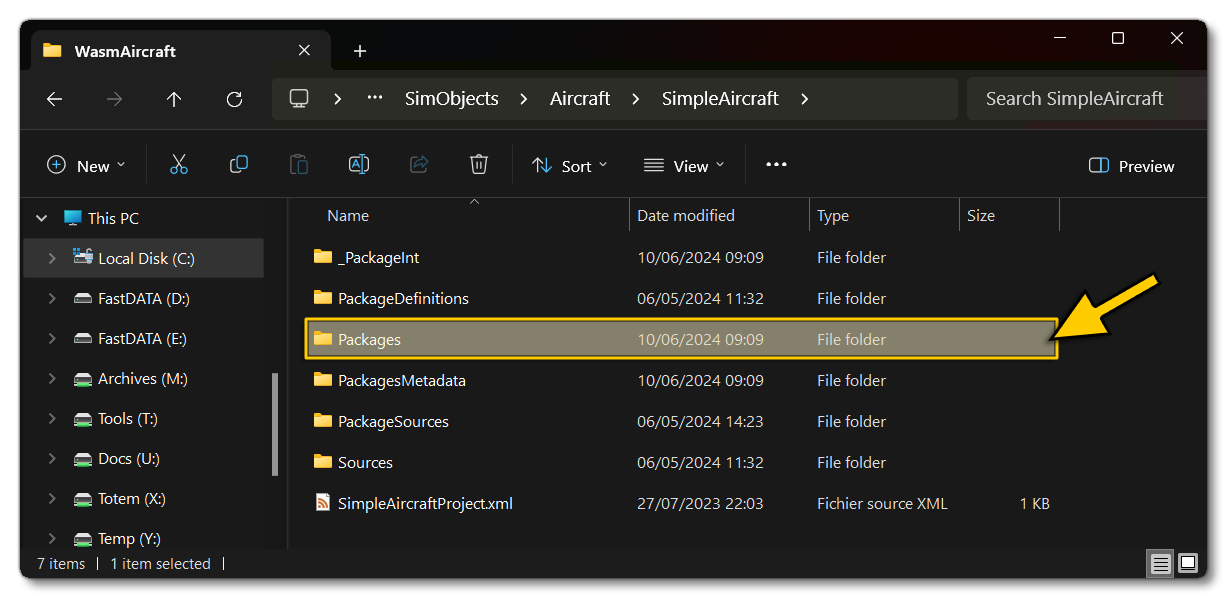
- Building the package will also install it into Microsoft Flight Simulator 2024 and so you can now proceed to the aircraft selection screen and see your newly created aircraft:
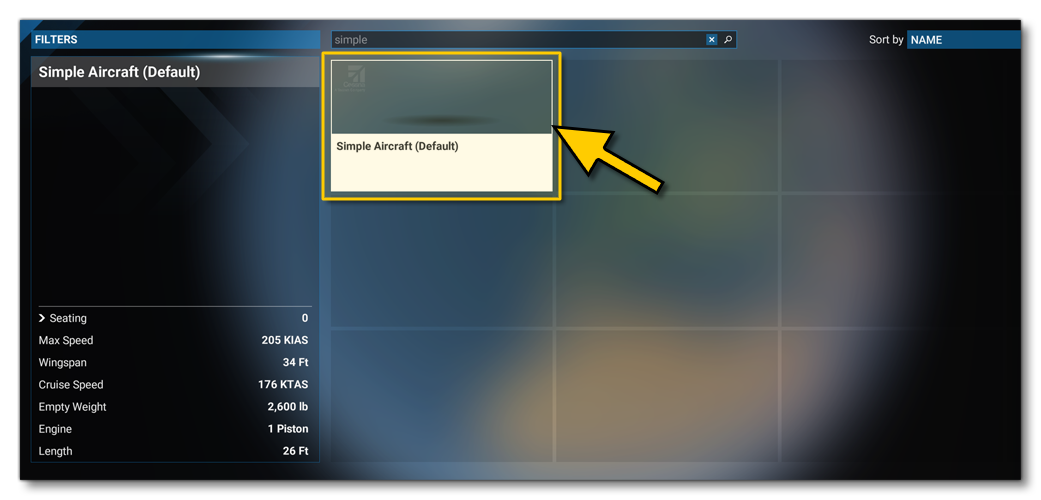
Liveries
The SimpleAircraft package includes different liveries for the aircraft. These can be accessed from the aircraft selection screen by clicking on the aircraft and selecting the Configure option:
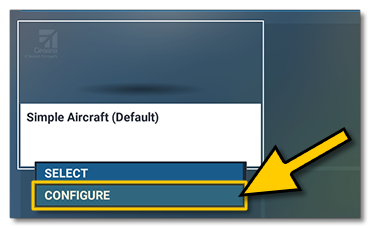
From this screen and you'll be able to select one of the three available liveries:
- "Default"
- "Aluminium"
- "Matte Blue"
Related Topics