SIMCONNECT SAMPLES
Bundled along with the SDK are a number of sample projects that can be used as reference material for using the SimConnect SDK. These samples can be found from the following SDK folder:
<SDK ROOT>\Samples\VisualStudio\SimConnectSamples\
To use the samples, follow these simple instructions:
- Start Microsoft Flight Simulator.
- Open the
*.slnfile for the sample you want to look at in Visual Studio. - Build the solution.
- Perform any actions required for preparation in Microsoft Flight Simulator, for example start a free flight in the appropriate airport.
- Run the project in Visual Studio.
- Follow the instructions for the sample.
Below you can find full details of what each sample contains.
AI Objects and Waypoints
This sample is used to create a number of non-ATC SimObjects at a specific airport. The objects created are:
- 1 DA62
- 1 Pitts Special S2S
- 1 Giraffe
- 1 Fire Truck
When using this sample, you need to start a free flight from KSEA - Runway 34R. Once at the airport, you can use the following keys:
- Press
zto create the objects - Press
xto load them with their waypoint lists - Press
cto remove the generated objects
| Important Functions | Highlighted Structures and/or Enumerations |
|---|---|
AI Traffic
Creates a number of aircraft at McAllister Airport (KYKM) - known for the Yakima Air Terminal - and provides them with a flight plan to Spokane Intl. (KGEG). Note that it will also try to create a Boeing 747, which will fail because it is too large for the airport. The sample also sets up two parked aircraft, and a key press initiates them with the same flight plan.
To use the sample, first start a flight at McAllister Airport (KYKM), then go off the runway (or use the developer camera) to see what's going on. Alternatively, from the world view, you can load the Yakima to Spokane flight plan used by the AI aircraft, however this will require that you move the included file - IFR Yakima Air Term Mcallister to Spokane Intl.PLN - into the AppData folder.
When running the sample you can use thew following keys:
- Press the
Zkey to add 3 AI aircrafts - Press the
Xkey to give the parked aircraft the McAllister to Spokane flight plan
NOTE: Each key can only be used once.
| Important Functions | Highlighted Structures and/or Enumerations |
|---|---|
|
|
Facility Data Definition
This sample simply shows how to receive and define facility data about an airport, in this case Charles DeGaulle in France (ICAO code LFPG). To use the sample, start the simulation, then build and run the sample once you are on the world map. This will open a new window showing information about what you have retrieved and what you have added to the data definition.
| Important Functions | Highlighted Structures and/or Enumerations |
|---|---|
|
|
Facility Data Definition 2
This sample shows how to retrieve a massive amount of facility data from the entire world. To use the sample, start the simulation, then build the sample and run it. A new console window will pop up and - after a short length of time - will show some data and also give you some options:
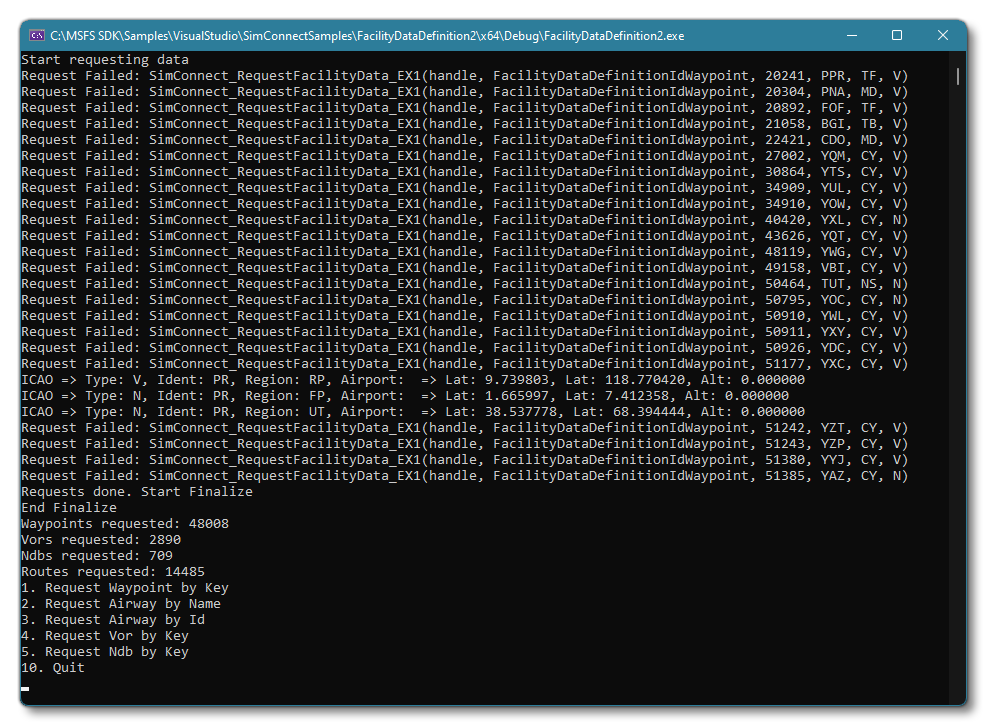 NOTE: If you see any "Request Failed" messages at this point, then they are miss-configured NavData within the simulation.
NOTE: If you see any "Request Failed" messages at this point, then they are miss-configured NavData within the simulation.
Each option permits you to retrieve data about a specific NavData item, by simply selecting the number then giving the required key/ID/Name. For example, the first option "Request Waypoint by Key" permits you to give the waypoint identity key to get data about that waypoint, where the key has the format TYPE-IDENT-REGION, eg: WP-BOMBI-ED.
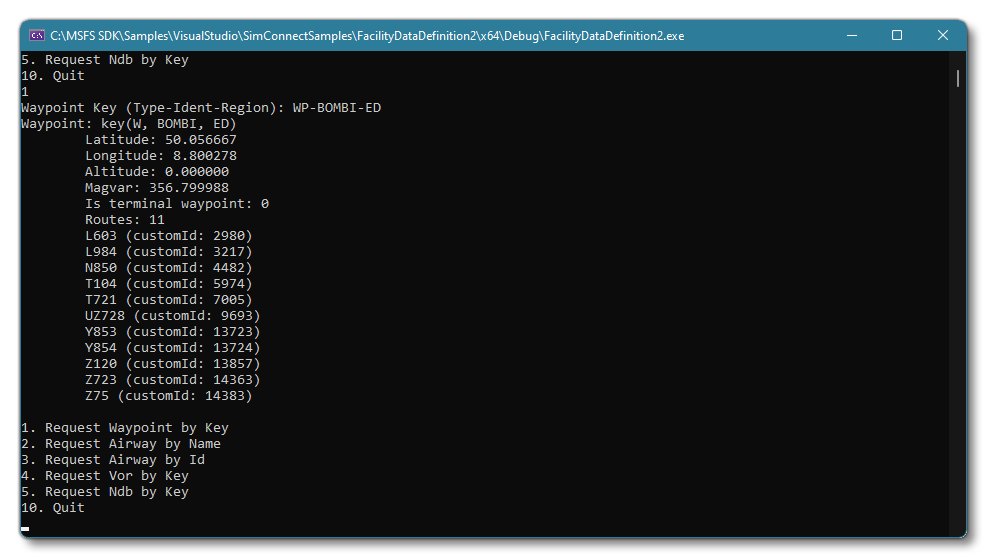
| Important Functions | Highlighted Structures and/or Enumerations |
|---|---|
|
|
Input Event
This sample project shows off how to take an input event and map it to something in the simulation. In this case it takes input from the z key, and maps it to the aircraft brakes. To test the sample, start a flight, then - while taxiing on the runway - press z.
| Important Functions | Highlighted Structures and/or Enumerations |
|---|---|
SIMCONNECT_RECV_EVENT |
Joystick Input
This sample shows how to generate the input events from a joystick. It generates data from the X and Y axis position, the Z axis rotation, the hat switch, and and a slider.
To test the sample, start a free flight, then press the z key on the keyboard to switch between the different input events.
| Important Functions | Highlighted Structures and/or Enumerations |
|---|---|
|
|
SIMCONNECT_RECV_EVENT |
No Callback
This sample illustrates how to deal with events without using any callbacks. To use the sample you should start a free flight at any airport, then start taxiing down the runway. When the aircraft is moving, use the brakes and you'll see a message displayed in the SimConnect debug window.
| Important Functions | Highlighted Structures and/or Enumerations |
|---|---|
SimConnect_GetNextDispatch |
SIMCONNECT_RECV_EVENT |
Open and Close
This sample project is very simple and just opens and closes a connection with the SimConnect server.
| Important Functions | Highlighted Structures and/or Enumerations |
|---|---|
| N/A |
Request Data
This simple example requests a small selection of data on the user's aircraft, including latitude, longitude and altitude. To use this sample, simply run the project then start a free flight and you'll see the latitude, longitude, altitude and Kohlsman values in the debug window.
| Important Functions | Highlighted Structures and/or Enumerations |
|---|---|
Send Event A / B / C
The three samples, Send Event A, B and C are designed to be run together. The Send Event A sample will transmit custom events to the two other clients, B and C. The Send Event B sample will receive the custom events from Send Event A, and masks one of the events from Send Event C. The Send Event C sample Receives custom events from Send Event A, at a lower priority than those sent to Send Event B.
To use these samples, start a free flight, then run each one of them so you have three SimConnect debug windows open. In the simulation, apply the brakes on the aircraft and you'll see messages propagate to the three samples.
| Important Functions | Highlighted Structures and/or Enumerations |
|---|---|
|
|
SIMCONNECT_RECV_EVENT |
SetData
This sample shows how to set data within the simulation. To use the sample, you need to start a free flight, anywhere in the world, and then press the z key. This will then move the aircraft to a new location (Washington).
| Important Functions | Highlighted Structures and/or Enumerations |
|---|---|
|
|
SystemEvent
This sample requests a system event, in this case the "flight load" event. To use this sample, you should go to the main world view in the simulation then run the sample and start a flight. The SimConnect debug window will output the path to the FLT file that is loaded for the flight.
| Important Functions | Highlighted Structures and/or Enumerations |
|---|---|
SimConnect_SubscribeToSystemEvent |
TaggedData
This sample illustrates how to deal with tagged data, returning the the vertical speed and pitot heat switch setting of the user aircraft, but only when the data has changed. To use the sample, you need to go to the world view in the simulation, then run the sample project. Once it's running, if you start a flight, you'll see the debug window output the pitot heat switch value and the vertical speed, as they change.
| Important Functions | Highlighted Structures and/or Enumerations |
|---|---|
ThrottleControl
This sample shows how to control the aircraft throttle using SimConnect. To use the sample, you should start a free flight then run the sample project. Once in the flight, you can use the a and z keys to change the aircraft throttle.
| Important Functions | Highlighted Structures and/or Enumerations |
|---|---|
|
|
N/A |
TrackingErrors
Shows how to use GetLastSendID to record the ID of a request, along with an identification string in order to match the IDs of errors returned and identify which call caused the error. The sample will also generate an error to show how it can be traced.
To use the sample, simply run it while in a free flight. You should see an exception and information about it in the debug console.
| Important Functions | Highlighted Structures and/or Enumerations |
|---|---|
|
|
WindowsEvents
This sample requests a four second timing event, and implements a Windows Event handler to minimize processing time. To use the sample, simply start the simulation and then run it. You will see the debug window show a timer event every four seconds.
| Important Functions | Highlighted Structures and/or Enumerations |
|---|---|
SIMCONNECT_RECV_EVENT |