THE AIRCRAFT EDITOR
IMPORTANT! This documentation is for the updated version of the Aircraft Editor tool, and this is the version of the tool that we recommend for all new aircraft. If you have legacy aircraft - or require the use of the deprecated legacy Aircraft Editor - then you need to un-check the checkbox in the Tools menu, although this is not recommended. Documentation for the legacy editor can be found here.
The Aircraft Editor allows to you to edit and debug an aircraft SimObject that has been loaded as part of a package into The Project Editor. To see an example of a simple aircraft SimObject package you should look at the SimpleAircraft sample project, or - for a complete and detailed aircraft - look at the DA62 sample project.
Once you have loaded a package with an aircraft SimObject into the Project Editor, you should build the package (see here: Building A Package) and then - when it's built - start a flight with the aircraft. Once the flight has started, you can select the SimObject in the Project Editor and then in the The Inspector click on the Load In Editor button. Alternatively you can select the Aircraft Editor from the Tools menu then use the Select button in the editor to select the aircraft SimObject for editing.
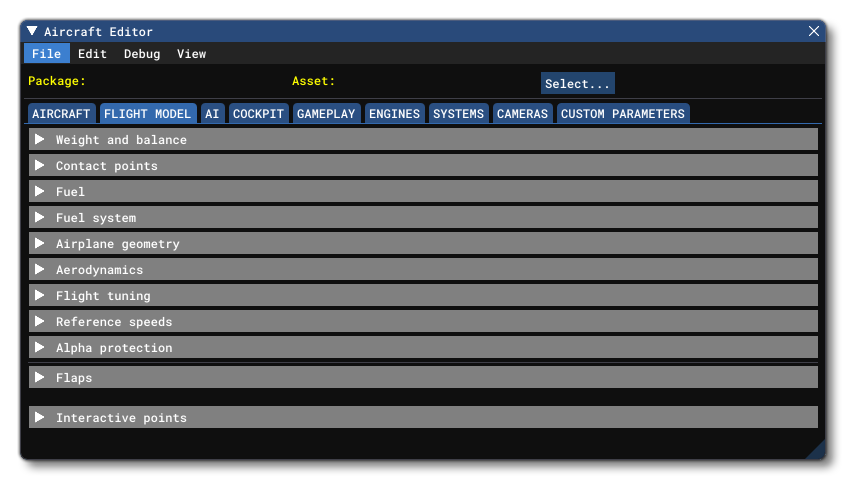
NOTE: You can have multiple aircraft built in the simulation and then change between them in the aircraft editor by using the Select button at the top.
The tabs shown in this editor can be used to add/tweak information in the different Aircraft SimObject files. When editing the information here, it is not immediately written to files but instead it is held in memory. You can then use the Resync option to apply any changes that you make to the aircraft that is currently selected, without saving. This will simply rebuild the package using the modified values from the editor without editing the source files themselves. If the changes you make are all correct, then you can use the Save or the Save And Resync options to permanently write the changes to the files.
information about the different menu items available for the Aircraft Editor can be found here:
Information about each of the available tabs in the Aircraft Editor can be found on the following pages:
- The Aircraft Tab
- The Flight Model Tab
- The AI Tab
- The Cockpit Tab
- The Gameplay Tab
- The Engines Tab
- The Systems Tab
- The Cameras Tab