MATERIALS
This document deals with the 3DS Max and Blender aspects of the Microsoft Flight Simulator 2024 materials. The materials listed here are the ones that should be used in all glTF files created as part of add-on assets for the simulation. It may be possible to use your own custom materials, but there is no guarantee that the engine will be able to display these properly, and as such we recommend that you only use the ones listed on the following page:
Also note that there are extra tools that can be used to make working with FlightSim Materials easier, and these are explained on the following page:
If you are not using 3Ds Max or Blender as your modelling tool, the SDK also comes with a set of glTF Schema files, which can be used to create your own import/export plugins for your tool of use. For more information please see here:
Note On Referencing Materials
It should be noted that - in some files - materials can be referenced by name, for example in the panel.cfg files. In legacy FSX aircraft, these material names were prefixed using the "$" symbol. However, in Microsoft Flight Simulator 2024 this prefix should not be used as it is an internal flag that forces the material to act like a collision material, regardless of whether the collision material option has been checked or not. As such, using this prefix can create unforeseen issues for your aircraft that may be difficult to understand or debug, and should be avoided.
Using the FlightSim Materials
The Microsoft Flight Simulator 2024 materials will be available after installing the plugin appropriate for your workflow: either 3DsMax or Blender. In 3DsMax you can find the materials in the material browser under Materials/Standard, and in Blender you can access the material properties from the Object Ribbon on the right, under the Material Properties button.
NOTE: The images used here are from 3DS Max, for Blender please see here: The Blender Plugin
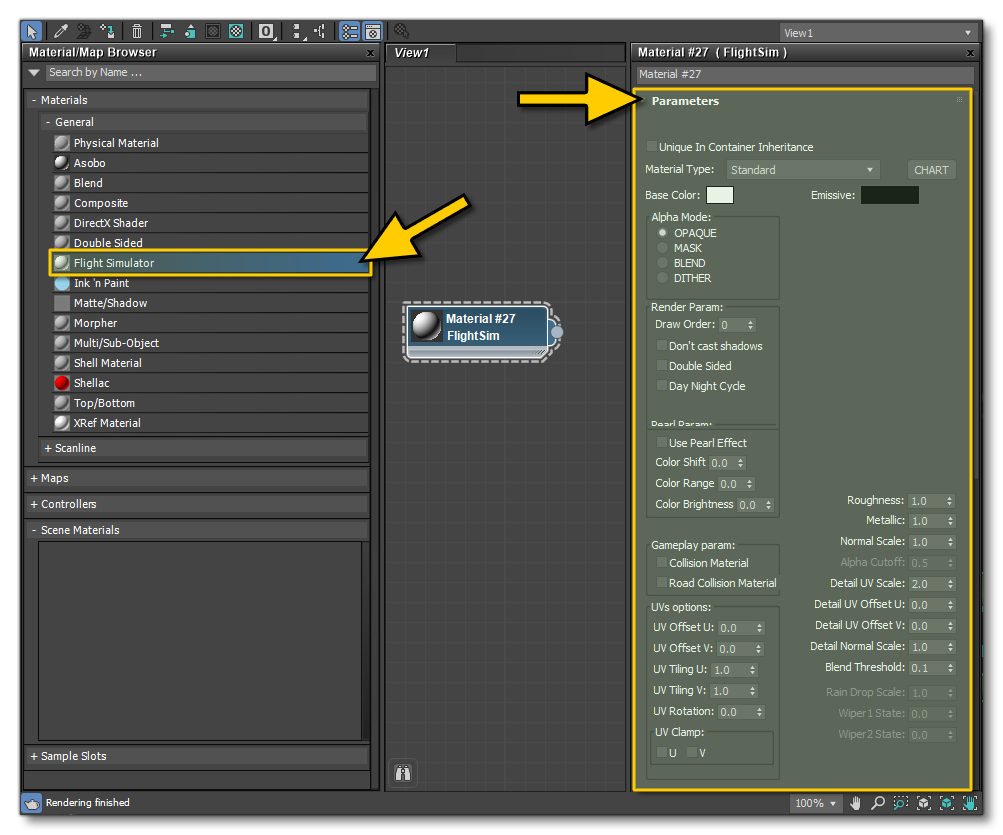
Depending on the Material Type there may be additional parameters available to you as well, and there will also be texture options listed at the bottom, for example:
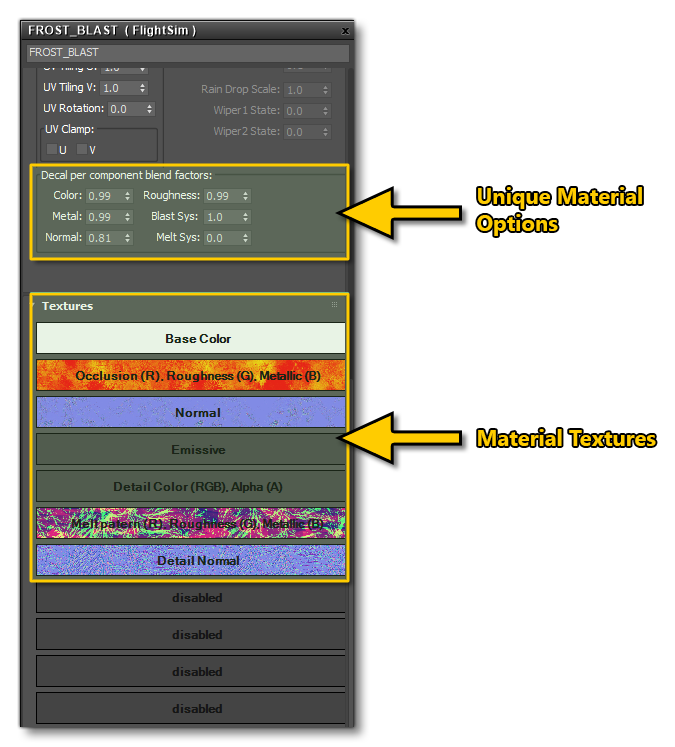
You can find information on the unique material parameters here:
You can find information on the unique textures required by each material here:
It is also possible to create animated materials for use in your packages, with some limitations. You can find more information here:
Note For 3DsMax Multi-Materials
In 3DsMax it is possible to create a multi-material, and it's common to do this when using the different FlightSim Materials, to group all of them together. However the following should be noted:
- IDs in the multi-material must be consecutive with no missing ID numbers allowed. Missing ID's will cause major issues during exporting.
- Every sub material must have a material assigned. If the sub-material is empty it will cause export issues.
- Avoid having one multi-material plugged into another multi-material, as - again - this will cause an error during the export.
- Multi-materials cannot contain animated materials.