CARGO TRANSPORT
In the Microsoft Flight Simulator 2024 career mode, one of the challenges that a user can take is to fly cargo runs ranging from short local delivery flights in small aircraft, to long-haul global freight delivery in large airliners. If you wish your aircraft to be used on these activities you will need a preset that has been appropriately set up as part of the Modular SimObject, as explained below.
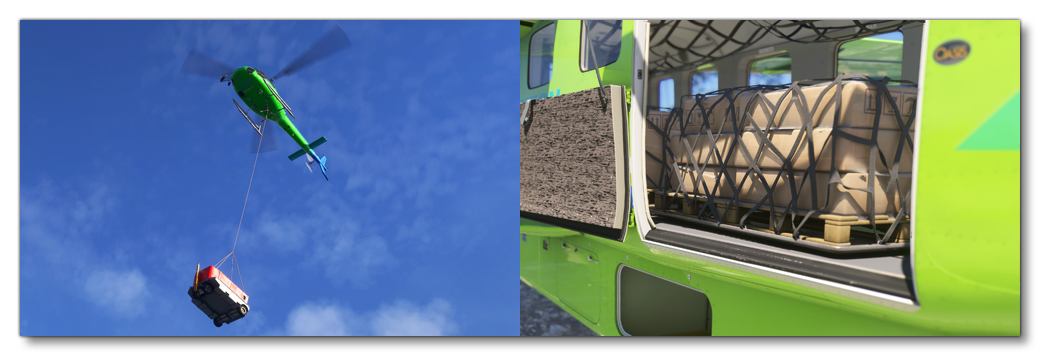
For more information on the various other career activities and how to prepare your aircraft, please see here:
Cargo Constraints
When it comes to setting up aircraft for the available cargo activities, there are a few requirements that must be fulfilled by both planes and rotorcraft:
- The aircraft will need to have the
navigation_graph_pilot.cfg(as explained here). - The
operating_statusmust be either "in_service" or "experimental". - The aircraft cannot be flagged as premium.
- The aircraft
ui_max_rangemust be greater than 1.
Following the constraints given here for planes will give the aircraft the CAR_Cabin type. Following the constraints given here for rotorcraft will give the aircraft the CHT_Cabin type. See here for more information:
Light Cargo Transport (Planes)
For aircraft wanting to fly light cargo transport activities, the following constraints will also be used:
- The aircraft will need to have the
ApronWithoutCovers.fltfile (as explained below). - The
targeted_specializationsmust include theCAR-PSOdressing code. - The
object_classmust be "Airplane" - The plane cannot be flagged as military.
- The plane cannot have a copilot.
- The payload mass must be greater than or equal to 35kg and less than or equal to 680kg (see Note On Payload Mass for more information).
- The fuselage volume must be greater than 1m³ (see Note On Fuselage Volume for more information).
- The plane can have wheels or big wheels, for landing gear.
- The plane cannot have skis or floats for landing gear.
Medium Cargo Transport (Planes)
For planes the following constraints will also be used:
- The aircraft will need to have the
ApronWithoutCovers.fltfile (as explained below). - The
targeted_specializationsmust include theCAR-PLCdressing code. - The
object_classmust be "Airplane" - The plane cannot be flagged as military.
- The plane must have a copilot (see here for information).
- The payload mass must be greater than or equal to 680kg and less than or equal to 3175kg (see Note On Payload Mass for more information).
- The fuselage volume must be greater than 1m³ (see Note On Fuselage Volume for more information).
- The plane can have wheels or big wheels, for landing gear.
- The plane cannot have skis or floats for landing gear.
Heavy Cargo Transport (Planes)
For planes the following constraints will also be used:
- The aircraft will need to have the
ApronWithBatteriesWithoutCovers.fltfile (as explained below). - The
targeted_specializationsmust include theCAR-PCCdressing code. - The
object_classmust be "Airplane" - The plane cannot be flagged as military.
- The plane must have a copilot (see here for information).
- The payload mass must be greater than 3175kg (see Note On Payload Mass for more information).
- The fuselage volume must be less than 2000m³ (see Note On Fuselage Volume for more information).
- The plane can have wheels or big wheels, for landing gear.
- The plane cannot have skis or floats for landing gear.
Super Heavy Cargo Transport (Planes)
For planes the following constraints will also be used:
- The aircraft will need to have the
ApronWithBatteriesWithoutCovers.fltfile (as explained below). - The
targeted_specializationsmust include theCAR-PVOdressing code. - The
object_classmust be "Airplane" - The plane cannot be flagged as military.
- The plane must have a copilot (see here for information).
- The payload mass must be greater than 3175kg (see Note On Payload Mass for more information).
- The fuselage volume must be greater than or equal to 2000m³ (see Note On Fuselage Volume for more information).
- The plane can have wheels or big wheels, for landing gear.
- The plane cannot have skis or floats for landing gear.
Remote Cargo Operations (Planes)
For planes the following constraints will also be used:
- The aircraft will need to have the
ApronWithBatteriesWithoutCovers.fltfile (as explained below). - The
targeted_specializationsmust include theCAR-PLMdressing code. - The
object_classmust be "Airplane" - The plane must be flagged as military.
- A copilot must be assigned to the plane (see here for information).
- The payload mass must be greater than 1kg (see Note On Payload Mass for more information).
- The fuselage volume must be less than 1m³ (see Note On Fuselage Volume for more information)
- The plane can have wheels or big wheels, for landing gear.
- The plane cannot have skis or floats for landing gear.
Cargo Transport (Rotorcraft)
For planes the following constraints will also be used:
- The aircraft will need to have the
ApronWithoutCovers.fltfile (as explained below). - The
targeted_specializationsmust include theCHT-ROHdressing code. - The
object_classmust be either "helicopter" or "tiltrotor". - The rotorcraft cannot be flagged as military.
- The rotorcraft must have a copilot (see here for information).
- The payload mass must be greater than or equal to 35kg and less than or equal to 680kg (see Note On Payload Mass for more information).
- The fuselage volume must be greater than 1 (see Note On Fuselage Volume for more information)
- The rotorcraft can have either wheels or skids for landing gear.
- The rotorcraft cannot have floats for landing gear.
Mission Flow - Planes
The flow for all light cargo and medium cargo missions using is as follows:

The flow for all heavy, super heavy, and remote cargo ops missions using is as follows:

These flows will also require the aircraft to be setup for - and follow - the General Career Mode Requirements.
Mission Flow - Rotorcraft
The flow for cargo missions using rotorcraft is as follows:

This flow will also require the aircraft to be setup for - and follow - the General Career Mode Requirements.
SimVars - Planes
While not directly influencing the mission flow, the following SimVars are important for ensuring a smooth user experience without frustrations. These are what are used in the simulation code to decide whether the user should receive a penalty on their mission score or not, and as such, particular attention should be paid to ensure that these are always returning correct values.
| Penalty | SimVar | Description |
|---|---|---|
| Cargo Integrity | PLANE BANK DEGREES |
This is used to check the banking angle of the aircraft while performing the cargo mission. |
PLANE PITCH DEGREES |
This is used to check the pitch angle of the aircraft while performing the cargo mission. | |
G FORCE |
This is used to check the G forces applied in the aircraft to cargo while performing maneuvers. | |
| Aircraft Condition | WEAR AND TEAR EXPOSED PARTS LOWEST LEVEL |
This is needed to compute aircraft damage, based on the most damaged part, at the end of the mission. |
Cargo Setup (Planes)
Once the aircraft model has been prepared for cargo activities and the Modular SimObject has been created with a preset that uses the adapted model parts and respects the constraints, the next thing to do would be to add in the required navigation_graph.cfg files. For cargo missions this means that you will need an additional file - added using the Navigation Graph Editor - that must be named exactly as follows:
navigation_graph_cargo.cfg
You will also need various SimPropContainer XML files defining the visual contents of the cargo, as well as a loads.lbl file which is used to select the appropriate SimProp Container object to display. Since the setup of cargo is complex and is also shared between different aircraft modes (for example, passenger aircraft can have cargo to represent the passenger suitcases), the process is fully documented on the following page:
Cargo Setup (Rotorcraft)
The only cargo activity available for your helicopter is one using a cargo hook attachment under the helicopter to transport cargo from loading points around the globe to hard-to-reach destinations. As with the cargo activities for planes, it is important that the model is set up correctly and that the navigation graph and flight model files are correctly configured (as described in the Cargo Transport (Rotorcraft) section, above).
Helicopter Model
When modelling the helicopter, the artist should model the entire cargo hook assembly underneath the helicopter, and there should be a "helper" node in the glTF that is called Cargo_Rope_ATTACH. This should be placed at the point on the cargo hook assembly where the rope would be deployed and should be present on every LOD of the glTFs.

FLT Files - Planes (Light / Medium Cargo) and Rotorcraft
For planes doing light and medium cargo missions, as well as for rotorcraft, the pilot will start by going through the usual Preflight checks, and so these aircraft will need to have the Apron.flt setup in the activity preset as follows:
- Section
[SimVars.0]must have the parameterSimOnGroundset totrue. - All defined
[Covers]need to be set totrue(see here for more information). - Section
[Controls.0]must have the parameterParkingBrakeset to 100.00 (if the aircraft has a parking brake). - Aircraft electrics and engines must be turned off.
- The aircraft flight parameters (trim, flaps, etc...) should be set for a cold and idle aircraft.
An additional FLT file is required - the ApronWithoutCovers.flt file - for those occasions when the user may skip the preflight phase and there is an RTC event, or when something causes a Back On Track event after preflight. This file should be set up like a regular apron FLT file, however you should ensure that these changes are made:
Additionally, rotorcraft will require the Hover.flt, with the following setup:
- Section
[SimVars.0]must have the parameterSimOnGroundset tofalse. - All defined
[Covers]need to be set tofalse(see here for more information). - The helicopter configuration in the FLT file must be setup such that the helicopter is in a safe "hover" state, ie: electrical systems and engine(s) should be on and set appropriately, the rotor brake should be off, flight parameters should be set such the rotorcraft is stationary in the air, etc...
FLT Files - Planes (Heavy / Super Seavy / Remote Cargo Ops)
For heavy / Super heavy / Remote Cargo Ops you will need to use the ApronWithBatteriesWithoutCovers.flt instead of the Apron.flt, setup as follows:
- Section
[SimVars.0]must have the parameterSimOnGroundset totrue. - All defined
[Covers]need to be set tofalse(see here for more information). - Section
[Controls.0]must have the parameterParkingBrakeset to 100.00 (if the aircraft has a parking brake). - Engines must be turned off.
- The communication system (and thus, the elexctrics system) must be turned on.
- The aircraft flight parameters (trim, flaps, etc...) should be set for an idle aircraft.