EXCLUSIONRECTANGLE OBJECTS
NOTE: This object is not available when the Scenery Editor is in World Hub Mode.
An ExclusionRectangle object is an object element used to define a rectangular area which has the sole purpose of excluding things from being rendered in a scene.
IMPORTANT! This object will not exclude anything from the current package being edited. It is only valid for removing things from a previously loaded package, and is dependent on the package load order. So, packages loaded after the package with the exclusion rectangle will be rendered as normal, and packages loaded before the package with the exclusion rectangle will have elements excluded.
NOTE: Exclusion rectangles will only apply to SimObjects placed via the Scenery Editor. They will not apply to BGL traffic or SimObjects spawned using SimConnect.
When you select this object type the Objects window will not show any different object elements as currently there is only one type of exclusion rectangle and what it does is defined through its :
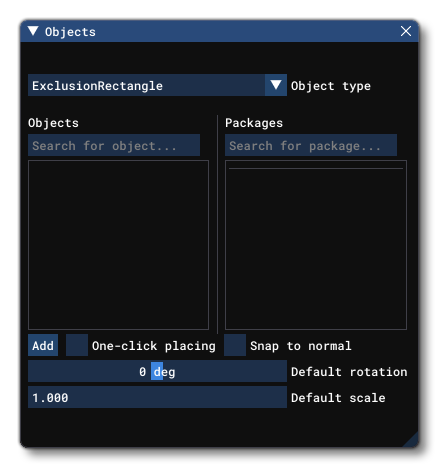
When you select an exclusion rectangle object and click Add, the rectangle will be added to the scene and you can edit its size (length / width) through the Properties window or using the Gizmo in its center. The gizmo can also be used to change the scale of the rectangle on either or both axis. You'll notice that there are various points shown on the rectangle area in the world. Each of these points can also be clicked on, which will move the gizmo to that point and enable you to edit the following properties:
 Once you are happy with the placement of the exclusion rectangle, you can then go on to edit its Properties. Note that if you wish to remove the exclusion rectangle, you can select it and press
Once you are happy with the placement of the exclusion rectangle, you can then go on to edit its Properties. Note that if you wish to remove the exclusion rectangle, you can select it and press Delete on the keyboard.
IMPORTANT! To improve the speed at which exclusions are processed by the simulation, Exclude Rectangles cannot be rotated and will always be aligned along the lines of latitude and longitude for faster collision testing.
Properties
At its most basic the exclusion rectangle object element can be used to exclude everything possible, however it can be customised from this window to exclude many different things while leaving others untouched. To view the different include/exclude options you need to first open the Properties window for the object then uncheck the ExcludeAllObjects option, which will change the Properties window to look like the following:
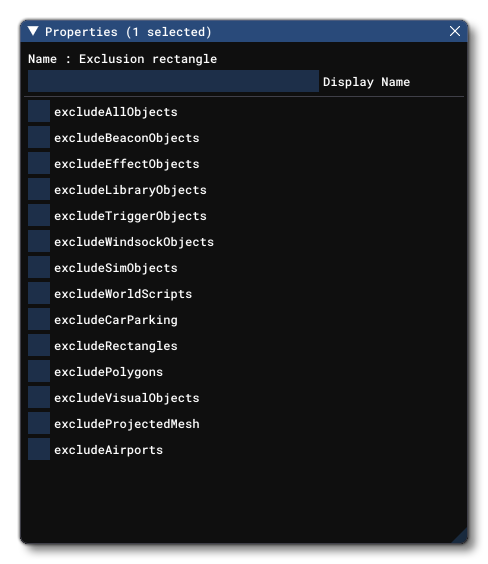
-
excludeBeaconObjects
Checking this will exclude any beacons within the rectangular area.
-
excludeEffectsObjects
Checking this will exclude any VFX Objects within the rectangular area.
-
excludeLibraryObjects
Checking this will exclude any Scenery Objects within the rectangular area.
-
excludeTriggerObjects
Checking this will exclude any triggers within the rectangular area.
NOTE: Triggers are deprecated in Microsoft Flight Simulator, so checking/unchecking this option will make no difference to rendering.
-
excludeWindsockObjects
Checking this will exclude any Windsocks within the rectangular area.
-
excludeSimObjects
Checking this will exclude any SimObj Objects within the rectangular area.
-
excludeWorldScripts
Checking this will exclude any WorldScript Objects within the rectangular area.
-
excludeCarParking
Checking this will exclude any areas designated as CarParking Objects within the rectangular area.
-
excludeRectangles
Checking this will exclude any Rectangle Objects within the rectangular area.
-
excludePolygons
Checking this will exclude any Polygon Objects within the rectangular area.
-
excludeVisualObjects
Checking this will exclude all VFX Objects within the rectangular area.
-
excludeProjectedMesh
Checking this will exclude all ProjectedMesh Objects within the rectangular area.
-
excludeAirports
Checking this will exclude Airport Objects that it has been placed over. This requires that the exclusion rectangle covers the center point of the airport, and it will prevent all airport objects from spawning, including towers, runways, aprons, etc... Note that this will not change any ground textures, and so - if the airport being excluded exists in the real world - there may still be airport areas visible in the TIN.